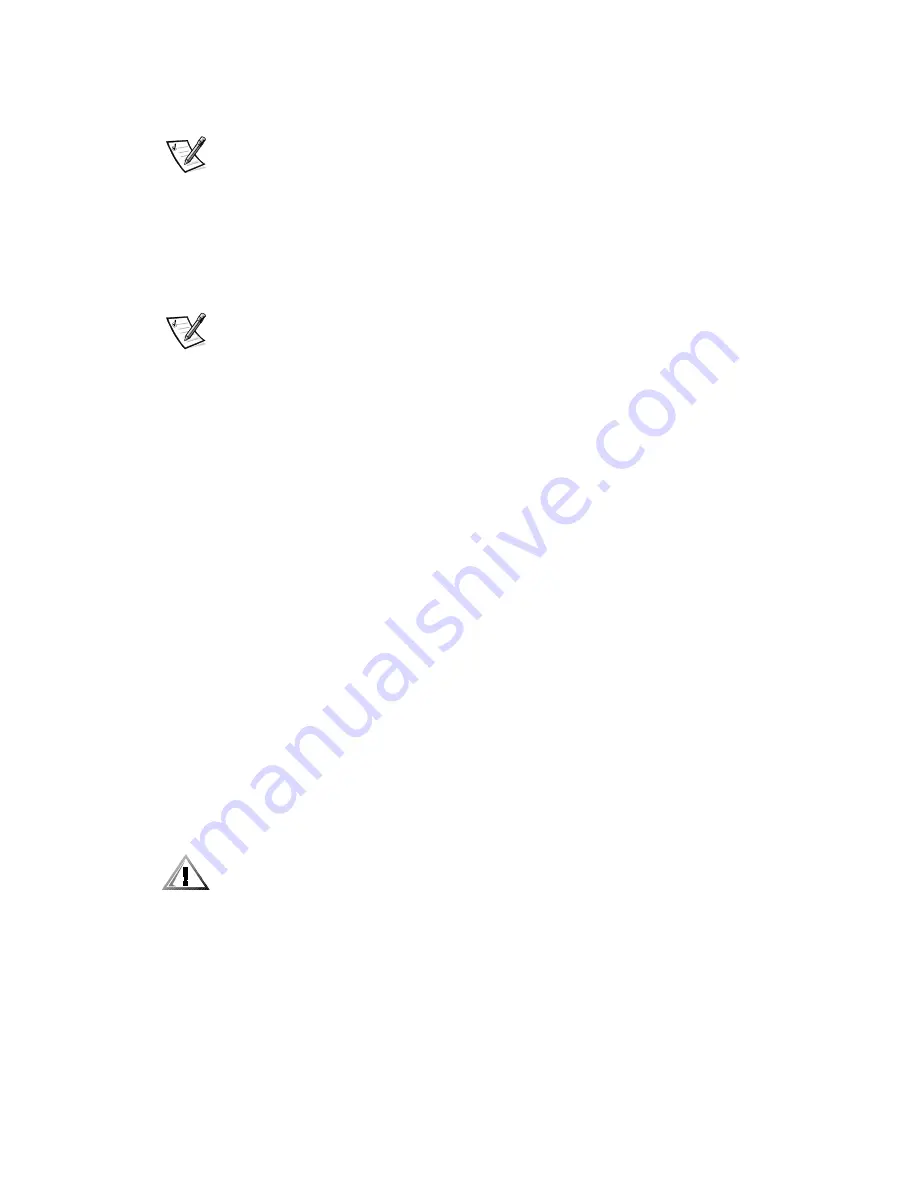
5-10
Dell PowerEdge 6350 Systems Installation and Troubleshooting Guide
7HVW/LPLWV
NOTE: The diagnostics program sets default limits on all tests. The only reason to
change the default would be to limit the amount of testing done.
The RAM Test group, the Video Test group, the Diskette Drives Test group, the Serial/
Infrared Ports Test group, the Parallel Ports Test group, and the SCSI Devices Test
group allow you to designate limits. Whether you select
Test Limits
for a highlighted
test group (from the
Main Menu
) or a subtest (from the
Subtest
menu), you set the
limits for all the subtests in that test group. When you select
Test Limits
, a new
screen appears and the
Key-Help
area lists keys to use with the new screen.
NOTE: Not all options available for the
Test Limits
selection may appear on the first
screen. Use the Page Down key to show additional options for the
Test Limits
selection.
How you change a value for the limits of a test group or subtest depends on the type
of parameter associated with it. Different keys are used to change values for different
types of parameters. For example, memory address limits specified for the RAM Test
group are changed by typing numbers over the digits of a given limit or by pressing
the plus (+) or minus (–) key to increase or decrease the given limit. In contrast, to set
limits for the Serial/Infrared Ports Test group, press the spacebar to toggle between
Yes
and
No
.
After you are satisfied with the limits, return to the main screen of the diagnostics by
pressing <Esc>. The values you selected under
Test Limits
remain in effect for all the
test groups or subtests you run, unless you change them. However, the values are
reset to their defaults when you restart the diagnostics.
$ERXW
About
in the
Main Menu
lists all of the subtests for the selected test group and dis-
plays information about the subtest that is highlighted.
.H\+HOS
Key-Help
always displays a list of key controls available for the particular option you
have selected.
4XLW
&$87,21 ,W LV LPSRUWDQW WKDW \RX TXLW WKH GLDJQRVWLFV SURJUDP FRUUHFWO\
EHFDXVH WKH SURJUDP ZULWHV GDWD WR WKH FRPSXWHU·V PHPRU\ WKDW FDQ FDXVH
SUREOHPV XQOHVV SURSHUO\ FOHDUHG
Selecting
Quit
from the
Main Menu
exits the diagnostics and returns you to your
operating system environment.
Summary of Contents for PowerEdge 6350
Page 1: ... ZZZ GHOO FRP HOO 3RZHU GJH 6 VWHPV 167 7 21 1 7528 6 227 1 8 ...
Page 20: ...1 2 Dell PowerEdge 6350 Systems Installation and Troubleshooting Guide ...
Page 50: ...4 4 Dell PowerEdge 6350 Systems Installation and Troubleshooting Guide ...
Page 84: ...6 8 Dell PowerEdge 6350 Systems Installation and Troubleshooting Guide ...
Page 128: ...8 18 Dell PowerEdge 6350 Systems Installation and Troubleshooting Guide ...
Page 136: ...9 8 Dell PowerEdge 6350 Systems Installation and Troubleshooting Guide ...
Page 182: ...A 8 Dell PowerEdge 6350 Systems Installation and Troubleshooting Guide ...
Page 185: ...Jumpers Switches and Connectors B 3 LJXUH 6 VWHP RDUG XPSHUV jumpered unjumpered ...
Page 192: ...B 10 Dell PowerEdge 6350 Systems Installation and Troubleshooting Guide ...






























