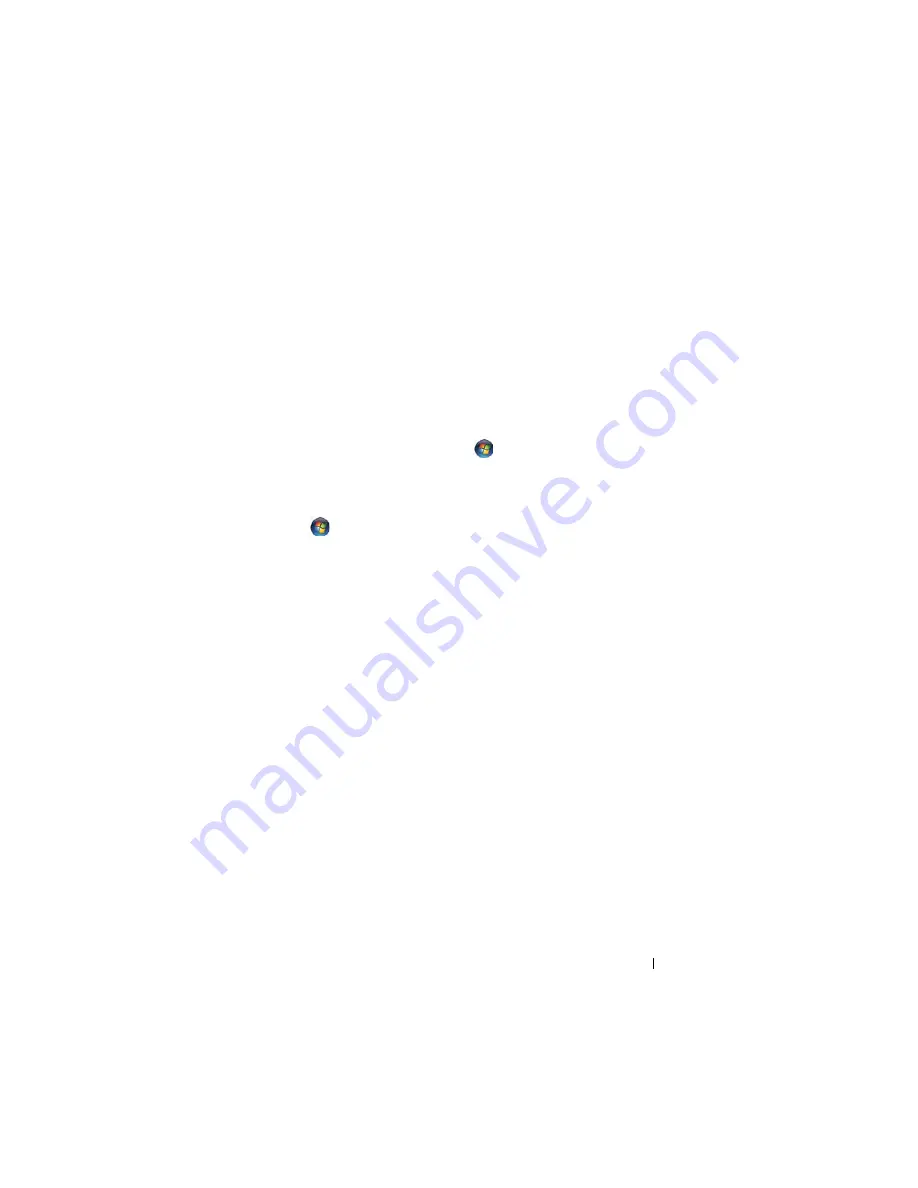
Setting Up and Using Networks
89
•
A wireless network adapter for each computer or Tablet-PC that you want
to connect to your WLAN
•
A network cable with a network (RJ-45) connector
Checking Your Wireless Network Adapter
Depending on what you selected when you purchased your Tablet-PC, the
Tablet-PC has a variety of configurations. To confirm that your Tablet-PC has
a wireless network card and to determine the type of card, use one of the
following:
•
The Windows Vista™ Start button
and the
Connect To
option
•
The order confirmation for your Tablet-PC
Start Button and Connect To Option
Click
Start
→
Connect To
→
View network computers and devices
.
If Wireless Network Connection does not appear, you may not have a wireless
network adapter.
If Wireless Network Connection appears, you have a wireless network adapter.
To view detailed information about the wireless network adapter:
1
Right-click
Wireless Network Connection
.
2
Click
Properties
.
The
Wireless Network Connection Properties
window appears. The
wireless network adapter’s name and model number are listed on the
General
tab.
The Order Confirmation for Your Tablet-PC
The order confirmation that you received when you ordered your Tablet-PC
lists the hardware and software that shipped with your Tablet-PC.
Setting Up a New WLAN Using a Wireless Router and a Broadband
Modem
1
Contact your Internet service provider (ISP) to obtain specific information
about the connection requirements for your broadband modem.
Summary of Contents for Latitude XT PP12S
Page 1: ...w w w d e l l c o m s u p p o r t d e l l c o m Dell Latitude XT User s Guide Model PP12S ...
Page 48: ...About Your Tablet PC 48 ...
Page 98: ...Setting Up and Using Networks 98 ...
Page 130: ...Using the System Setup Program 130 ...
Page 142: ...Adding and Replacing Parts 142 ...
Page 180: ...180 ...
Page 198: ...Media Base Optional 198 ...
Page 206: ...Battery Slice Optional 206 ...
Page 210: ...Traveling With Your Tablet PC 210 ...
Page 228: ...228 ...






























