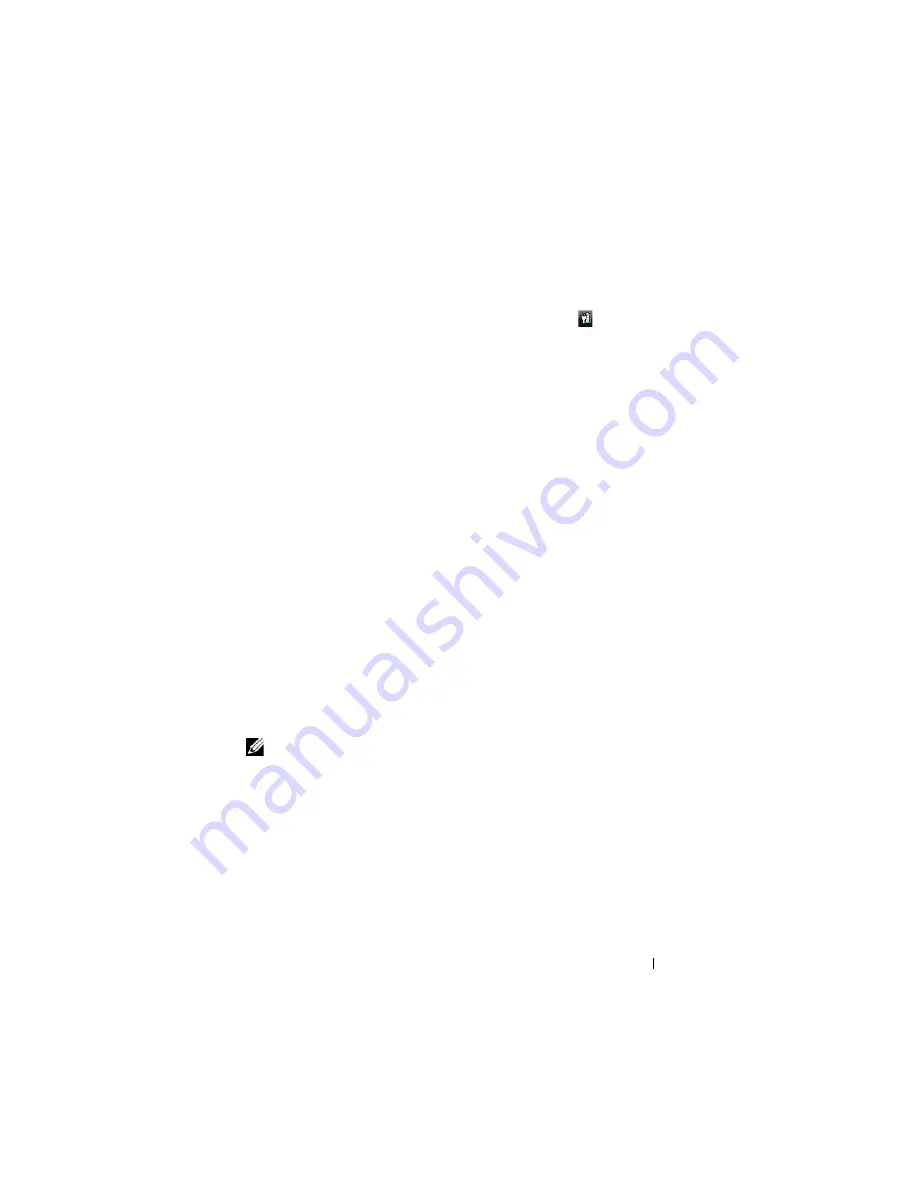
Setting Up and Using Your Tablet-PC
69
Microsoft
®
Windows
®
Vista
™
Power Meter
The Windows Vista Power Meter indicates the remaining battery charge. To
check the Power Meter, move your cursor over the
Power
icon in the
Notification area to display the
Power
icon flyout.
If the computer is connected to an electrical outlet, the
Power
icon flyout
displays the
(plugged in charging)
message.
Charge Gauge
By either pressing once or
pressing and holding
the status button on the
charge gauge on the battery, you can check:
•
Battery charge (check by pressing and
releasing
the status button)
•
Battery health (check by pressing and
holding
the status button)
The battery operating time is largely determined by the number of times it is
charged. After hundreds of charge and discharge cycles, batteries lose some
charge capacity—or battery health. That is, a battery can show a status of
"charged" but maintain a reduced charge capacity (health).
Check the Battery Charge
To check the battery charge,
press
and release
the status button on the battery
charge gauge to illuminate the charge-level lights. Each light represents
approximately 20 percent of the total battery charge. For example, if the
battery has 80 percent of its charge remaining, four of the lights are on. If no
lights appear, the battery has no charge.
Check the Battery Health
NOTE:
You can check battery health in one of two ways: by using the charge gauge
on the battery as described below and by using the Battery Meter in Dell QuickSet.
For information about QuickSet, right-click the icon in the taskbar, and click
Help
.
To check the battery health using the charge gauge,
press and hold
the status
button on the battery charge gauge for at least 3 seconds. If no lights appear,
the battery is in good condition, and more than 80 percent of its original
charge capacity remains. Each light represents incremental degradation. If
five lights appear, less than 60 percent of the charge capacity remains, and you
should consider replacing the battery.
Summary of Contents for Latitude XT PP12S
Page 1: ...w w w d e l l c o m s u p p o r t d e l l c o m Dell Latitude XT User s Guide Model PP12S ...
Page 48: ...About Your Tablet PC 48 ...
Page 98: ...Setting Up and Using Networks 98 ...
Page 130: ...Using the System Setup Program 130 ...
Page 142: ...Adding and Replacing Parts 142 ...
Page 180: ...180 ...
Page 198: ...Media Base Optional 198 ...
Page 206: ...Battery Slice Optional 206 ...
Page 210: ...Traveling With Your Tablet PC 210 ...
Page 228: ...228 ...






























