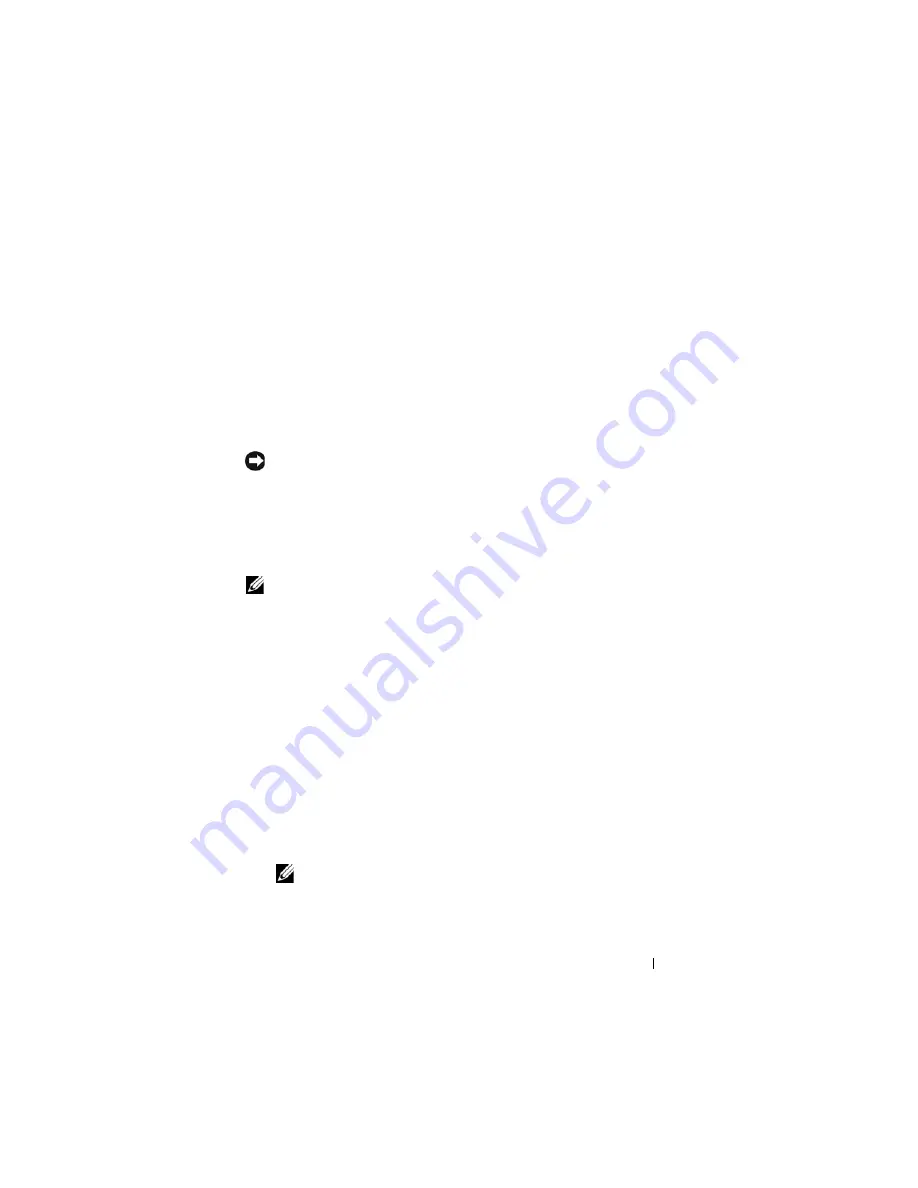
Reinstalling Software
137
Using the Operating System Media
Before you Begin
If you are considering reinstalling the Windows operating system to correct a
problem with a newly installed driver, first try using Windows Device Driver
Rollback. See "Using Windows Device Driver Rollback" on page 132. If
Device Driver Rollback does not resolve the problem, then use System
Restore to return your operating system to the operating state it was in before
you installed the new device driver. See "Using Microsoft Windows System
Restore" on page 134.
NOTICE:
Before performing the installation, back up all data files on your primary
hard drive. For conventional hard drive configurations, the primary hard drive is the
first drive detected by the Tablet-PC.
To reinstall Windows, you need the following items:
•
Dell™
Operating System
media
•
Dell
Drivers and Utilities
media
NOTE:
The Dell
Drivers and Utilities
media contains drivers that were installed
during the assembly of the Tablet-PC. Use the Dell
Drivers and Utilities
media to
load any required drivers. Depending on the region from which you ordered your
Tablet-PC, or whether you requested the media, the Dell
Drivers and Utilities
media
and
Operating System
media may not ship with your Tablet-PC.
Reinstalling Windows Vista
The reinstallation process can take 1 to 2 hours to complete. After you
reinstall the operating system, you must also reinstall the device drivers, virus
protection program, and other software.
1
Save and close any open files and exit any open programs.
2
Insert the
Operating System
disc.
3
Click
Exit
if the
Install Windows
message appears.
4
Restart the Tablet-PC.
When the DELL logo appears, press <F12> immediately.
NOTE:
If you wait too long and the operating system logo appears, continue
to wait until you see the Microsoft
®
Windows
®
desktop; then, shut down your
Tablet-PC and try again.
Summary of Contents for Latitude XT PP12S
Page 1: ...w w w d e l l c o m s u p p o r t d e l l c o m Dell Latitude XT User s Guide Model PP12S ...
Page 48: ...About Your Tablet PC 48 ...
Page 98: ...Setting Up and Using Networks 98 ...
Page 130: ...Using the System Setup Program 130 ...
Page 142: ...Adding and Replacing Parts 142 ...
Page 180: ...180 ...
Page 198: ...Media Base Optional 198 ...
Page 206: ...Battery Slice Optional 206 ...
Page 210: ...Traveling With Your Tablet PC 210 ...
Page 228: ...228 ...






























