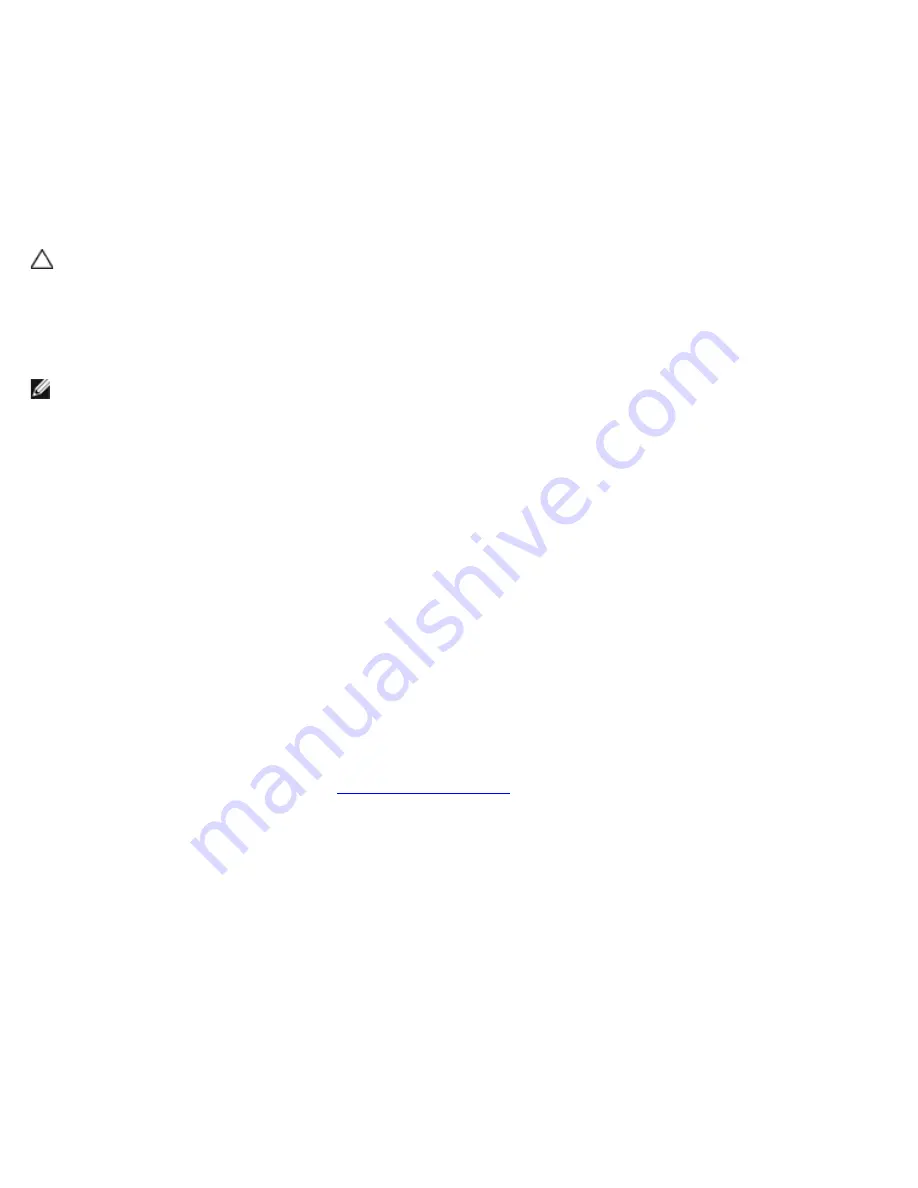
Troubleshooting: Dell Latitude E4300 Service Manual
file:///C|/Biz%20Client/2015/Lola%20(Defect%20Fix)/trouble.htm[5/25/2015 11:14:02 AM]
Windows XP:
1. Click
Start
®
Control Panel
®
Printers and Other Hardware
®
Scanners and Cameras
.
2. If your scanner is listed, Windows recognizes the scanner.
Reinstall the scanner driver —
See the scanner documentation for instructions.
Sound and Speaker Problems
CAUTION:
Before working inside your computer, read the safety information that shipped with your
computer. For additional safety best practices information, see the Regulatory Compliance Homepage on
www.dell.com at www.dell.com/regulatory_compliance.
No sound from speakers
NOTE:
The volume control in MP3 and other media players may override the Windows volume setting. Always check to
ensure that the volume on the media player(s) has not been turned down or off.
Check the speaker cable connections —
Ensure that the speakers are connected as shown on the setup diagram supplied
with the speakers. If you purchased a sound card, ensure that the speakers are connected to the card.
Ensure that the subwoofer and the speakers are turned on —
See the setup diagram supplied with the speakers. If
your speakers have volume controls, adjust the volume, bass, or treble to eliminate distortion.
Adjust the Windows volume control —
Click or double-click the speaker icon in the lower-right corner of your screen.
Ensure that the volume is turned up and that the sound is not muted.
Disconnect headphones from the headphone connector —
Sound from the speakers is automatically disabled when
headphones are connected to the computer's front-panel headphone connector.
Test the electrical outlet —
Ensure that the electrical outlet is working by testing it with another device, such as a lamp.
Eliminate possible interference —
Turn off nearby fans, fluorescent lights, or halogen lamps to check for interference.
Run the speaker diagnostics.
Run the Hardware Troubleshooter —
See
Hardware Troubleshooter
.
No sound from headphones
Check the headphone cable connection —
Ensure that the headphone cable is securely inserted into the headphone
connector (see "Front View" in the
Setup and Quick Reference Guide
).
Adjust the Windows volume control —
Click or double-click the speaker icon in the lower-right corner of your screen.
Ensure that the volume is turned up and that the sound is not muted.
Touch Pad or Mouse Problems
Check the touch pad settings —
1. Click
Start
®
Control Panel
®
Printers and Other Hardware
®
Mouse
.
















































