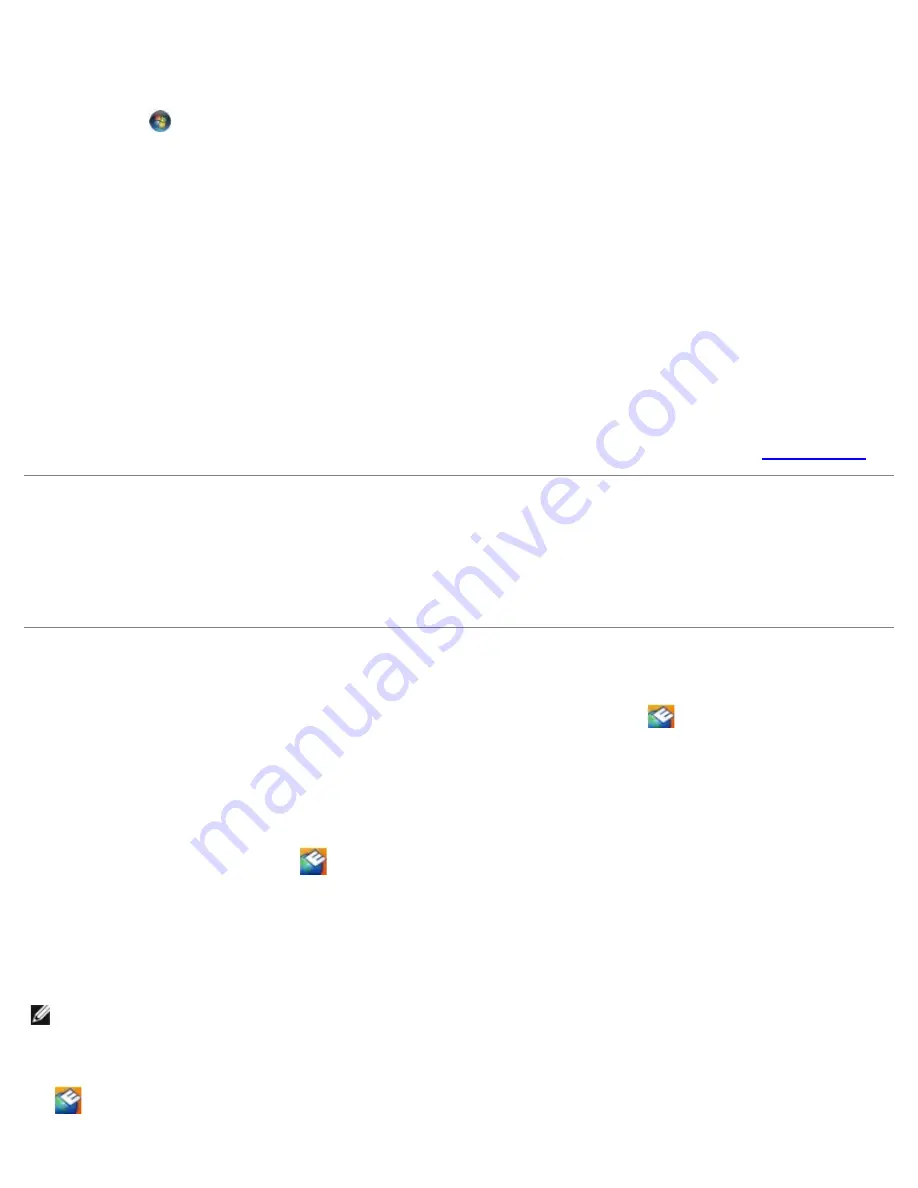
Troubleshooting: Dell Latitude E4300 Service Manual
file:///C|/Biz%20Client/2015/Lola%20(Defect%20Fix)/trouble.htm[5/25/2015 11:14:02 AM]
Adjust the Windows display settings —
Windows Vista
:
1. Click
Start
®
Control Panel
®
Hardware and Sound
®
Personalization
®
Display Settings
.
2. Adjust
Resolution
and
Colors settings,
as needed.
Windows XP:
1. Click
Start
®
Control Panel
®
Appearance and Themes
.
2. Click the area you want to change or click the
Display
icon.
3. Try different settings for
Color quality
and
Screen resolution
.
Only part of the display is readable
Connect an external monitor —
1. Shut down your computer and connect an external monitor to the computer.
2. Turn on the computer and the monitor and adjust the monitor brightness and contrast controls.
If the external monitor works, the computer display or video controller may be defective. Contact Dell (see
Contacting Dell
).
Dell Technical Update Service
The Dell Technical Update service provides proactive e-mail notification of software and hardware updates for your computer.
The service is free and can be customized for content, format, and how frequently you receive notifications.
To enroll for the Dell Technical Update service, go to
support.dell.com/technicalupdate
.
Dell Support Utility
The Dell Support Utility is installed on your computer and available from the Dell Support,
, icon on the taskbar or from
the
Start
button. Use this support utility for self-support information, software updates, and health scans of your computing
environment.
Accessing the Dell Support Utility
Access the Dell Support Utility from the
icon on the taskbar or from the
Start
menu.
If the Dell Support icon does not appear in your taskbar:
1. Click
Start
®
All Programs
®
Dell Support
®
Dell Support Settings
.
2. Ensure that the
Show icon on the taskbar
option is checked.
NOTE:
If the Dell Support Utility is not available from the
Start
menu, go to
support.dell.com
and download the
software.
The Dell Support Utility is customized for your computing environment.
The
icon in the taskbar functions differently when you click, double-click, or right-click the icon.






























