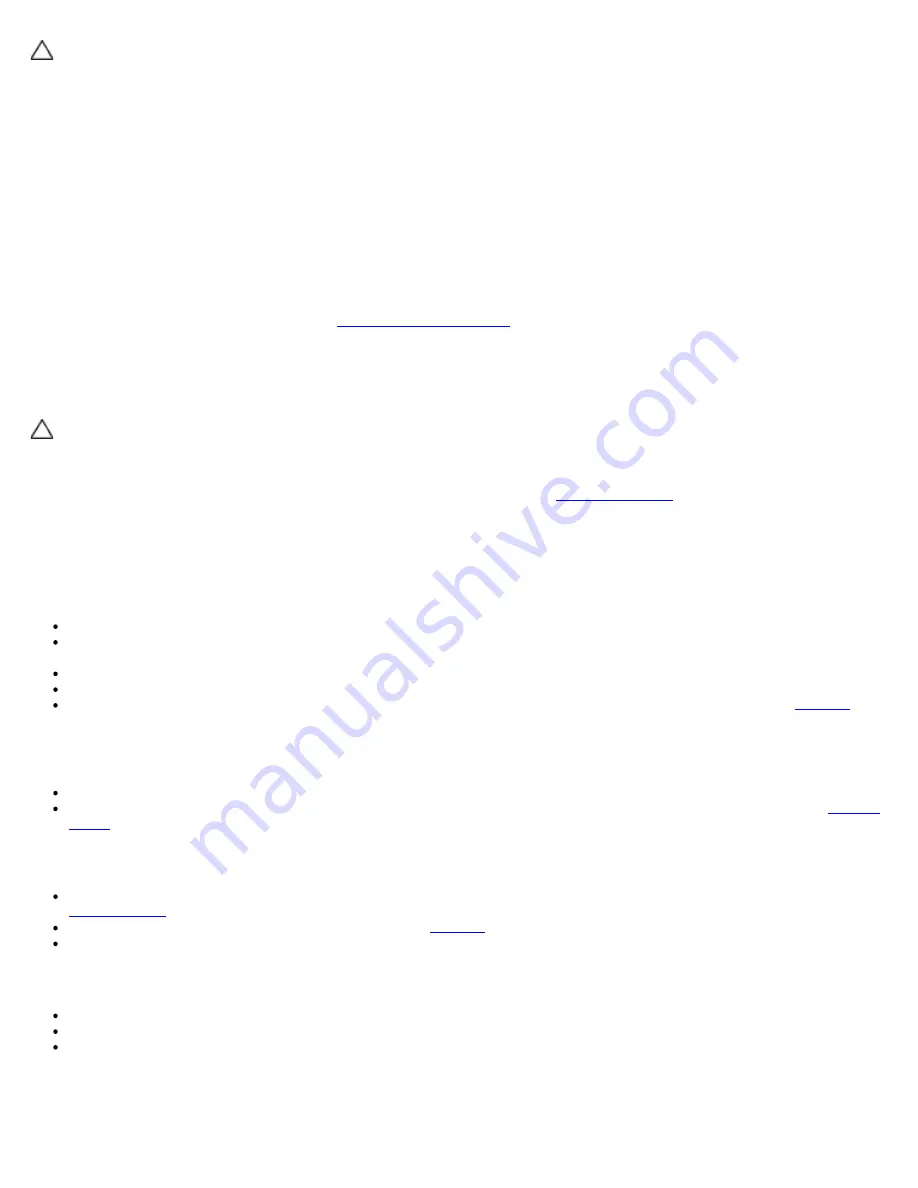
Troubleshooting: Dell Latitude E4300 Service Manual
file:///C|/Biz%20Client/2015/Lola%20(Defect%20Fix)/trouble.htm[5/25/2015 11:14:02 AM]
computer. For additional safety best practices information, see the Regulatory Compliance Homepage on
www.dell.com at www.dell.com/regulatory_compliance.
Check the network cable connector —
Ensure that the network cable is firmly inserted into the network connector on the
back of the computer and the network jack.
Check the network lights on the back of the computer —
If the link integrity light is off, no network communication is
occurring. Replace the network cable.
Restart the computer and log on to the network again.
Check your network settings —
Contact your network administrator or the person who set up your network to verify that
your network settings are correct and that the network is functioning.
Run the Hardware Troubleshooter —
See
Hardware Troubleshooter
.
Power Problems
CAUTION:
Before working inside your computer, read the safety information that shipped with your
computer. For additional safety best practices information, see the Regulatory Compliance Homepage on
www.dell.com at www.dell.com/regulatory_compliance.
If the power light is green and the computer is not responding —
See
Diagnostic Lights
.
If the power light is blinking green —
The computer is in standby mode. Press a key on the keyboard, move the mouse,
or press the power button to resume normal operation.
If the power light is off —
The computer is either turned off or is not receiving power.
Reseat the power cable in the power connector on the back of the computer and the electrical outlet.
Bypass power strips, power extension cables, and other power protection devices to verify that the computer turns on
properly.
Ensure that any power strips being used are plugged into an electrical outlet and are turned on.
Ensure that the electrical outlet is working by testing it with another device, such as a lamp.
Ensure that the main power cable and front panel cable are securely connected to the system board (see
Memory
).
If the power light is blinking amber —
The computer is receiving electrical power, but an internal power problem may
exist.
Ensure that the voltage selection switch is set to match the AC power at your location (if applicable).
Ensure that all components and cables are properly installed and securely connected to the system board (see
System
Board
).
If the power light is steady amber —
A device may be malfunctioning or incorrectly installed.
Ensure that the processor power cable is securely connected to the system board power connector (POWER2) (see
System Board
).
Remove and then reinstall all memory modules (see
Memory
).
Remove and then reinstall any expansion cards, including graphics cards.
Eliminate interference —
Some possible causes of interference are:
Power, keyboard, and mouse extension cables
Too many devices connected to the same power strip
Multiple power strips connected to the same electrical outlet
Printer Problems






























