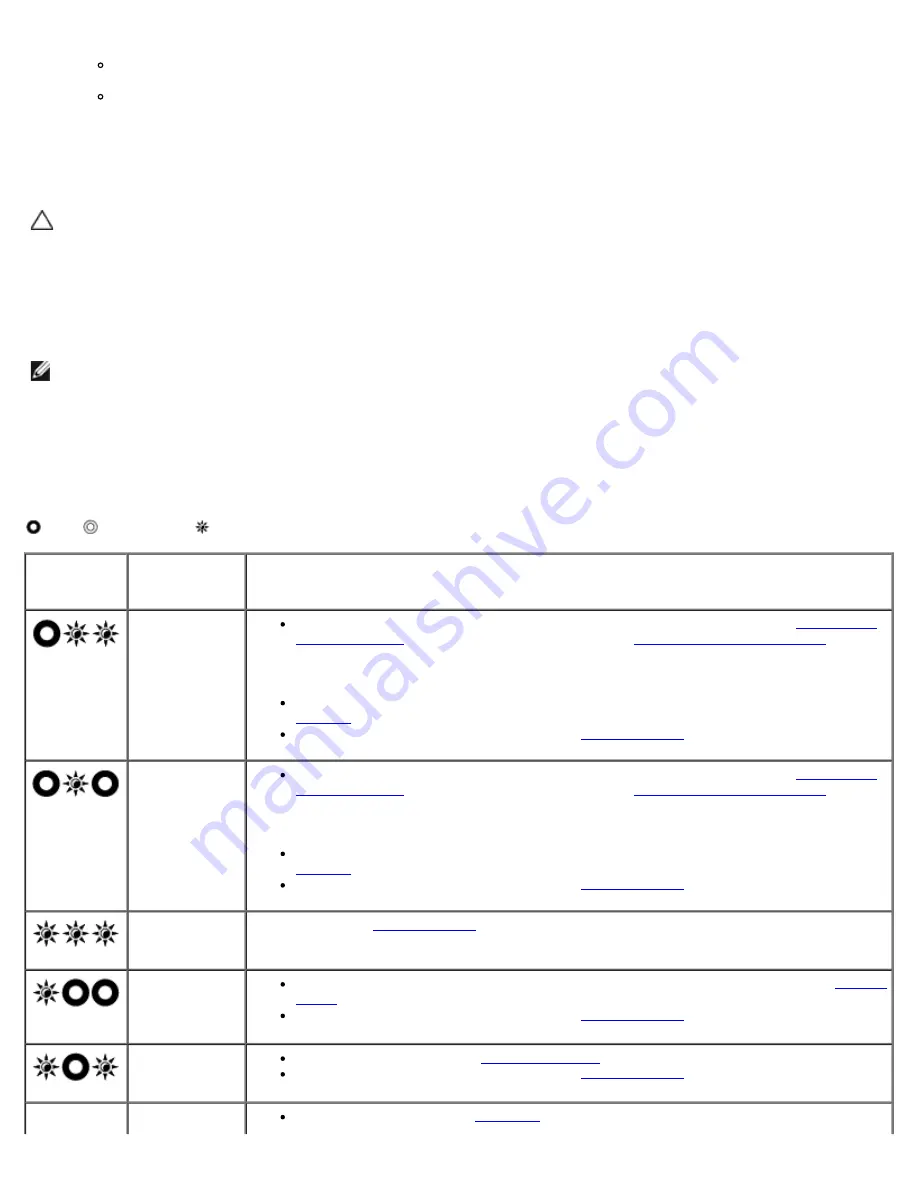
Troubleshooting: Dell Latitude E4300 Service Manual
file:///C|/Biz%20Client/2015/Lola%20(Defect%20Fix)/trouble.htm[5/25/2015 11:14:02 AM]
Too many devices on a power strip
Multiple power strips connected to the same electrical outlet
Diagnostic Lights
CAUTION:
Before working inside your computer, read the safety information that shipped with your
computer. For additional safety best practices information, see the Regulatory Compliance Homepage on
www.dell.com at www.dell.com/regulatory_compliance.
Your computer has three keyboard status lights located above the keyboard. During normal operation, the keyboard status
lights display the current status (
on
or
off
) of the Num Lock, Caps Lock, and Scroll Lock features. If the computer starts
without error, the lights flash, and then turn off. If the computer malfunctions, however, you can use the status of the lights
to help identify the problem.
NOTE:
After the computer completes POST, the Num Lock light may remain on, depending on your BIOS settings. For
more information on using the system setup program, see the
Dell
™
Technology Guide
on your computer or at
support.dell.com
.
Diagnostic Light Codes During POST
To troubleshoot a problem with your computer, read the sequence of the keyboard status lights in order from left to right
(Num Lock, Caps Lock, and then Scroll Lock). If the computer malfunctions the individual lights display a status of either
On
,
Off
, or
Flashing
.
Light
Pattern
Problem
Description
Suggested Resolution
No memory
modules are
detected.
If two or more memory modules are installed, remove the modules (see
Removing a
Memory Module
), then reinstall one module (see
Replacing a Memory Module
) and
restart the computer. If the computer starts normally, continue to install additional
memory modules (one at a time) until you have identified a faulty module or
reinstalled all modules without error.
If available, install working memory of the same type into your computer (see
Memory
).
If the problem persists, contact Dell (see
Contacting Dell
).
Memory
modules are
detected, but a
memory failure
has occurred.
If two or more memory modules are installed, remove the modules (see
Removing a
Memory Module
), then reinstall one module (see
Replacing a Memory Module
) and
restart the computer. If the computer starts normally, continue to install additional
memory modules (one at a time) until you have identified a faulty module or
reinstalled all modules without error.
If available, install working memory of the same type into your computer (see
Memory
).
If the problem persists, contact Dell (see
Contacting Dell
).
System board
failure has
occurred.
Contact Dell (see
Contacting Dell
).
A possible
processor
failure has
occurred.
The processor is attached to the system board. Reseat the system board (see
System
Board
).
If the problem persists, contact Dell (see
Contacting Dell
).
A possible LCD
failure has
occurred.
Reseat the LCD cable (see
Display Assembly
).
If the problem persists, contact Dell (see
Contacting Dell
).
A possible
Reseat the keyboard (see
Keyboard
).




































