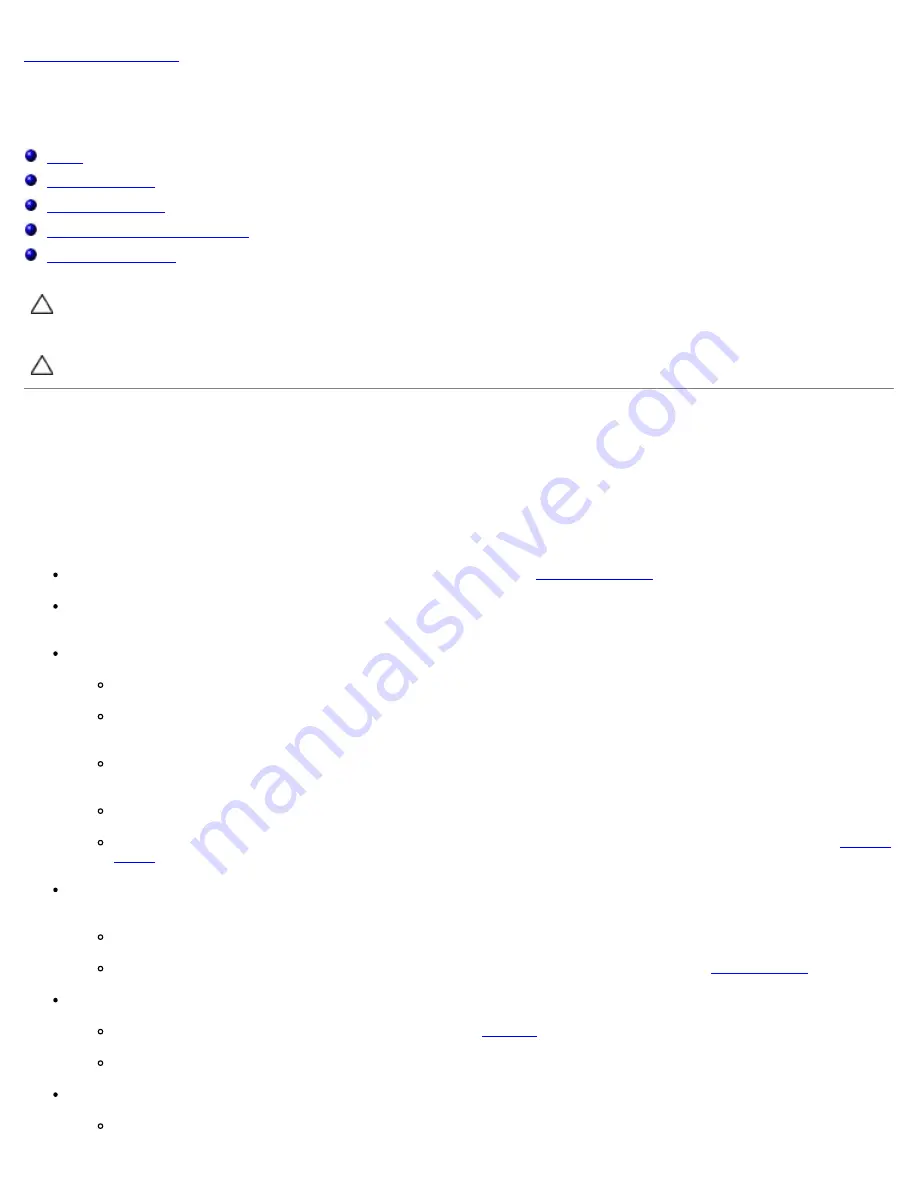
Troubleshooting: Dell Latitude E4300 Service Manual
file:///C|/Biz%20Client/2015/Lola%20(Defect%20Fix)/trouble.htm[5/25/2015 11:14:02 AM]
Back to Contents Page
Troubleshooting
Dell™ Latitude™ E4300 Service Manual
Tools
Dell Diagnostics
Solving Problems
Dell Technical Update Service
Dell Support Utility
CAUTION:
Before working inside your computer, read the safety information that shipped with your
computer. For additional safety best practices information, see the Regulatory Compliance Homepage on
www.dell.com at www.dell.com/regulatory_compliance.
CAUTION:
Always unplug your computer from the electrical outlet before opening the cover.
Tools
Power Lights
The power button light located on the front of the computer illuminates and blinks or remains solid to indicate different states:
If the power light is green and the computer is not responding, see
Diagnostic Lights
.
If the power light is blinking green, the computer is in standby mode. Press a key on the keyboard, move the mouse,
or press the power button to resume normal operation.
If the power light is off, the computer is either turned off or is not receiving power.
Reseat the power cable into both the power connector on the back of the computer and the electrical outlet.
If the computer is plugged into a power strip, ensure that the power strip is plugged into an electrical outlet and
that the power strip is turned on.
Bypass power protection devices, power strips, and power extension cables to verify that the computer turns on
properly.
Ensure that the electrical outlet is working by testing it with another device, such as a lamp.
Ensure that the main power cable and front panel cable are securely connected to the system board (see
System
Board
).
If the power light is blinking amber, the computer is receiving electrical power, but an internal power problem may
exist.
Ensure that the voltage selection switch is set to match the AC power at your location, if applicable.
Ensure that the processor power cable is securely connected to the system board (see
System Board
).
If the power light is steady amber, a device may be malfunctioning or incorrectly installed.
Remove and then reinstall the memory modules (see
Memory
).
Remove and then reinstall any smart cards.
Eliminate interference. Some possible causes of interference are:
Power, keyboard, and mouse extension cables

















