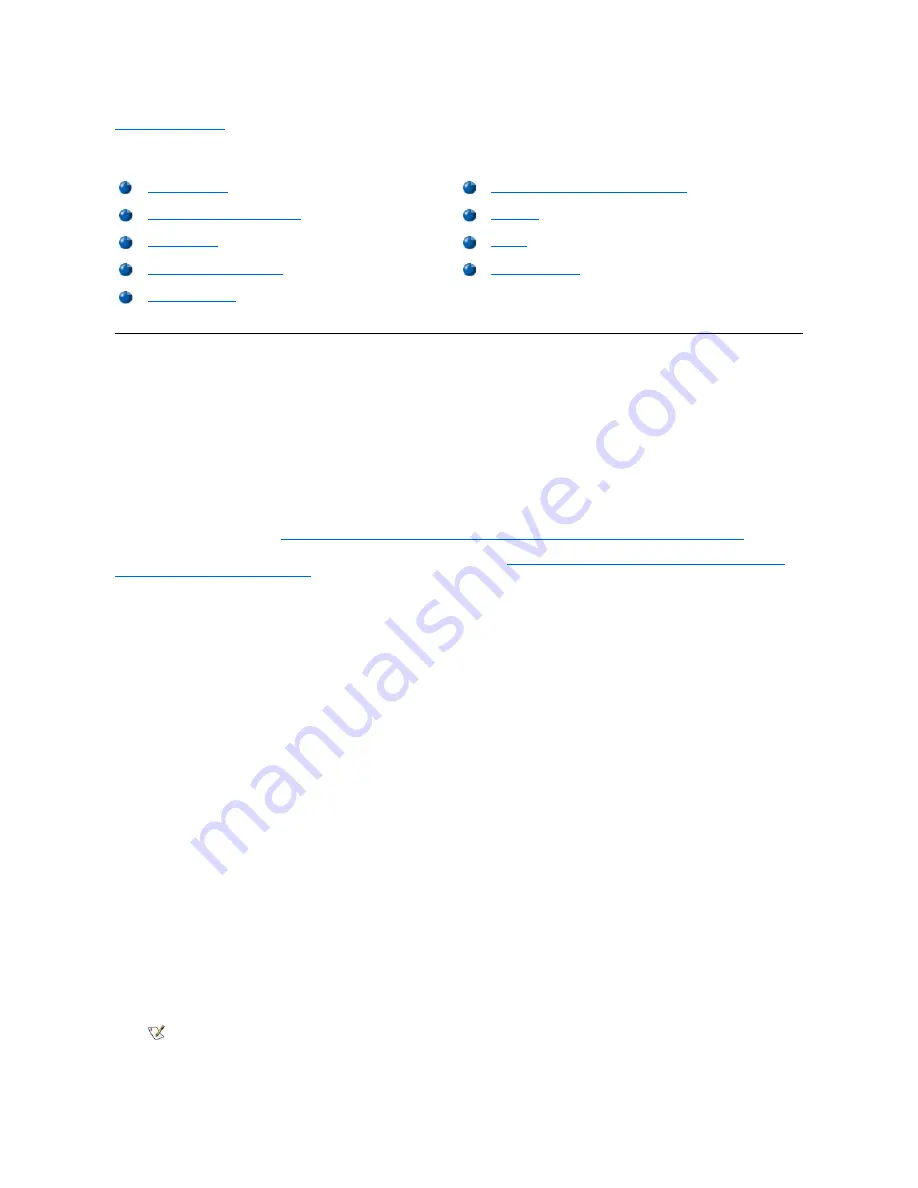
Using the Computer: Dell™ Inspiron™ 3700 System Reference
Storage Devices
Using the Media Bay
Your computer comes with a diskette drive installed in the media bay. You can also install a battery, a CD-ROM drive, a DVD-ROM drive, a
SuperDisk LS-120 drive module, or second hard-disk drive in the media bay. To make the computer as light as possible, use the travel module in
the media bay in place of any of the available drives.
If your system is running Microsoft
®
Windows NT
®
with Softex Docking Services installed or if your system is running Microsoft Windows
®
98 with
Softex BayManager installed, see "
Installing Devices in the Media Bay With Softex Docking Services or Softex BayManager Software
If your system does not have Softex Docking Services or Softex BayManager, see "
Installing Devices in the Media Bay Without Softex Docking
Services or Softex BayManager Software
Installing Devices in the Media Bay With Softex Docking Services or BayManager Software
Your computer may be using Windows 98 with Softex BayManager software or Windows NT with Softex Docking Services software. This software
allows you to hot-swap devices such as diskette drives, hard-disk drives, SuperDisk LS-120 drives, CD-ROM drives, and DVD-ROM drives to and
from your computer
’
s media bay. Hot-swapping capability allows you to remove and replace a device while the computer is on. You do not have to
shut down or restart the computer for the device to be recognized.
To install a device in the media bay, perform the following steps:
1.
Verify that the
Diskette Reconfig
option in the System Setup program is set to
Any Time
.
2.
Save your work and close all open files and application programs.
3.
If the computer is docked, undock it.
4.
Double-click the
Docking Services
or
BayManager
icon in the Windows system tray on the taskbar. The Softex BayManager window
appears for Windows 98, and the Docking Services window appears for Windows NT.
5.
Click
Remove/Swap
.
6.
If the media bay contains a device, remove the device as follows:
a.
Close the computer display and turn the computer over.
b.
Slide the media bay latch toward the
Unlock
icon.
Keep holding the media bay latch with one hand while pulling the device out of the bay with the other hand.
c.
After you remove the device, release the media bay latch.
7.
Slide the new device firmly into the media bay.
You should hear a click when the device is fully seated.
Dell DualPoint Integrated Pointing Device
NOTICE: When the CD-ROM, DVD-ROM, LS-120, and diskette drives are not inside the computer, they are fragile and
must be handled carefully to avoid damage. Do not press down on the drives or place heavy objects on top of them.
Place the drives in a travel case to keep them free of dust and liquids. Store the drives in a safe place.
NOTE: Softex BayManager and Softex Docking Services do not report a second battery installed in the media bay on the
Storage Devices
tab
.
Summary of Contents for Inspiron 3700
Page 128: ...Back to Contents Page ...
Page 165: ...Back to Contents Page ...





























