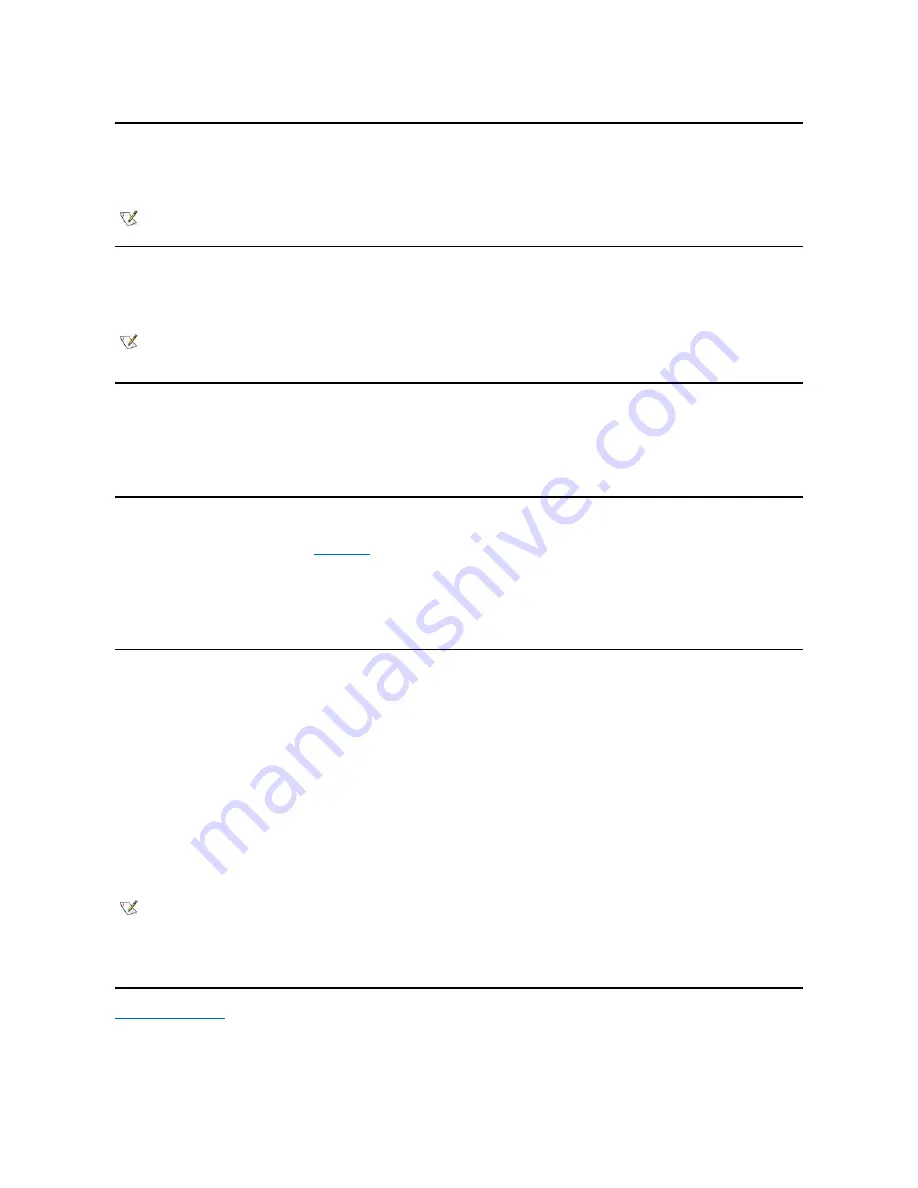
USB Connector
The USB connector supports the use of a USB hub device to attach multiple devices. USB devices are typically low-speed peripherals such as
mice, keyboards, printers, and computer speakers. The Inspiron 3700 APR docking solution has two USB connectors.
PS/2 Connector
Use the mini-Deutsche Industrie Norm (DIN) PS/2 connector to attach PS/2-compatible devices such as a mouse, keyboard, or external numeric
keypad.
Serial Connector
To attach a serial device to the computer, use the 9-pin serial connector.
The serial port passes data in serial format (one bit at a time over one line). This port supports a variety of devices that require serial data
transmission, including a serial mouse, serial printer, plotter, or external modem.
AC Power Connector
Use the AC power connector to attach the
to the computer. The AC adapter converts AC power to the DC power required by the
computer.
You can connect the AC adapter with your computer either turned on or off.
The AC adapter works with electrical outlets worldwide. However, power connectors vary among countries. Before using AC power in a foreign
country, you may need to obtain a new power cable designed for use in that country.
Infrared Port
The computer
’
s infrared (IR) port is compatible with Infrared Data Association (IrDA) 1.1 (Fast IR) and 1.0 (Slow IR) standards. An infrared port lets
you transfer files from your computer to another infrared-compatible device without using cable connections. An infrared data stream is transmitted
through a lens in the computer up to a distance of 1 meter (m) (3.3 feet [ft]). This light is received by a compatible computer, printer, mouse, or
remote control.
The default address of the infrared port is COM3. To avoid resource conflicts with other devices, remap the address of the infrared port.
When the computer is being used with the Inspiron 3700 APR docking solution, the infrared port on the computer is automatically disabled.
Point the computer
’
s infrared port directly at the compatible device
’
s infrared port. Infrared devices transmit data in a 30-degree cone of infrared
light. Start the data communications software on both devices, and then begin to transfer files. Read the documentation that came with your
compatible device to make sure that you operate it correctly.
For more information about using an infrared device, see the documentation that came with your operating system. The Microsoft Windows NT
®
4.0 operating system does not support the use of infrared devices.
NOTE: If you are using a USB external keyboard, do not enter the System Setup program by using a keyboard command on the
external keyboard. Instead, press <Fn><F1> on the computer's keyboard.
NOTE: If the computer is in standby mode when you attach a mouse, you can use the mouse when the computer resumes normal
operation. Otherwise, you must reboot the computer to use the mouse. While the mouse is attached to the computer, the DualPoint™
integrated pointing device is disabled.
NOTES: Make sure that no books, papers, or other objects come between the two infrared devices and that the two devices are within
the 30-degree cone.
If the infrared device does not work, the computer and device may be misaligned. Move the device and computer to bring them into the
30-degree cone.
Summary of Contents for Inspiron 3700
Page 128: ...Back to Contents Page ...
Page 165: ...Back to Contents Page ...
















































