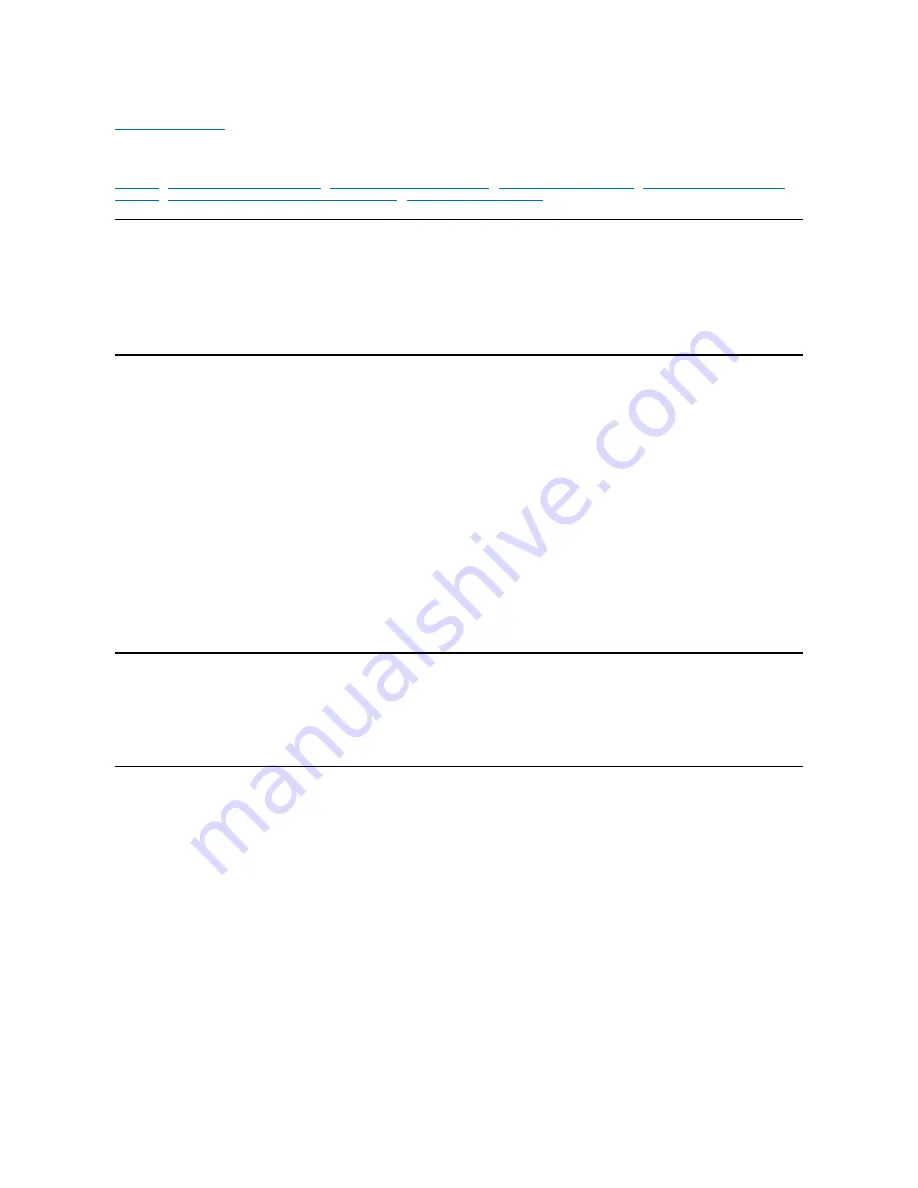
Dell™ Diagnostics: Dell Inspiron™ 3700 System Reference
Features of the Dell Diagnostics
When to Use the Dell Diagnostics
Confirming the System Configuration Information
Overview
Unlike many diagnostic programs, the Dell Diagnostics helps you check your computer's hardware without any additional equipment and without
destroying any data. By using the diagnostics, you can have confidence in your computer's operation. And if you find a problem you cannot solve
by yourself, the diagnostic tests can provide you with important information you will need when talking to Dell's service and support personnel.
Features of the Dell Diagnostics
The Dell Diagnostics provides a series of menus and options from which you choose particular test groups or subtests. You can also control the
sequence in which the tests are run. The diagnostic test groups or subtests also have these helpful features:
l
Options
that let you run tests individually or collectively
l
An option that allows you to choose the number of times a test group or subtest is repeated
l
The ability to display or print out test results, or to save them in a file
l
Options to temporarily suspend testing if an error is detected, or to terminate testing when an adjustable error limit is reached
l
A menu category called
Devices
that briefly describes each test and its parameters
l
A menu category called
Config
that describes the configuration of the devices in the selected device group
l
Status messages that inform you whether test groups or subtests were completed successfully
l
Error messages that appear if any problems are detected
When to Use the Dell Diagnostics
Whenever a major component or device in your computer does not function properly, you may have a component failure. As long as the
microprocessor and the input and output components of your computer (the display, keyboard, and diskette drive) are working, you can use the
Dell Diagnostics. If you are experienced with computers and know what component(s) you need to test, simply select the appropriate diagnostic
test group(s) or subtest(s). If you are unsure about how to begin diagnosing a problem, read the rest of this section.
Starting the Dell Diagnostics
To start the diagnostics, perform the following steps:
1. Turn off the computer.
2.
Undock the computer if you have it docked.
3. Turn on the computer.
4. Press <F2> at the Dell BIOS splash screen to access the System Setup menu.
5. Select the following boot sequence:
l
Boot First Device: Diskette Drive
l
Boot Second Device: CDROM / DVDROM Drive
l
Boot Third Device: Internal HDD
6.
Insert the
System Software
CD into the CD-ROM drive.
7.
Turn the computer off.
NOTICE: Use the Dell Diagnostics to test only your Dell computer. Using this program with other computers may cause incorrect
computer responses or result in error messages.
Summary of Contents for Inspiron 3700
Page 128: ...Back to Contents Page ...
Page 165: ...Back to Contents Page ...






























