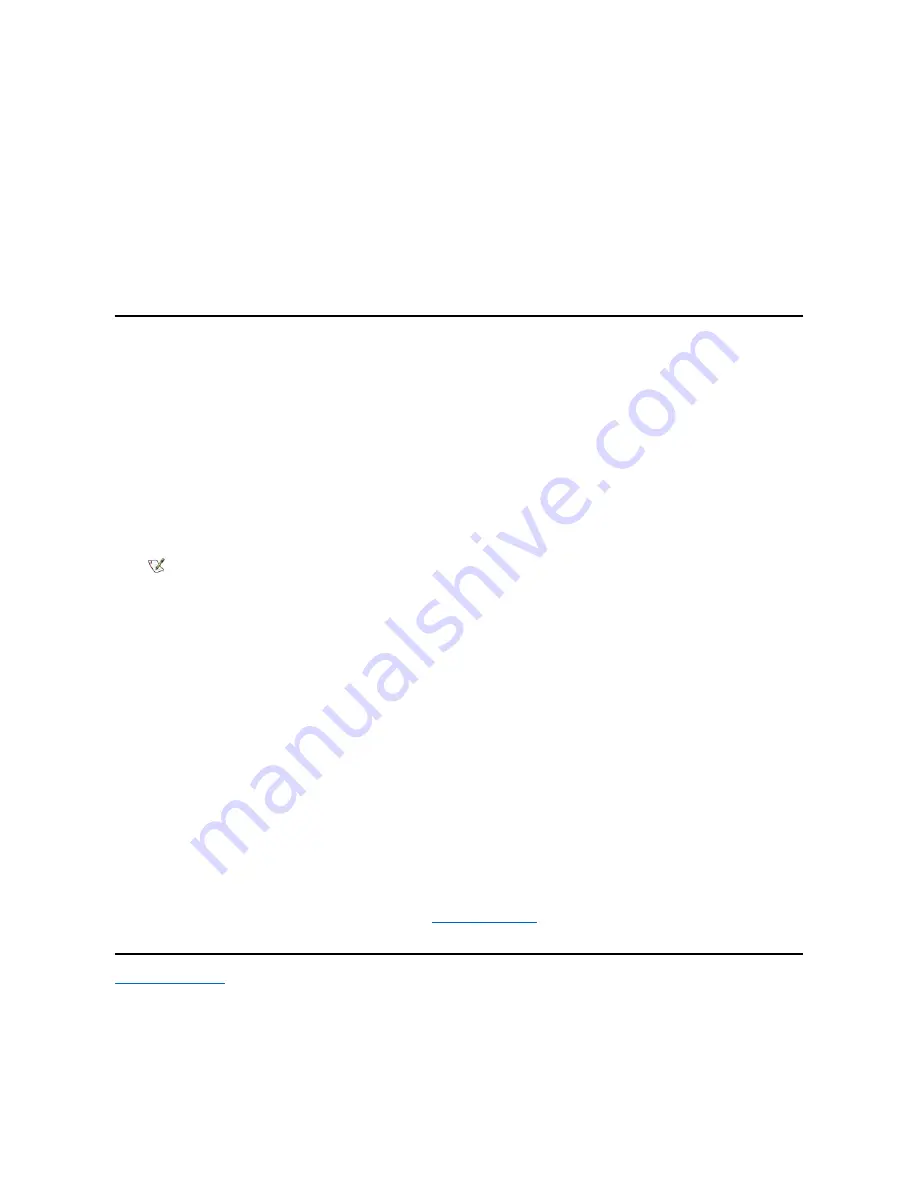
The DVD-ROM drive letter is usually D.
4. Click
OK
.
5. The
Welcome
window appears. Click
Next>
.
6. At the
Choose Destination Location
screen, click
Next>
.
7. At the
Select Program Folder
screen, click
Next>
.
8. At the
Start Copying Files
screen, click
Next>
.
9. At the
Setup Complete
screen, be sure that the
Yes, I want to restart my computer now
radio button is selected, and then click
Finish
.
The first time you play a DVD after installing this driver, you may be prompted to change the region setting.
Installing the System Help
The Dell Inspiron system
Help
is available on the
System Software
CD. You can also access it from Dell
’
s support Web site
(
http://support.dell.com
).
Installing Help From the CD
To install the system
Help
from the
System Software
CD, perform the following steps:
1. Insert the CD into the CD-ROM or DVD-ROM drive.
2. Double-click the
My Computer
icon, and then double-click the
CD-ROM
or
DVD-ROM
drive icon.
3. Double-click the
Guide
folder.
4. Right-click the
popup.ocx
file, and then click
Copy
.
5. Double-click the
My Computer
icon, and then double-click the
C:
drive icon.
6. Double-click the
Windows
folder, double-click the
System
folder, and then right-click
Paste
.
7. Click
Start
, and then click
Run...
.
8. Type
regsvr32 popup.ocx
and then press <Enter>.
9. Click
OK
when a window indicates the file was successfully registered.
10. Double-click the
My Computer
icon, and then double-click the
CD-ROM
or
DVD-ROM
icon.
11. Double-click the
Guide
folder, and then double-click the appropriate language folder for the version of the
Help
you want to install.
12. Right-click and hold
3700help
and drag it to the Windows desktop.
13. Release the right mouse button.
14. Left-click
Copy Here
.
15. Double-click the
3700help
icon to access the system
Help
.
Downloading Help From the Support Web Site
To download the system
Help
from
http://support.dell.com
, go to
on the Documentation page for this reference and
perform the steps listed.
NOTE: You must copy the
popup.ocx
file into the Windows registry; otherwise, error messages may appear.
Summary of Contents for Inspiron 3700
Page 128: ...Back to Contents Page ...
Page 165: ...Back to Contents Page ...




















