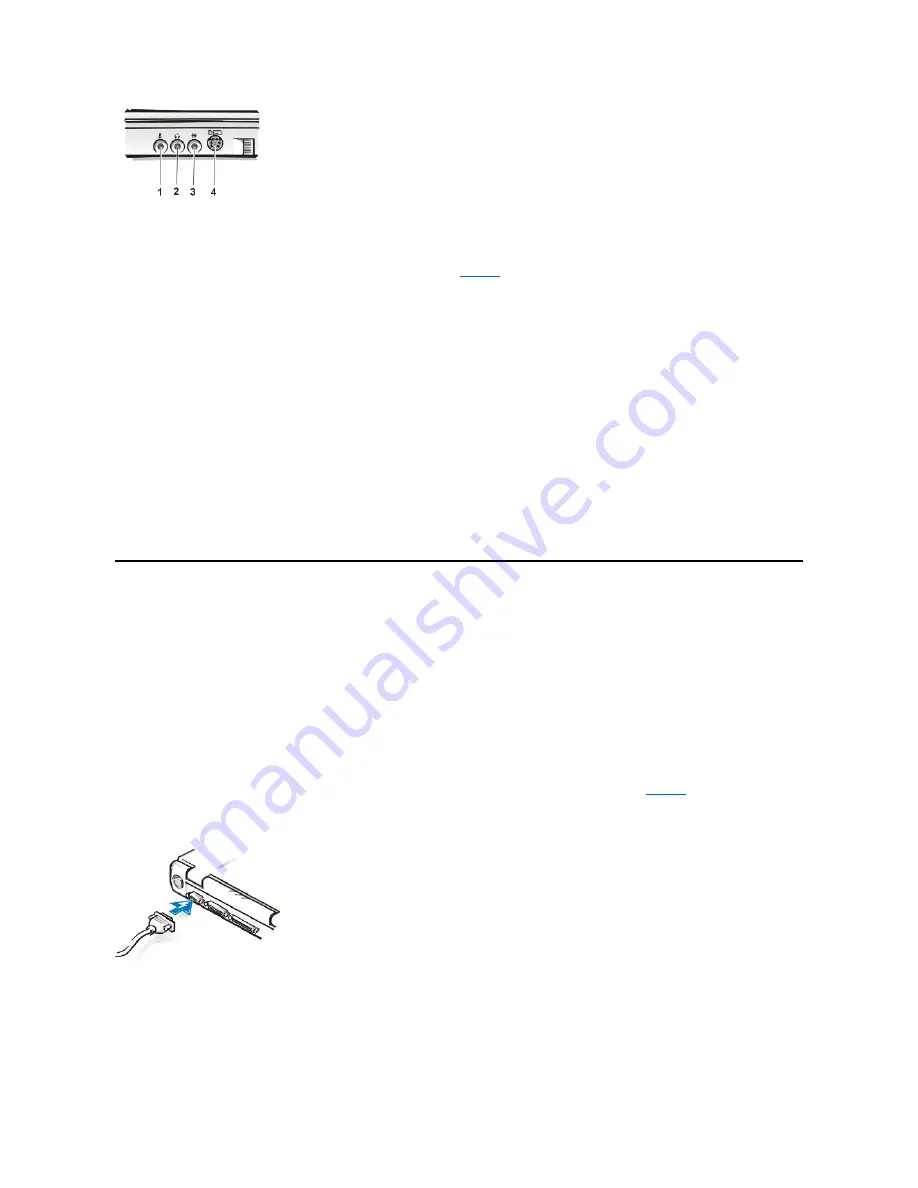
TV-Out S-Video Connector
You can connect a television with an S-video connector to your computer.
shows the location of the TV-out S-video connector on your
computer.
To connect the cables, follow these guidelines:
l
If your television uses an S-video cable for video input, connect one end of that cable directly to your computer's TV-out S-video connector
and connect the other end into your television's S-video connector. Connecting the S-video cable that came with your television to the
television's S-video connector and to the TV-out S-video connector on your computer allows your computer to output video information to
your television.
l
If your television uses a composite video cable for video input, you need both the composite TV-out adapter cable that came with your
computer and the composite video cable that came with your television. Connecting these cables together, and then connecting them to your
television's composite video-in connector and your computer's TV-out S-video connector, allows your computer to output video information to
your television.
To connect a television that has a composite video-in connector to your computer's TV-out S-video connector, perform the following steps:
1.
Connect the composite TV-out adapter cable that came with your computer to your computer's TV-out S-video connector.
2.
Connect the other end of the composite TV-out adapter cable to your television's composite video cable.
3.
Connect the composite video cable to your television's composite video connector.
Video
Use the 15-hole video connector to attach an external monitor to the computer.
Connecting an External Monitor
The computer's video connector is used to connect an external monitor to the computer. To attach an external monitor, perform the following steps.
1.
Make sure that the external monitor is turned off. Set the monitor on a monitor stand, desk top, or other level surface near your computer.
2.
Connect the external monitor's video cable to the computer.
is not permanently attached to the monitor, connect it to the monitor also.
Figure 3. Connecting an External Monitor
Be sure to tighten all the screws on the video cable connector(s) to eliminate radio frequency interference (RFI).
3.
Connect your external monitor to a grounded electrical outlet.
Plug the three-prong connector on one end of the monitor's power cable into a grounded power strip or some other grounded power
source. If the cable is not permanently attached to the monitor, connect it to the monitor also.
You can also connect an external monitor to the APR.
1
Microphone-in connector
2
Line-out connector
3
Line-in connector
4
TV-out S-video connector
NOTICE: Do not place the monitor directly on top of your portable computer, even if it is closed. Doing so can crack
the computer case, the display, or both.
Summary of Contents for Inspiron 3700
Page 128: ...Back to Contents Page ...
Page 165: ...Back to Contents Page ...
















































