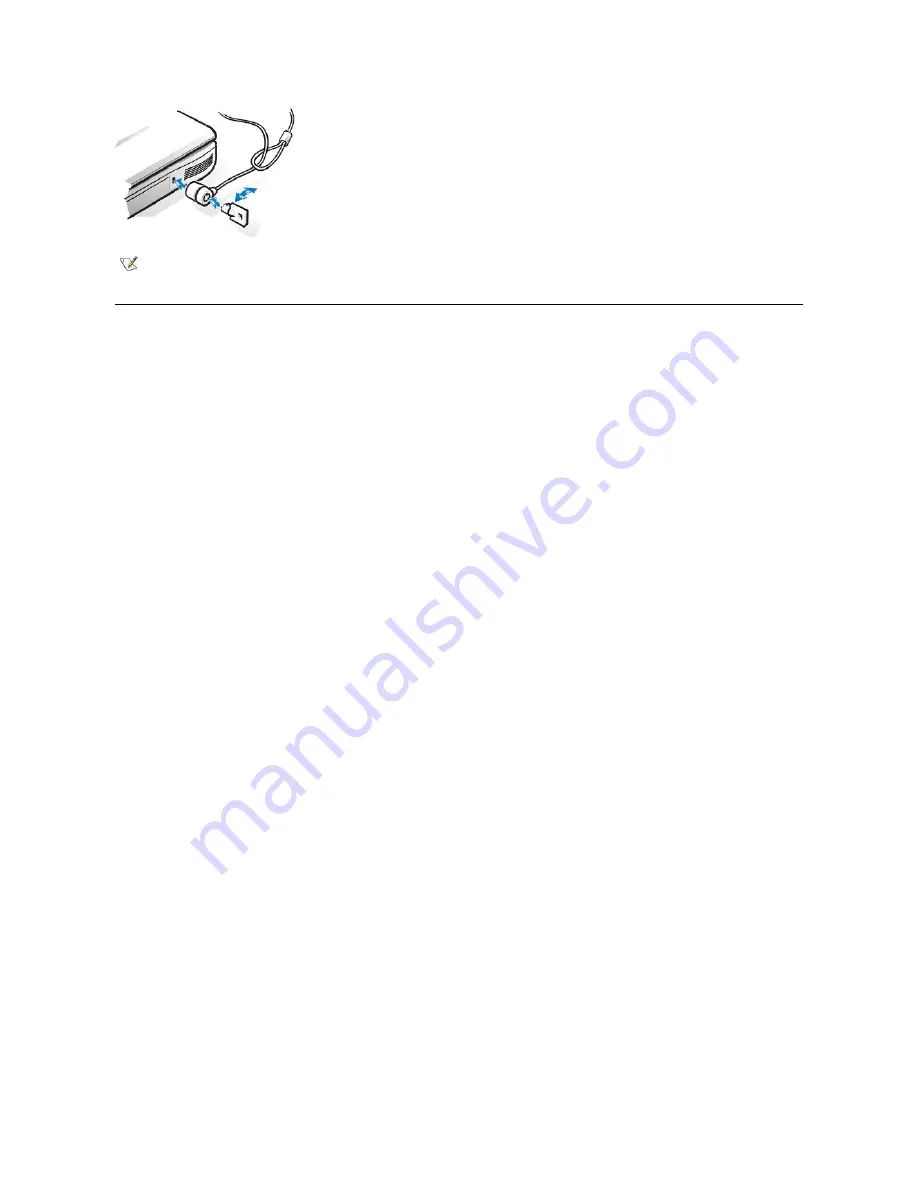
Asset Tag Utility
Dell has installed the Asset Tag utility on your computer. The Asset Tag utility allows you to enter an asset tag number that you or your company
assigns to the computer. The default System Setup screens do not show the asset tag number unless you enter one by using this utility.
You can also use the Asset Tag utility to enter an owner tag that appears in the system log-on screen and with the primary password prompt.
Viewing Existing Asset Tag and Service Numbers
To view existing asset tag and service tag numbers, perform the following steps:
1.
Click the
Start
button, point to
Programs
, and click
MS-DOS Prompt
.
2.
Type
cd c:\Dell\Util
and press <Enter>.
3.
Type
asset
and press <Enter>.
Assigning an Asset Tag Number
An asset tag number can have up to ten characters; any combination of characters excluding spaces is valid. To assign or change an asset tag
number, perform the following steps:
1.
Click the
Start
button, point to
Programs
, and click
MS-DOS Prompt
.
2.
Type
CD c:\Dell\Util
and press <Enter>.
3.
Type
asset
and a space followed by the new number, and press <Enter>.
For example, type the following command line and press <Enter>:
asset 1234$ABCD&
4.
When the system prompts you to verify the asset tag number, type
y
and press <Enter>.
The system displays the new or modified asset tag number and the service tag number.
Deleting an Asset Tag Number
To delete the asset tag number without assigning a new one, perform the following steps:
1.
Click the
Start
button, point to
Programs
, and click
MS-DOS Prompt
.
2.
Type
CD c:\Dell\Util
and press <Enter>.
3.
Type
asset /d
and press <Enter>.
Assigning an Owner Tag
An owner tag can have up to 48 characters; any combination of letters, numbers, and spaces is valid. To assign an owner tag, perform the
following steps:
1.
Click the
Start
button, point to
Programs
, and click
MS-DOS Prompt
.
2.
Type
CD c:\Dell\Util
and press <Enter>.
3.
Type
asset /o
and a space followed by the new owner tag, and press <Enter>.
For example, type the following command line and press <Enter>:
NOTE: Antitheft devices are of differing designs. Before purchasing such a device, make sure that it will work with the
security cable slot in your computer.
Summary of Contents for Inspiron 3700
Page 128: ...Back to Contents Page ...
Page 165: ...Back to Contents Page ...
















































