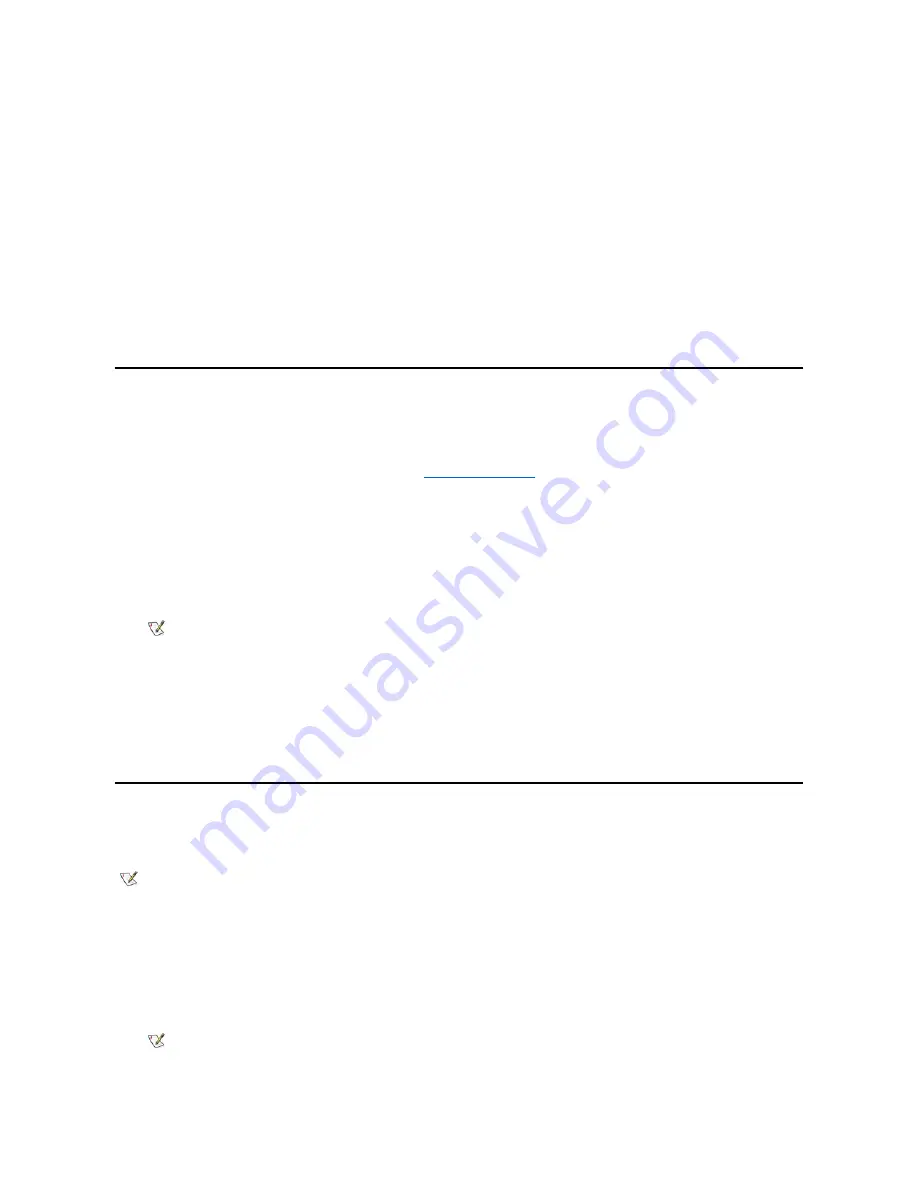
installation.
2.
Insert the
System Software
CD into the CD-ROM drive.
3.
Double-click the
My Computer
icon.
4.
Double-click the
CD-ROM
drive icon.
5.
Double-click the
Win98
folder.
6.
Double-click the
Baymgr
folder.
7.
Double-click the
A
xx
folder, where
xx
is the video driver revision.
8.
Double-click the
setup.exe
file.
9.
Follow the instructions on your display.
10.
After the files are copied to your hard-disk drive, click
Finish
.
Enabling Microsoft Infrared Support
You must enable Microsoft infrared support for Windows 98 before you can use infrared features. To enable Microsoft infrared support, perform the
following steps:
1. On Page 2 of the System Setup program, change the setting in the
Infrared Data Port
field to
COM3
(recommended COM assignment).
Select
Fast
IR
or
Slow
IR
in the
Infrared Mode
" for more information.
2. Shut down and reboot your computer.
3. Click the
Start
button, point to
Settings
, and then click
Control Panel
.
4. Double-click the
Add New Hardware
icon.
The
Add New Hardware Wizard
appears.
5. Click
Next
to continue.
6. When the
Add New Hardware Wizard
asks to search for new hardware, click
No
and then click
Next
.
7. When the
Hardware Types
window appears, click
Infrared
and then click
Next
.
8. When the
Add Infrared Device Wizard
window appears, click
Next
.
9. To complete this portion of the installation, follow the instructions on your display.
10. To enable infrared support, shut down and reboot your computer.
Installing the System Utilities
System utilities let you configure features such as the save-to-disk suspend (S2D) file. To copy the system utilities to your hard-disk drive, perform
the following steps.
1. Insert the
System Software
CD into the CD-ROM drive.
2. Double-click the
My Computer
icon.
3. Double-click the
CD-ROM
drive icon.
4. Double-click the
Win98
folder.
5. Double-click the
Suspend
folder.
6. Double-click the
A
xx
folder, where
xx
is the video driver revision.
NOTE: If the infrared device is not listed, click
No
, and then click
Next
.
NOTE: You can also run the system utilities directly from the System Software CD.
NOTE: If you have the
S2D
folder on your CD, double-click it and proceed to step 6.
Summary of Contents for Inspiron 3700
Page 128: ...Back to Contents Page ...
Page 165: ...Back to Contents Page ...













































