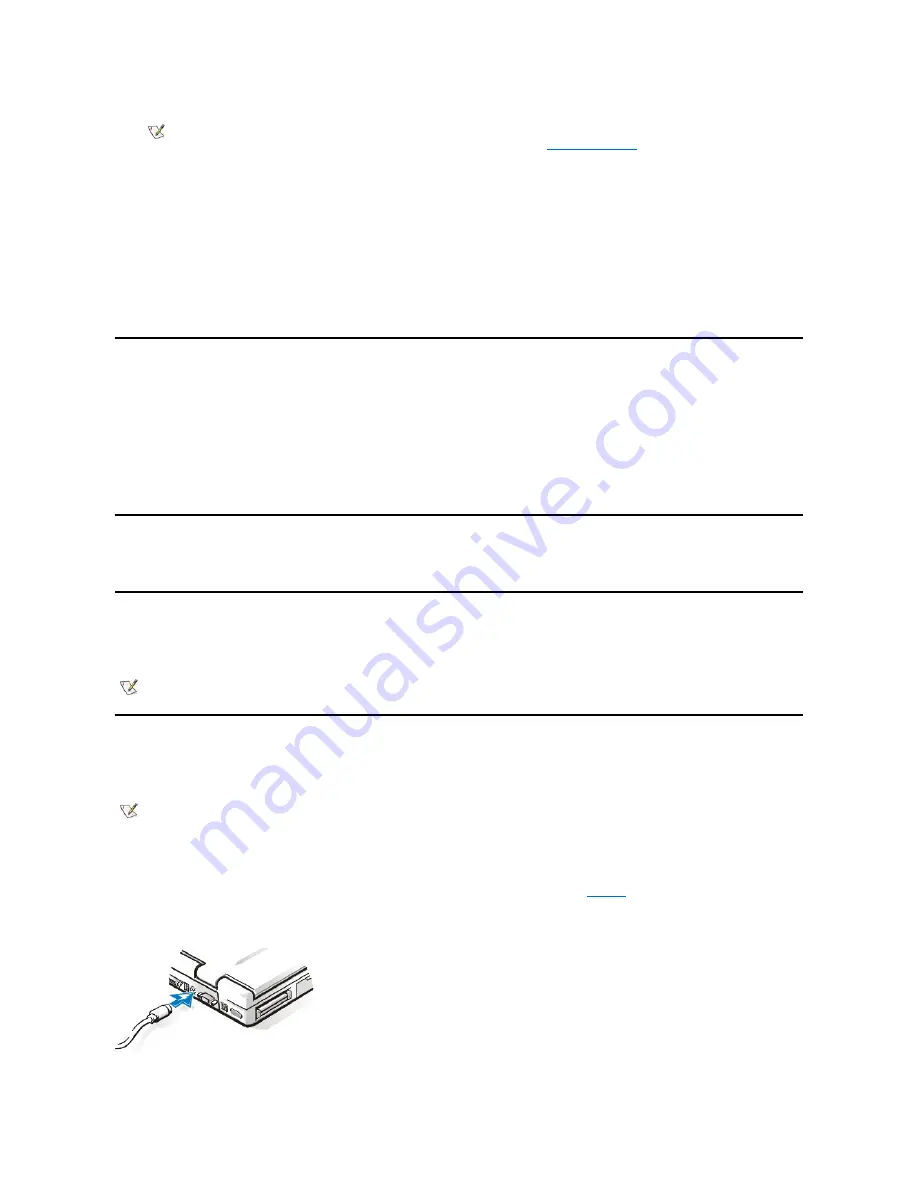
Using an External Monitor
When an external monitor is connected to the computer, the video image automatically appears on the external monitor's screen when you boot
your computer.
To toggle the video image between the display, an external monitor, or both simultaneously, press <Fn><F8> on the keyboard. Press <Scroll
Lock><F8> on an external keyboard if the
External Hot Key
option is enabled in the System Setup program.
If the external monitor is turned off when you boot your computer, the computer still sends the video image to the external monitor. In this case, you
will not see an image on either the computer's display or the external monitor. To see an image, turn on the external monitor or switch the video
image to the computer
’
s display by pressing <Fn><F8> on the keyboard or <Scroll Lock><F8> on an external keyboard if the
External Hot Key
option is enabled in the System Setup program.
Parallel Port Connector
Use the 25-hole parallel port connector to attach a parallel device to the computer. The parallel port connector is used primarily for printers. You
can also connect the diskette drive to the parallel port connector.
The parallel port sends and receives data in parallel format, where 8 data bits (one byte) are sent simultaneously over 8 separate lines. The port
can be configured as a unidirectional (output-only) port for devices such as a printer or as a bidirectional port for devices such as a network
adapter.
The computer's integrated parallel port is designated as LPT1. The Microsoft Windows 98 operating systems automatically recognize the parallel
device and configure it correctly. The parallel port can also be configured for compatibility with the PS/2 standard.
Docking Connector
The docking connector supports Dell's APR docking solution.
USB Connector
The USB connector supports the use of a USB hub device to attach multiple devices. USB devices are typically low-speed peripherals such as
mice, keyboards, printers, and computer speakers. The APR docking solution has two USB connectors.
PS/2 Connector
Use the mini-Deutsche Industrie Norm (DIN) PS/2 connector to attach PS/2-compatible devices such as a mouse, keyboard, or external numeric
keypad.
Connecting an External Mouse
You can attach a PS/2-compatible mouse to the computer's mini-DIN mouse connector, as shown in
.
Figure 4. Connecting an External Mouse
NOTE:
If you are using the Microsoft
®
Windows
®
98 operating system, you can use an external monitor as an extension
of your display. For more information, see the Windows 98 documentation or "
."
NOTE: If you are using a USB external keyboard, do not enter the System Setup program by using a keyboard command
on the external keyboard. Instead, press <Fn><F1> on the computer's keyboard.
NOTE: If the computer is in standby mode when you attach a mouse, you can use the mouse when the computer
resumes normal operation. Otherwise, you must reboot the computer to use the mouse. While the mouse is attached to
the computer, the DualPoint™ integrated pointing device is disabled.
Summary of Contents for Inspiron 3700
Page 128: ...Back to Contents Page ...
Page 165: ...Back to Contents Page ...






























