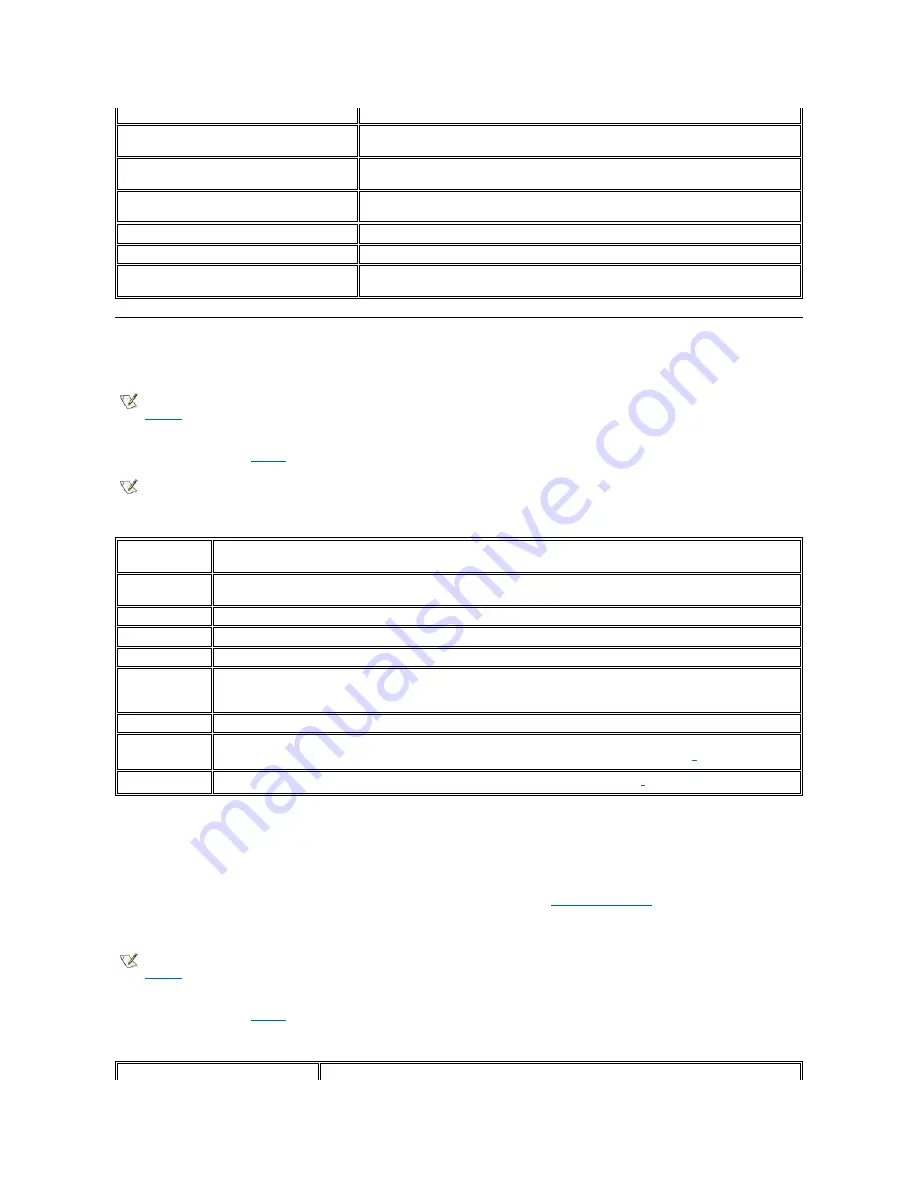
Key Combinations
Display Key Combinations
Use the key combinations in
to adjust the computer's display.
Table 2. Display Key Combinations
Power Conservation Key Combinations
Use the key combinations in
to activate or turn off the computer's power conservation features.
Table 3. Power Conservation Key Combinations
<Num Lk>
Toggles the embedded numeric keypad off
<Fn><
key
>
Temporarily disables the embedded numeric keypad; enables the
lowercase characters/functions of the keyboard
<Fn><Shift><
key
>
Temporarily disables the embedded numeric keypad; enables the
uppercase characters/functions of the keyboard
<Shift><
cursor key
>
Temporarily enables a cursor-control key in the embedded numeric
keypad
When Keypad Is Off
Function
<Num Lk>
Toggles the embedded numeric keypad on
<Fn><
cursor key
>
Temporarily enables a cursor-control key in the embedded numeric
keypad
NOTE: When using the integrated keyboard, you press <Fn> and the appropriate keys to perform certain functions (see
). To perform such functions on an external keyboard, you press <Scroll Lock> and the appropriate keys. You
must be sure that the
External Hot Key
option is enabled in the System Setup program.
NOTE: The display key combinations function for super-twist nematic (STN) displays only.
Key
Combinations
Function
<Fn> + down
arrow
Incrementally decreases brightness.
<Fn> + up arrow
Incrementally increases brightness.
<Fn> + right arrow Decreases contrast, which has no effect on an active-
matrix display.
<Fn> + left arrow
Increases contrast, which has no effect on an active-
matrix display.
<Fn><F5>
Toggles the computer's display between regular video mode and reverse video mode (white on black). This key
combination works only if the computer is in text mode; it has no effect if the computer is running a graphical operating
system or application program.
<Fn><F7>
Toggles the computer
’
s display between expanded mode and regular video mode.
<Fn><F8>
Switches the video image to the next display in the following sequence: the display, an external monitor, or both the display
and the monitor simultaneously. This key combination may not be supported under certain conditions.
<Fn><d>
Turns off the display. This key combination may not be supported under certain conditions.
1
The extended desktop feature (the ability to simultaneously display video of the same content and resolution on both the
computer display screen and the external monitor) is not supported if the computer is booted to MS-DOS
®
,
using a full-screen
MS-DOS session under a Microsoft Windows
operating system, or the ATI Mobility M1 video driver is not loaded. This
limitation may also be noted in operating systems other than Microsoft Windows.
2
Certain key combinations may not function with the Advanced Configuration and Power Interface (ACPI
)
or may require
configuration with the
Power Management Properties
window in the
Control Panel
. See
."
NOTE: When using the integrated keyboard, you press <Fn> and the appropriate keys to perform certain functions (see
). To perform such functions on an external keyboard, you press <Scroll Lock> and the appropriate keys. You
must be sure that the
External Hot Key
option is enabled in the System Setup program.
Key Combinations
Function
Summary of Contents for Inspiron 3700
Page 128: ...Back to Contents Page ...
Page 165: ...Back to Contents Page ...






























