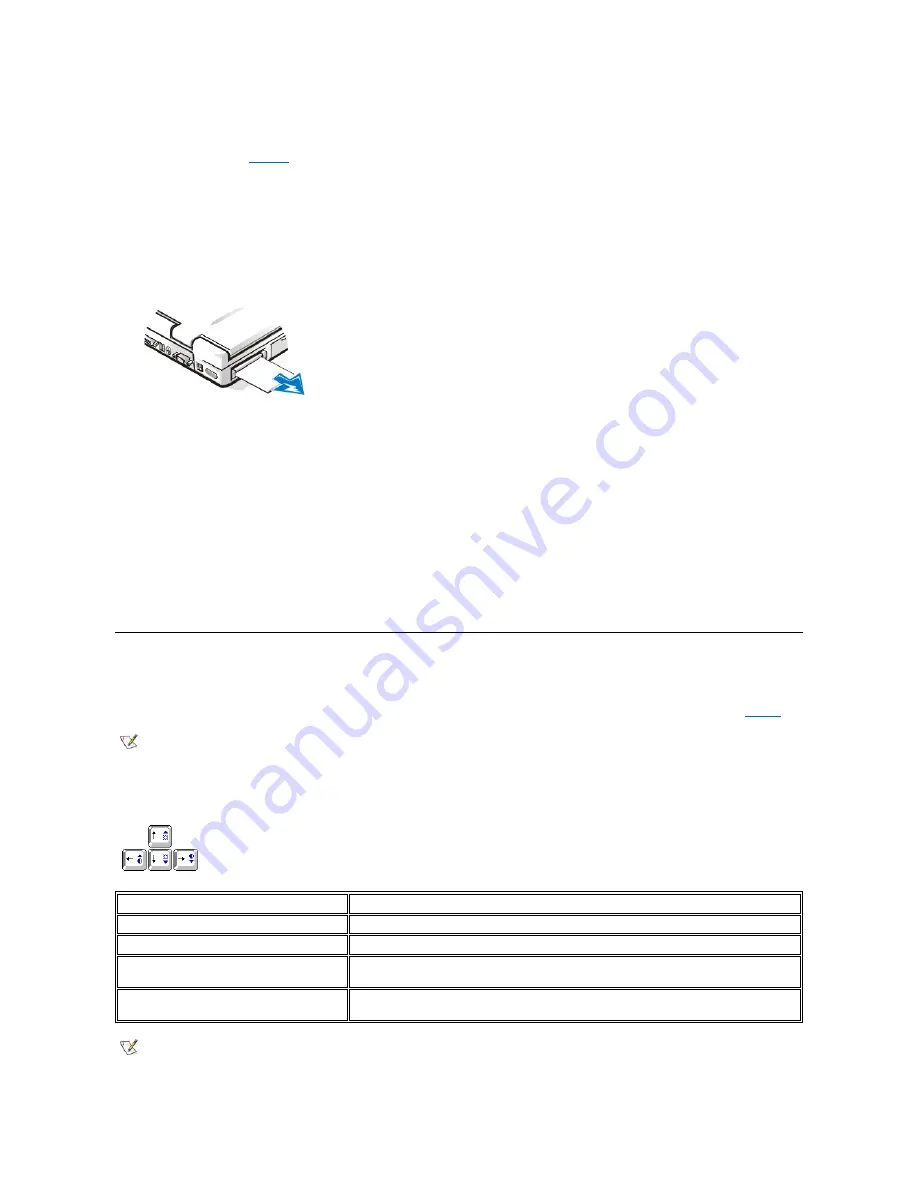
), perform the following steps:
1.
Press the PC Card eject button.
The PC Card or blank protrudes from the slot slightly. It does not come out all the way.
2.
Gently remove the card.
Figure 8. Removing a PC Card
To protect the PC Card connectors, install a blank if you are not going to use the connector.
Configuring PC Cards
The PC Card configuration utility performs the following functions:
l
Notifies you whenever a PC Card is inserted and tells you how the card is configured
l
Automatically loads the proper device driver if it is available on the hard-disk drive
l
If drivers are not available on the hard-disk drive, prompts you to install them using the device driver diskette that came with the card
The operating system automatically detects a PC Card and opens the
Add New Hardware
menu from the
Control Panel
. For information, see
the operating system documentation.
Display
Adjusting the Brightness
To accommodate local lighting conditions or video output from the software you are using, you can use the key combinations shown in
Table 7. Brightness Key Combinations and Their Functions
operation of the card before you remove it. If you do not remove the card in the configuration utility, you could lose
data from open application programs.
NOTE: When you run the computer on battery power, set your computer's brightness control to the lowest setting that
affords comfortable viewing. You can conserve up to 10 percent of battery power by using the minimum brightness
setting.
Key Combinations
Function
<Fn> + down arrow
Decreases brightness
<Fn> + up arrow
Increases brightness
<Fn> + right arrow
Decreases contrast
(has no effect on an active-matrix display)
<Fn> + left arrow
Increases contrast
(has no effect on an active-matrix display)
NOTES: You cannot change contrast on an active-matrix (thin film transistor [TFT]) display.
Contrast adjustments are
only necessary on passive matrix displays.
Summary of Contents for Inspiron 3700
Page 128: ...Back to Contents Page ...
Page 165: ...Back to Contents Page ...






























