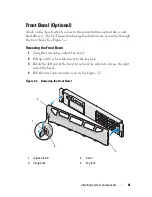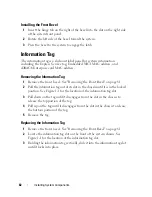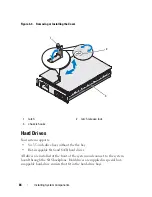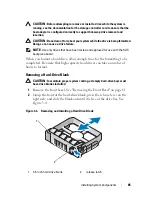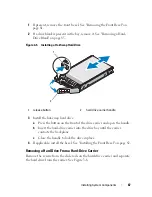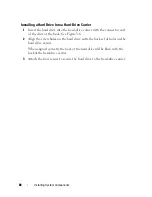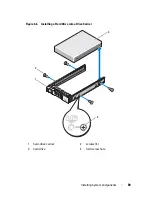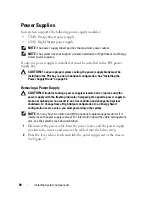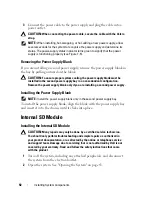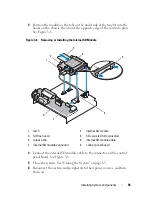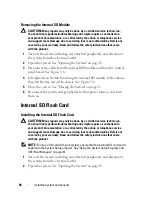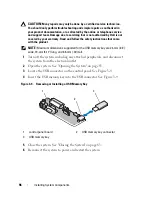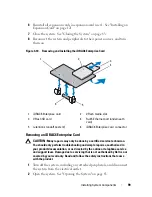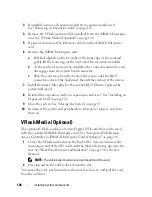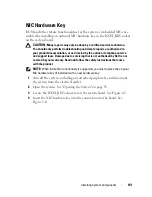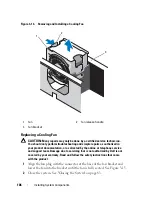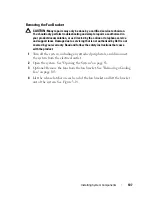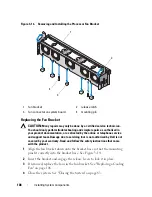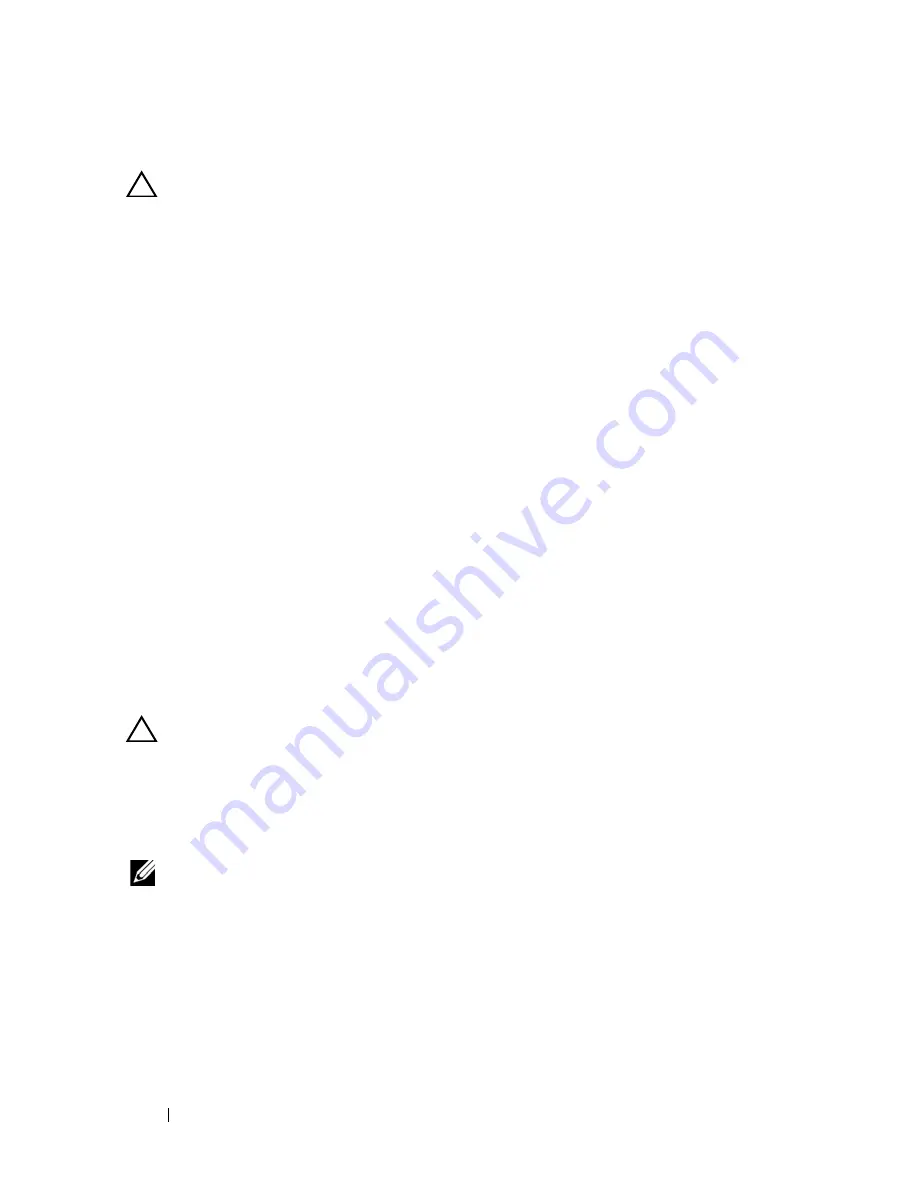
94
Installing System Components
Removing the Internal SD Module
CAUTION:
Many repairs may only be done by a certified service technician.
You should only perform troubleshooting and simple repairs as authorized in
your product documentation, or as directed by the online or telephone service
and support team. Damage due to servicing that is not authorized by Dell is not
covered by your warranty. Read and follow the safety instructions that came
with the product.
1
Turn off the system, including any attached peripherals, and disconnect
the system from the electrical outlet.
2
Open the system. See "Opening the System" on page 83.
3
Disconnect the cable from the internal SD module and from the control
panel board. See Figure 3-8.
4
Lift upwards on the latch securing the internal SD module to the chassis,
then lift the tray out of the chassis. See Figure 3-8.
5
Close the system. See "Closing the System" on page 83.
6
Reconnect the system and peripherals to their power sources, and turn
them on.
Internal SD Flash Card
Installing the Internal SD Flash Card
CAUTION:
Many repairs may only be done by a certified service technician.
You should only perform troubleshooting and simple repairs as authorized in
your product documentation, or as directed by the online or telephone service
and support team. Damage due to servicing that is not authorized by Dell is not
covered by your warranty. Read and follow the safety instructions that came
with the product.
NOTE:
To use an SD card with your system, ensure that the internal SD card port is
enabled in the System Setup program. See "Using the System Setup Program and
UEFI Boot Manager" on page 57.
1
Turn off the system, including any attached peripherals, and disconnect
the system from the electrical outlet.
2
Open the system. See "Opening the System" on page 83.
Summary of Contents for DX6000
Page 1: ...Dell DX6000 Systems Hardware Owner s Manual ...
Page 78: ...78 Using the System Setup Program and UEFI Boot Manager ...
Page 154: ...154 Installing System Components ...
Page 188: ...188 Jumpers and Connectors ...
Page 190: ...190 Getting Help ...
Page 198: ...202 Index ...