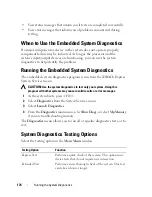160
Troubleshooting Your System
• Memory modules
• Hard-drive carriers
4
Ensure that all cables are properly connected.
5
Close the system. See "Closing the System" on page 83.
6
Run the system board tests in the system diagnostics. See "Running the
System Diagnostics" on page 173.
If the tests fail, see "Getting Help" on page 189.
Troubleshooting the System Battery
CAUTION:
Many repairs may only be done by a certified service technician.
You should only perform troubleshooting and simple repairs as authorized in
your product documentation, or as directed by the online or telephone service
and support team. Damage due to servicing that is not authorized by Dell is not
covered by your warranty. Read and follow the safety instructions that came
with the product.
1
Re-enter the time and date through the System Setup program. See "Using
the System Setup Program and UEFI Boot Manager" on page 57.
2
Turn off the system and disconnect it from the electrical outlet for at least
one hour.
3
Reconnect the system to the electrical outlet and turn on the system.
4
Enter the System Setup program.
If the date and time are not correct in the System Setup program, replace
the battery. See "System Battery" on page 143.
If the problem is not resolved by replacing the battery, see "Getting Help"
on page 189.
Summary of Contents for DX6000
Page 1: ...Dell DX6000 Systems Hardware Owner s Manual ...
Page 78: ...78 Using the System Setup Program and UEFI Boot Manager ...
Page 154: ...154 Installing System Components ...
Page 188: ...188 Jumpers and Connectors ...
Page 190: ...190 Getting Help ...
Page 198: ...202 Index ...