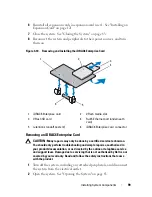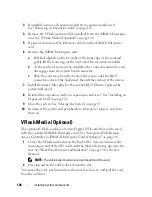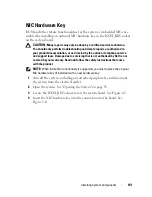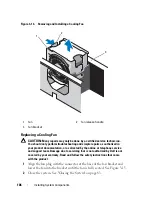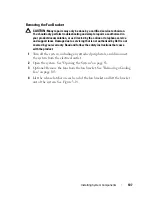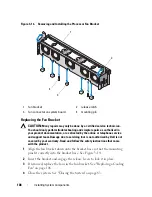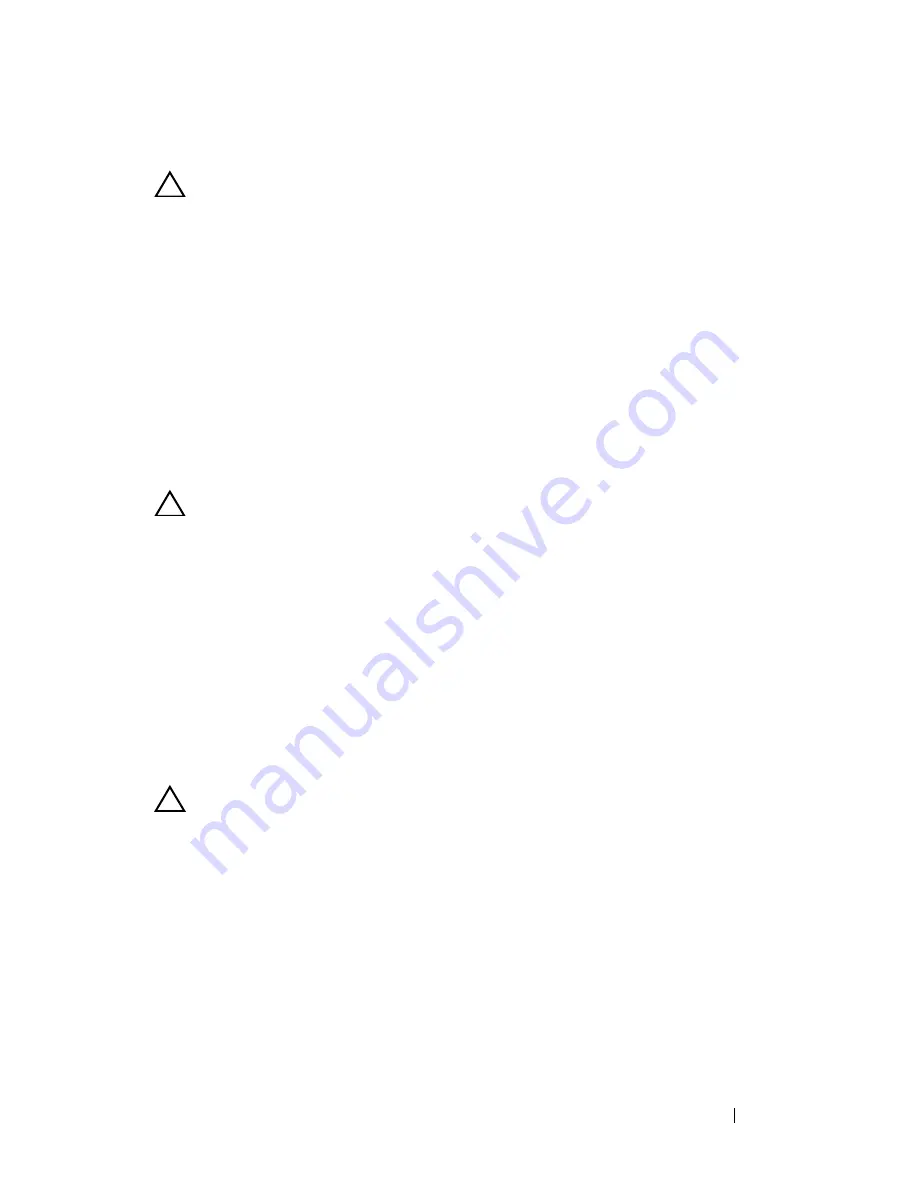
Installing System Components
113
Removing the Integrated Storage Controller Card
CAUTION:
Many repairs may only be done by a certified service technician.
You should only perform troubleshooting and simple repairs as authorized in
your product documentation, or as directed by the online or telephone service
and support team. Damage due to servicing that is not authorized by Dell is not
covered by your warranty. Read and follow the safety instructions that came
with the product.
1
Turn off the system, including any attached peripherals, and disconnect
the system from the electrical outlet.
2
Open the system. See "Opening the System" on page 83.
3
Remove all expansion cards from expansion-card riser 1. See "Removing an
Expansion Card" on page 123.
4
Disconnect the SAS cable(s) from the storage controller card.
CAUTION:
Disconnecting the RAID battery cable from a PERC card can cause
data loss if the dirty cache LED on the card is lit. The LED indicates that data is still
cached in controller memory and the data was not cleared at system shutdown.
5
If necessary, disconnect the RAID battery cable from the controller.
6
Bend both card-edge guides outward and pull the storage controller card
out of the connector. See Figure 3-17.
7
Bend outward on both card-edge guides to release the controller, lift the
side of the controller that is adjacent to the blue guide, and then remove
the controller out towards the rear of the chassis. See Figure 3-17.
Installing the Integrated Storage Controller Card
CAUTION:
Many repairs may only be done by a certified service technician.
You should only perform troubleshooting and simple repairs as authorized in
your product documentation, or as directed by the online or telephone service
and support team. Damage due to servicing that is not authorized by Dell is not
covered by your warranty. Read and follow the safety instructions that came
with the product.
1
With the storage controller card-edge facing the riser, insert one side of the
card into the black card-edge guide.
2
Bend outward on the blue card-edge guide, lower the card onto the blue
card-edge guide, and release the guide. See Figure 3-17.
Summary of Contents for DX6000
Page 1: ...Dell DX6000 Systems Hardware Owner s Manual ...
Page 78: ...78 Using the System Setup Program and UEFI Boot Manager ...
Page 154: ...154 Installing System Components ...
Page 188: ...188 Jumpers and Connectors ...
Page 190: ...190 Getting Help ...
Page 198: ...202 Index ...