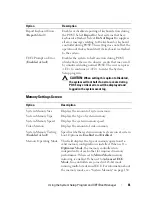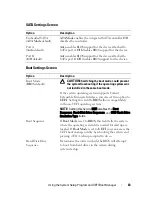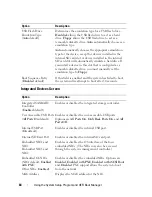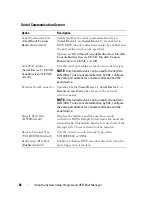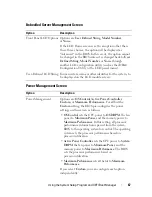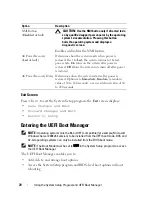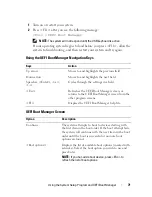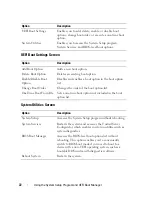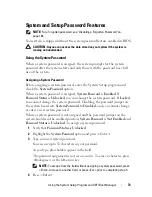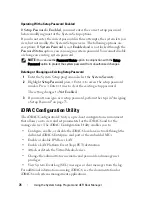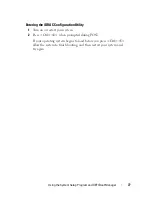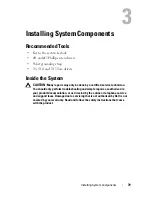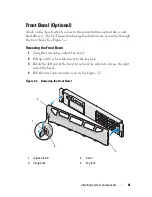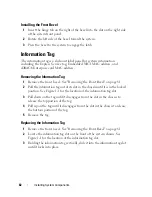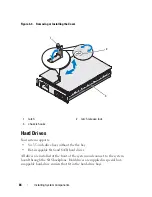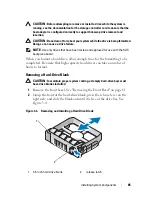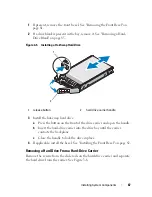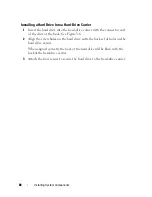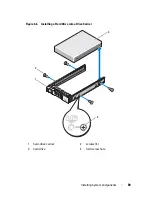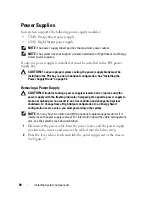Using the System Setup Program and UEFI Boot Manager
75
Changing an Existing System Password
1
Enter the System Setup program by pressing <F2> during POST.
2
Select the
System Security
screen.
3
Verify that the
Password Status
is
Unlocked
.
4
Type the new system password in the two password fields.
The
System Password
field
changes to
Not Enabled
if the password
was deleted.
Disabling the System Password
If the system password is already set, you can disable it by typing the password
during POST and pressing <Ctrl><Enter>, or you can enter the System
Setup program and press <Enter> twice in the system password menu.
Using the Setup Password
Assigning a Setup Password
You can assign a setup password only when the
Setup Password
is
Not
Enabled
. To assign a setup password, highlight the
Setup Password
option
and press the <
+>
or
<–>
key. The system prompts you to enter and verify
the password.
NOTE:
The setup password can be the same as the system password. If the two
passwords are different, the setup password can be used as an alternate system
password. The system password cannot be used in place of the setup password.
You can use up to 32 characters in your password.
As you type, placeholders appear in the field.
The password assignment is not case-sensitive. To erase a character, press
<Backspace> or the left-arrow key.
When you verify the password, the
Setup Password
changes to
Enabled
. The
next time you enter the System Setup program, the system prompts you for
the setup password.
A change to the
Setup Password
option becomes effective immediately
(restarting the system is not required).
Summary of Contents for DX6000
Page 1: ...Dell DX6000 Systems Hardware Owner s Manual ...
Page 78: ...78 Using the System Setup Program and UEFI Boot Manager ...
Page 154: ...154 Installing System Components ...
Page 188: ...188 Jumpers and Connectors ...
Page 190: ...190 Getting Help ...
Page 198: ...202 Index ...