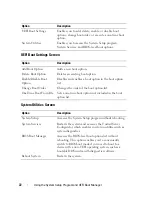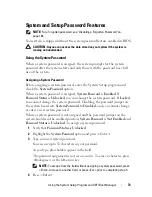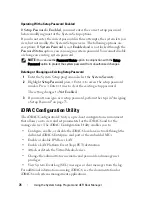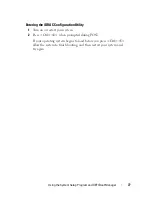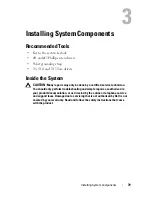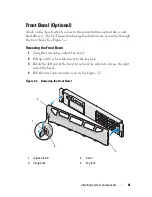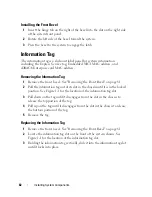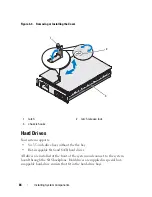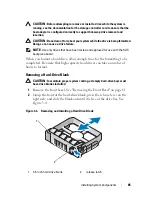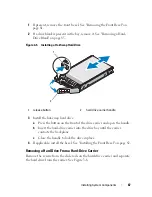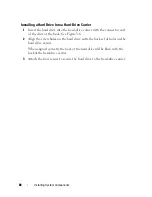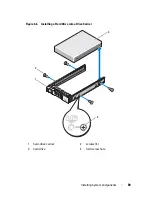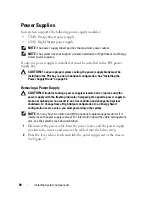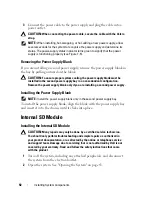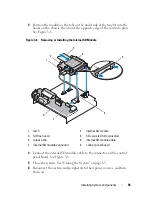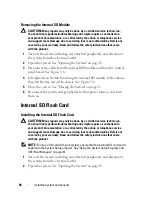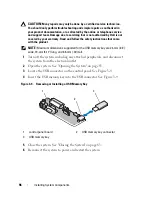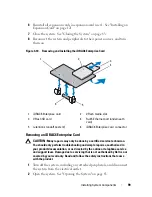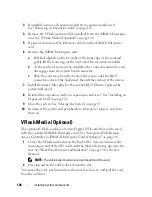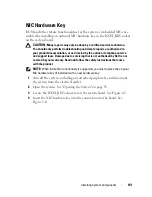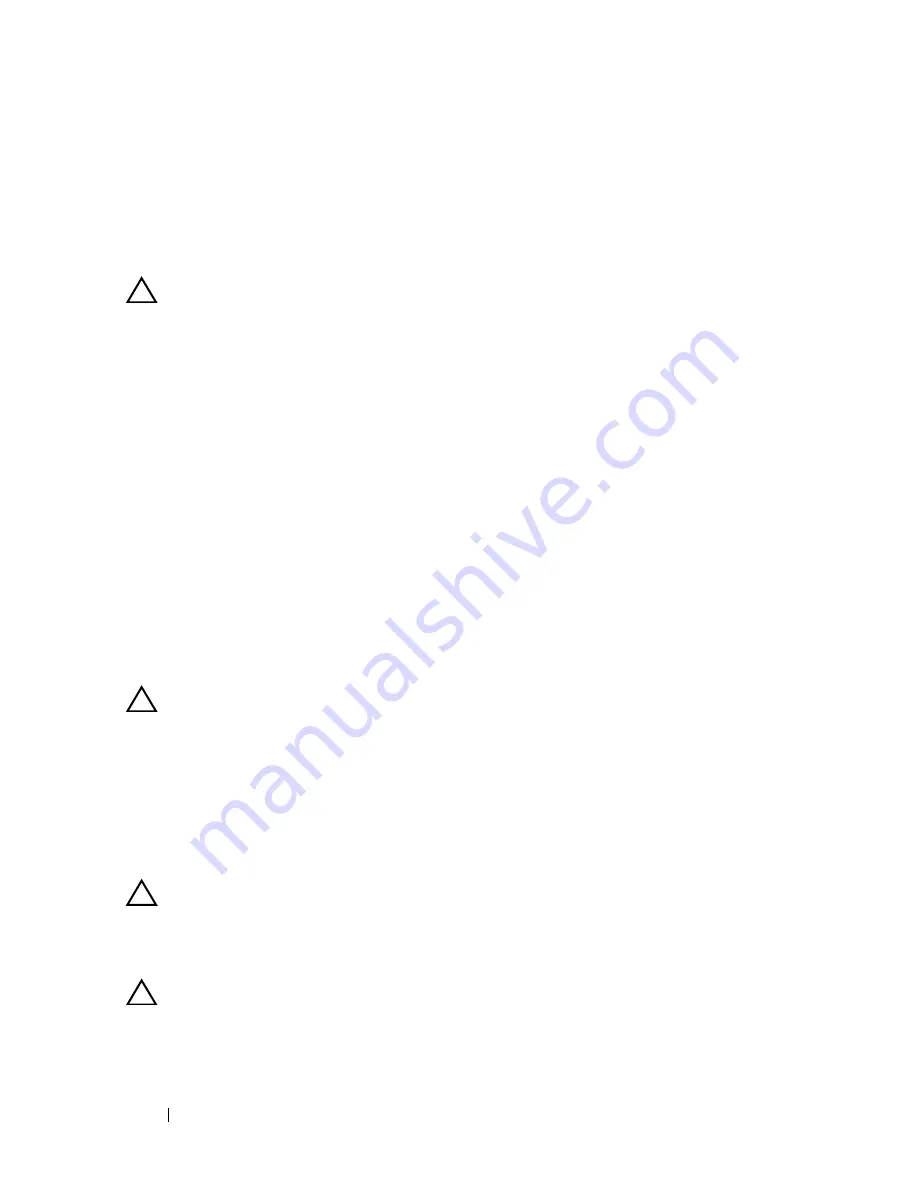
86
Installing System Components
Installing a Hard-Drive Blank
Align the hard-drive blank with the drive bay and insert the blank into the
drive bay until the release lever clicks into place.
Removing a Hot-Swap Hard Drive
CAUTION:
Ensure that your operating system supports hot-swap drive removal
and installation. See the documentation provided with your operating system for
more information.
1
If present, remove the front bezel. See "Removing the Front Bezel" on
page 81.
2
From the RAID management software, prepare the drive for removal. Wait
until the hard-drive indicators on the drive carrier signal that the drive
can be removed safely. See your SAS RAID controller documentation for
information about hot-swap drive removal.
If the drive has been online, the green activity/fault indicator will flash as
the drive is powered down. When the drive indicators are off, the drive is
ready for removal.
3
Press the button on the front of the drive carrier and open the drive
carrier release handle to release the drive. See Figure 3-5.
4
Slide the hard drive out until it is free of the drive bay.
CAUTION:
To maintain proper system cooling, all empty hard-drive bays must
have drive blanks installed.
5
Insert a drive blank in the vacated drive bay. See "Installing a Hard-Drive
Blank" on page 86.
6
If applicable, install the bezel. See "Installing the Front Bezel" on page 82.
Installing a Hot-Swap Hard Drive
CAUTION:
When installing a hard drive, ensure that the adjacent drives are fully
installed. Inserting a hard-drive carrier and attempting to lock its handle next to a
partially installed carrier can damage the partially installed carrier's shield spring
and make it unusable.
CAUTION:
To prevent data loss, ensure that your operating system supports hot-
swap drive installation. See the documentation supplied with your operating
system.
Summary of Contents for DX6000
Page 1: ...Dell DX6000 Systems Hardware Owner s Manual ...
Page 78: ...78 Using the System Setup Program and UEFI Boot Manager ...
Page 154: ...154 Installing System Components ...
Page 188: ...188 Jumpers and Connectors ...
Page 190: ...190 Getting Help ...
Page 198: ...202 Index ...