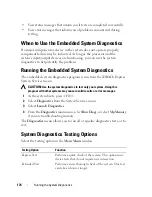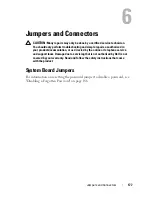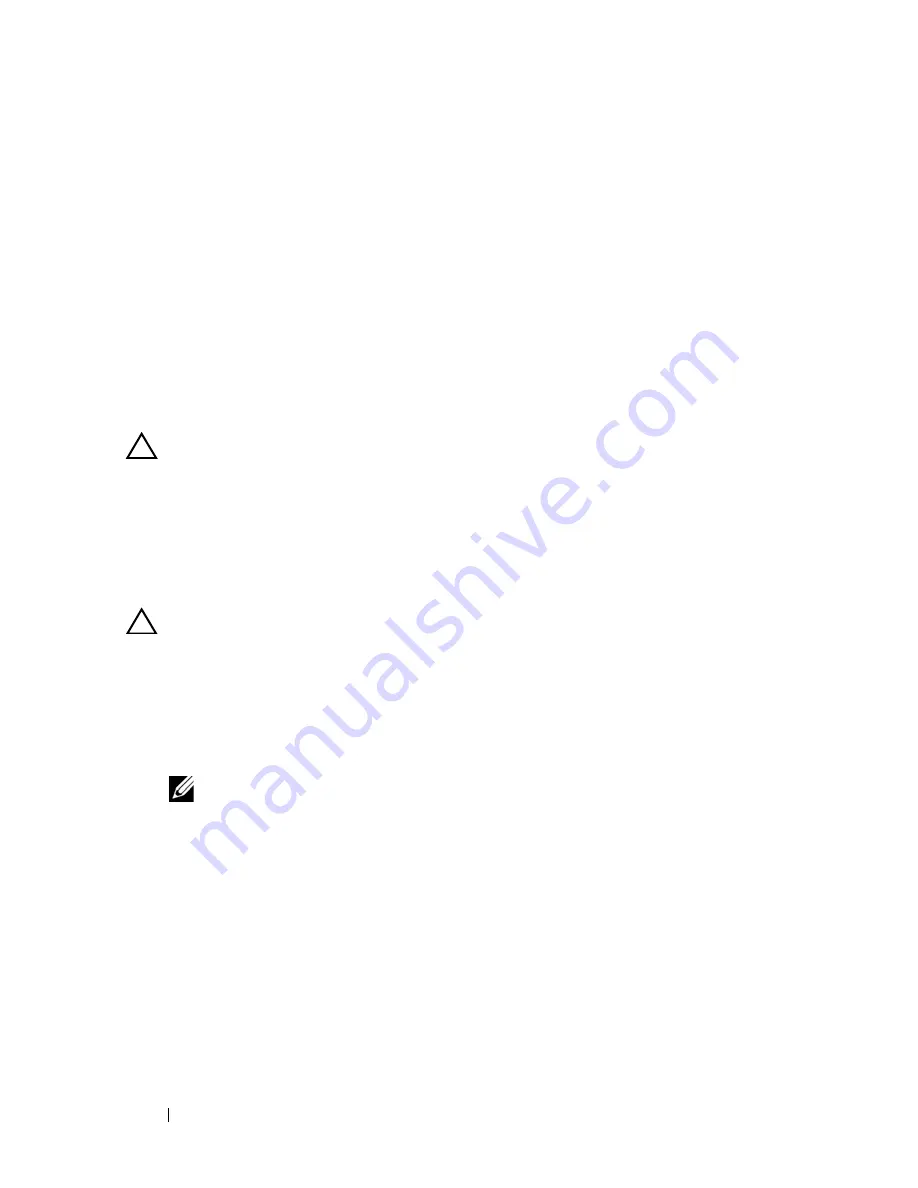
162
Troubleshooting Your System
• The expansion card installation guidelines have not been followed.
See "Expansion Card Installation Guidelines" on page 120.
• Ambient temperature is too high. See your
Getting Started Guide
for the
system’s operating temperature requirements.
• External airflow is obstructed.
• Cables inside the system obstruct airflow.
• An individual cooling fan is removed or has failed. See "Troubleshooting a
Fan" on page 162.
Troubleshooting a Fan
CAUTION:
Many repairs may only be done by a certified service technician.
You should only perform troubleshooting and simple repairs as authorized in
your product documentation, or as directed by the online or telephone service
and support team. Damage due to servicing that is not authorized by Dell is not
covered by your warranty. Read and follow the safety instructions that came
with the product.
1
Open the system. See "Opening the System" on page 83.
CAUTION:
The cooling fans are hot-swappable. To maintain proper cooling while
the system is on, only replace one fan at a time.
2
Locate the faulty fan indicated by the LCD panel or the diagnostic
software.
3
Reseat the fan. See "Removing a Cooling Fan" on page 105 and "Replacing
a Cooling Fan" on page 106.
NOTE:
Wait for at least 30 seconds for the system to recognize the fan and
determine whether it is working properly.
4
If the problem is not resolved, install a new fan.
If the replacement fan does not operate, see "Getting Help" on page 189.
Summary of Contents for DX6000
Page 1: ...Dell DX6000 Systems Hardware Owner s Manual ...
Page 78: ...78 Using the System Setup Program and UEFI Boot Manager ...
Page 154: ...154 Installing System Components ...
Page 188: ...188 Jumpers and Connectors ...
Page 190: ...190 Getting Help ...
Page 198: ...202 Index ...