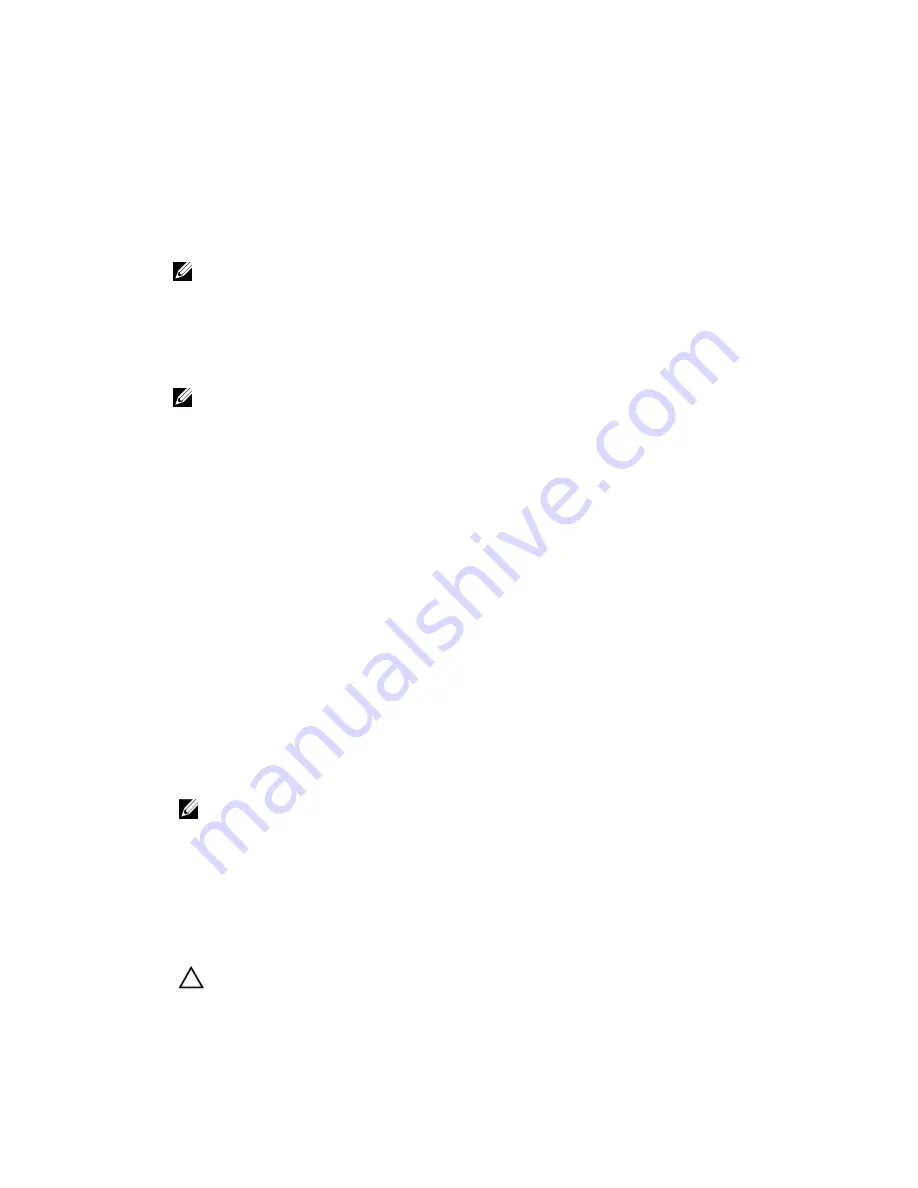
Launching a bare metal restore for a Linux machine
Your DL1000 can perform a Bare Metal Restore (BMR) for a Linux machine including rollback of the
system volume. Using the AppAssure command line utility
aamount
, roll back to the boot volume base
image. Before you can perform a BMR for a Linux machine, you first must do the following:
• Obtain a BMR Live CD file from AppAssure support, which includes a bootable version of Linux.
NOTE: You can also download the Linux Live CD file from the license portal at
https://
licenseportal.com
.
• Ensure that there is enough space on the hard drive to create destination partitions on the target
machine to contain the source volumes. Any destination partition should be at least as large as the
original source partition.
• Identify the path for the rollback, which is the path for the device file descriptor. To identify the path
for the device file descriptor, use the
fdisk
command from a terminal window.
NOTE: Before you begin utilizing the AppAssure commands, you can install the screen utility.
The screen utility enables you to scroll the screen to view larger amounts of data, such as a list
of recovery points.
To perform a bare metal restore for a Linux machine:
1.
Using the Live CD file you receive from AppAssure, boot up the Linux machine and open a Terminal
window.
2.
If needed, create a new disk partition, for example, by running the
fdisk
command as root, and
make this partition bootable by using the
a
command.
3.
Run the AppAssure
aamount
utility as root, for example:
sudo aamount
4.
At the AppAssure mount prompt, enter the following command to list the protected machines:
lm
5.
When prompted, enter the IP address or host name of your AppAssure Core server.
6.
Enter the logon credentials, that is, the username and password, for this server.
A list is displayed showing the machines protected by this AppAssure Core server. It lists the
machines found by line item number, host/IP address, and an ID number for the machine (for
example:
293cc667-44b4-48ab-91d8-44bc74252a4f
).
7.
To list the currently mounted recovery points for the machine that you want to restore, enter the
following command:
lr <machine_line_item_number>
NOTE: You can also enter the machine ID number in this command instead of the line item
number.
A list is displayed that shows the base and incremental recovery points for that machine. This list
includes a line item number, date/timestamp, location of volume, size of recovery point, and an ID
number for the volume that includes a sequence number at the end (for
example: ”
293cc667-44b4-48ab-91d8-44bc74252a4f:2
”), which identifies the recovery point.
8.
To select the base image recovery point for rollback, enter the following command:
r <volume_base_image_recovery_point_ID_number> <path>
CAUTION: You must ensure that the system volume is not mounted.
78
















































