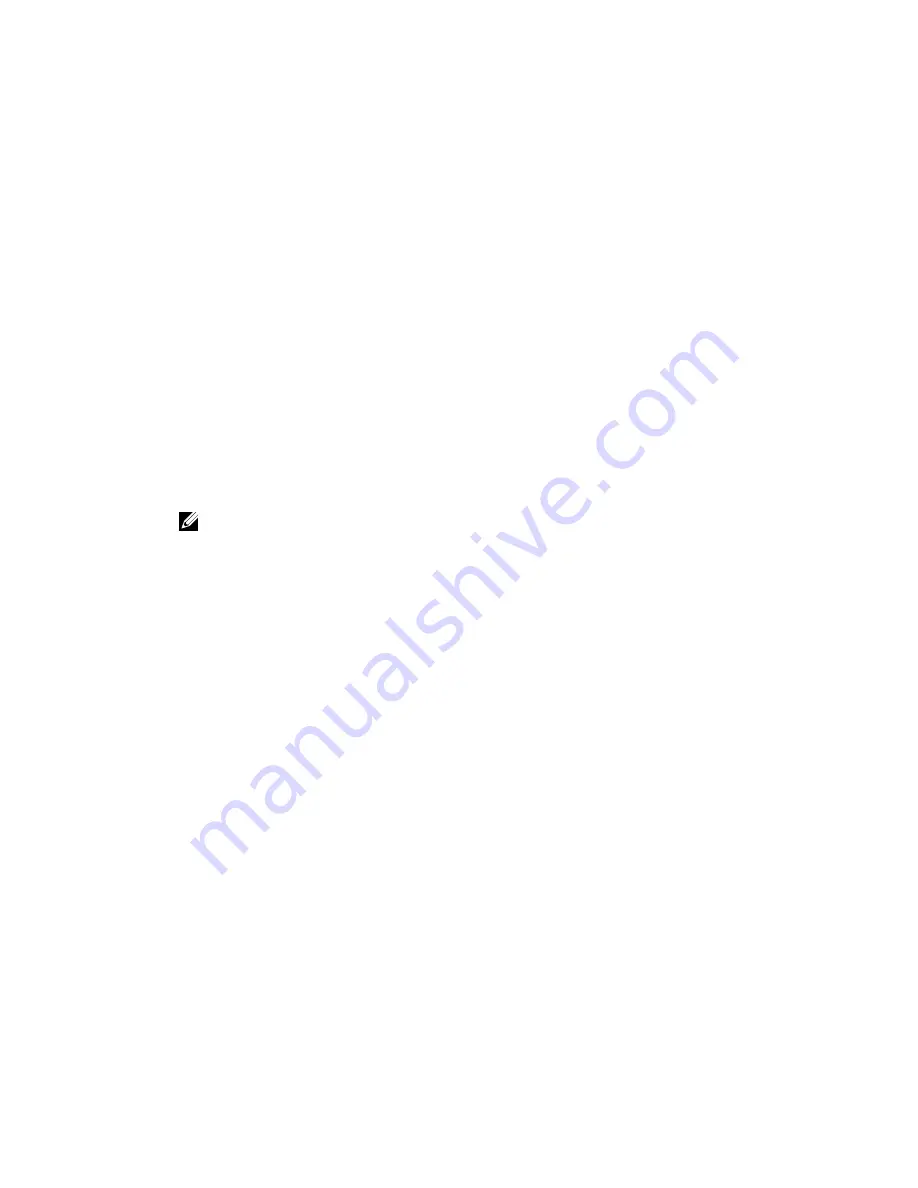
About the Central Management Console Core reports
Your DL Appliance lets you generate and view compliance, error, and summary information for multiple
Cores. Details about the Cores are presented in column views with the same categories described in this
section.
Generating a report from the Central Management
Console
To generate a report from the Central Management Console:
1.
From the
Central Management Console Welcome
screen, click on the drop-down menu in the
upper-right corner.
2.
From the drop-down menu, click
Reports
and then select one of the following options:
•
Compliance Report
•
Summary Report
•
Failure Report
3.
From the left navigation area, select the Core or Cores for which you want to run the report.
4.
In the
Start Time
drop-down calendar, select a start date, and then enter a start time for the report.
NOTE: No data is available before the time the Cores are deployed.
5.
In the
End Time
drop-down calendar, select an end date, and then enter an end time for the report.
6.
Click
Generate Report
.
After the report generates, you can use the toolbar to print or export the report.
97
















