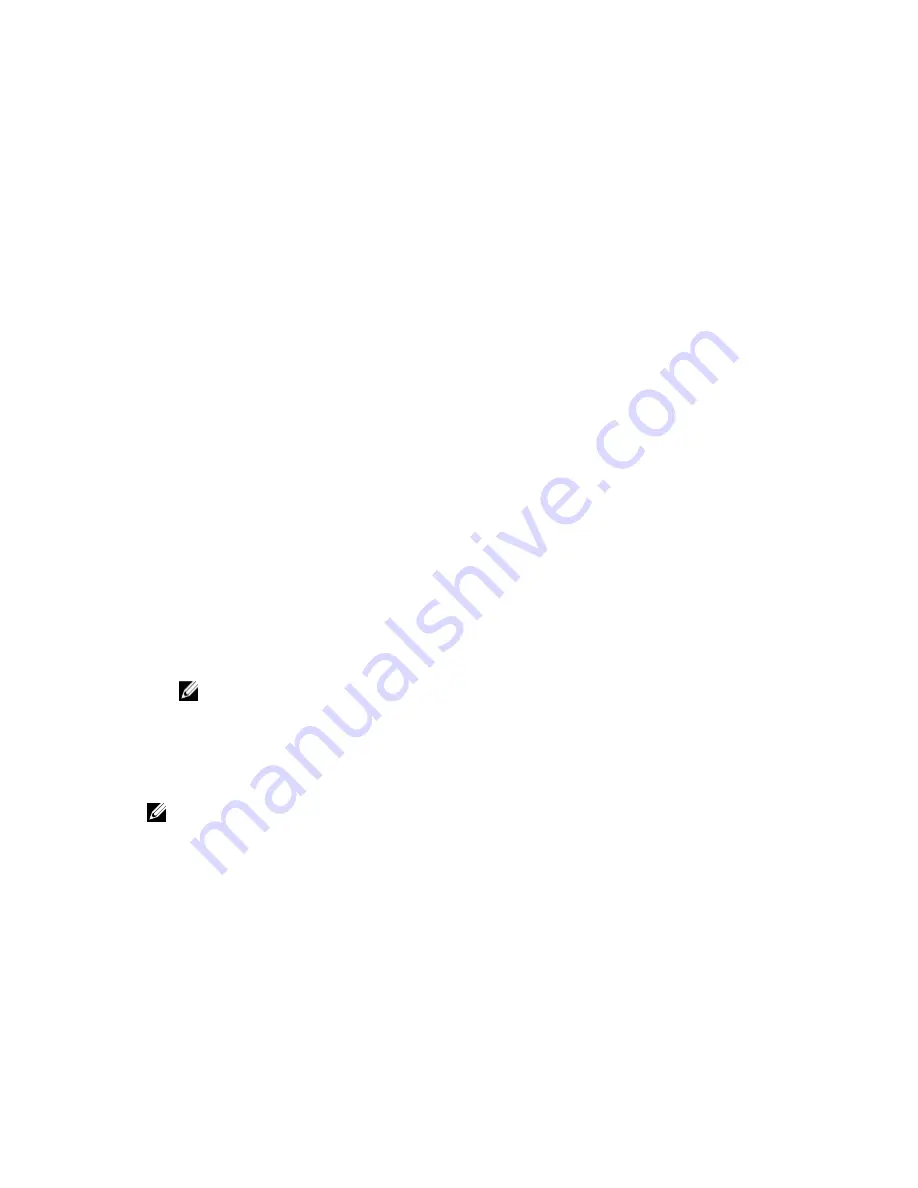
3.
Under
Incoming Replication
, select the correct source core by using the drop-down menu, and
then click
Consume
.
The Consume window appears.
4.
For
Location type
, select one of the following options from the drop-down list:
• Local
• Network
• Cloud
5.
Enter the following information as needed:
Text Box
Description
Location
Enter a path to where the seed drive is located, such as a USB drive or a
network share (for example, D:\).
User name
Enter the user name for the shared drive or folder. User name is required only
for a network path.
Password
Enter the password for the shared drive or folder. Password is required only for
a network path.
Account
Select an account from the drop-down list. To select a cloud account, you
must first have added it in the Core Console.
Container
Select a container associated with your account from the drop-down menu.
Folder Name
Enter the name of the folder in which the archived data is saved; for example, -
Archive-[DATE CREATED]- [TIME CREATED]
6.
Click
Check File
.
After the Core checks the file, it automatically populates the
Date Range
with the dates of the oldest
and newest recovery points contained in the seed drive. It also imports any comments entered in
Configuring Replication For A Self-Managed Core.
7.
Under
Agent Names
on the
Consume
window, select the machines for which you want to consume
data, and then click
Consume
.
NOTE: To monitor the data consumption progress, select the
Events
tab.
Abandoning an outstanding seed drive
If you create a seed drive with the intent to consume it on the target core but choose not to send it to the
remote location, a link for the outstanding seed drive remains on the source core
Replication
tab. You
may want to abandon the outstanding seed drive in favor of different or more current seed data.
NOTE: This procedure removes the link to the outstanding seed drive from the Core Console on the
source core. It does not remove the drive from the storage location on which it is saved.
To abandon an outstanding seed drive:
1.
From the Core Console on the source core, select the
Replication
tab.
2.
Click
Outstanding Seed Drive (#)
.
The
Outstanding seed drives
section appears. It includes the name of the remote target core, the
data and time at which the seed drive was created, and the data range of the recovery points
included on the seed drive.
3.
Click the drop-down menu for the drive that you want to abandon, then select
Abandon
.
The
Outstanding Seed Drive
window appears.
85




























