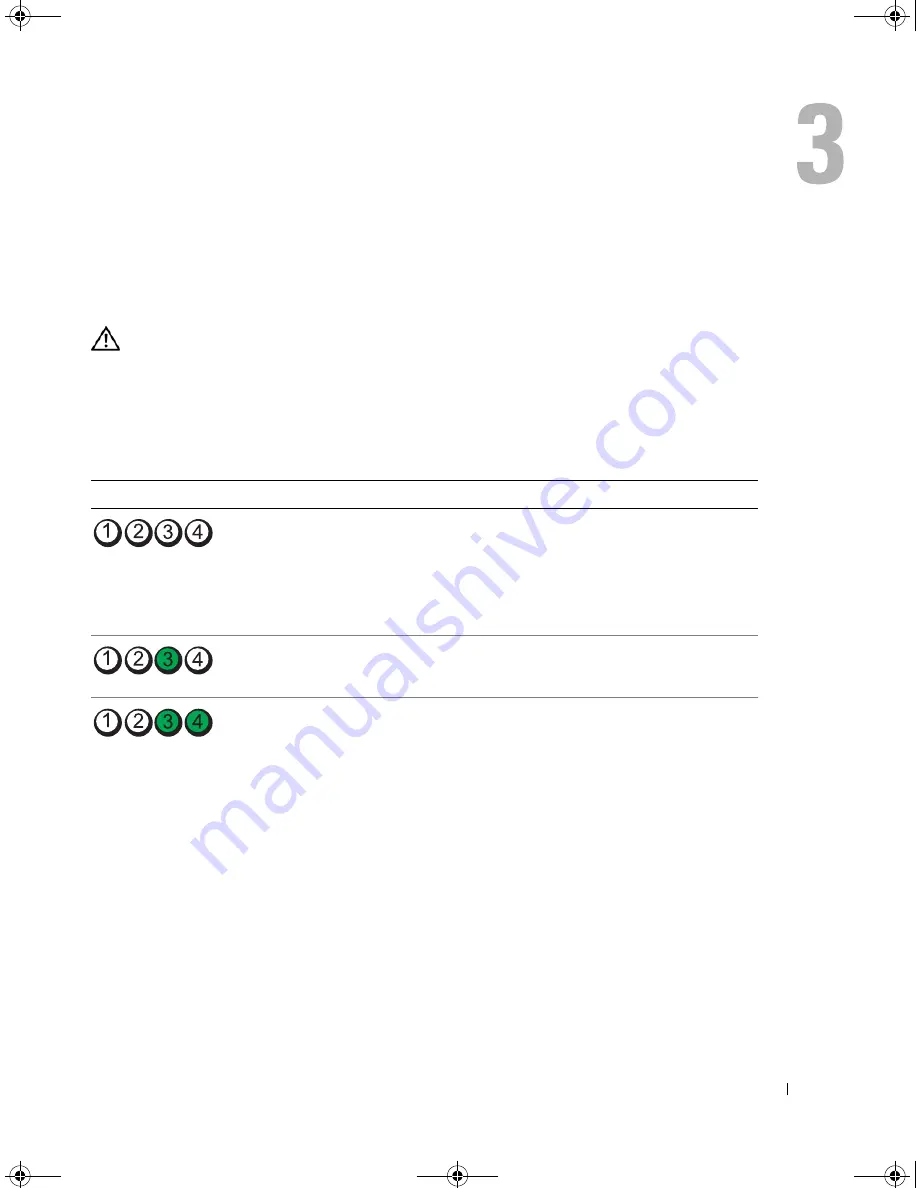
Troubleshooting Tools
49
Troubleshooting Tools
Diagnostic Lights
CAUTION:
Before you begin any of the procedures in this section, follow the safety instructions in the
Product Information Guide
.
To help you troubleshoot a problem, your computer has four lights labeled "1," "2," "3," and "4" on
the front panel (see "Front View of the Computer" on page 11). When the computer starts normally,
the lights flash. If the computer malfunctions, the color and sequence of the lights identify the
problem.
Light Pattern
Problem Description
Suggested Resolution
The computer is in a normal "off"
condition, or a possible pre-BIOS
failure has occurred.
The diagnostic lights are not lit
after the computer successfully
boots to the operating system.
Plug the computer into a working electrical
outlet and press the power button.
A possible processor failure has
occurred.
Contact Dell (see "Contacting Dell" on
page 122).
Memory modules are detected,
but a memory failure has
occurred.
• If you have two or more memory modules
installed, remove the modules, reinstall
one module (see "Installing Memory" on
page 68), and then restart the computer. If
the computer starts normally, reinstall an
additional module. Continue until you
have identified a faulty module or
reinstalled all modules without error.
• If available, install properly working
memory of the same type into your
computer (see "Installing Memory" on
page 68).
• If the problem persists, contact Dell (see
"Contacting Dell
" on page 122).
book.book Page 49 Monday, July 23, 2007 3:47 PM
Summary of Contents for Dimension PY349
Page 8: ...8 Contents book book Page 8 Monday July 23 2007 3 47 PM ...
Page 32: ...32 Setting Up and Using Your Computer book book Page 32 Monday July 23 2007 3 47 PM ...
Page 60: ...60 Troubleshooting Tools book book Page 60 Monday July 23 2007 3 47 PM ...
Page 106: ...106 Removing and Installing Parts book book Page 106 Monday July 23 2007 3 47 PM ...
















































