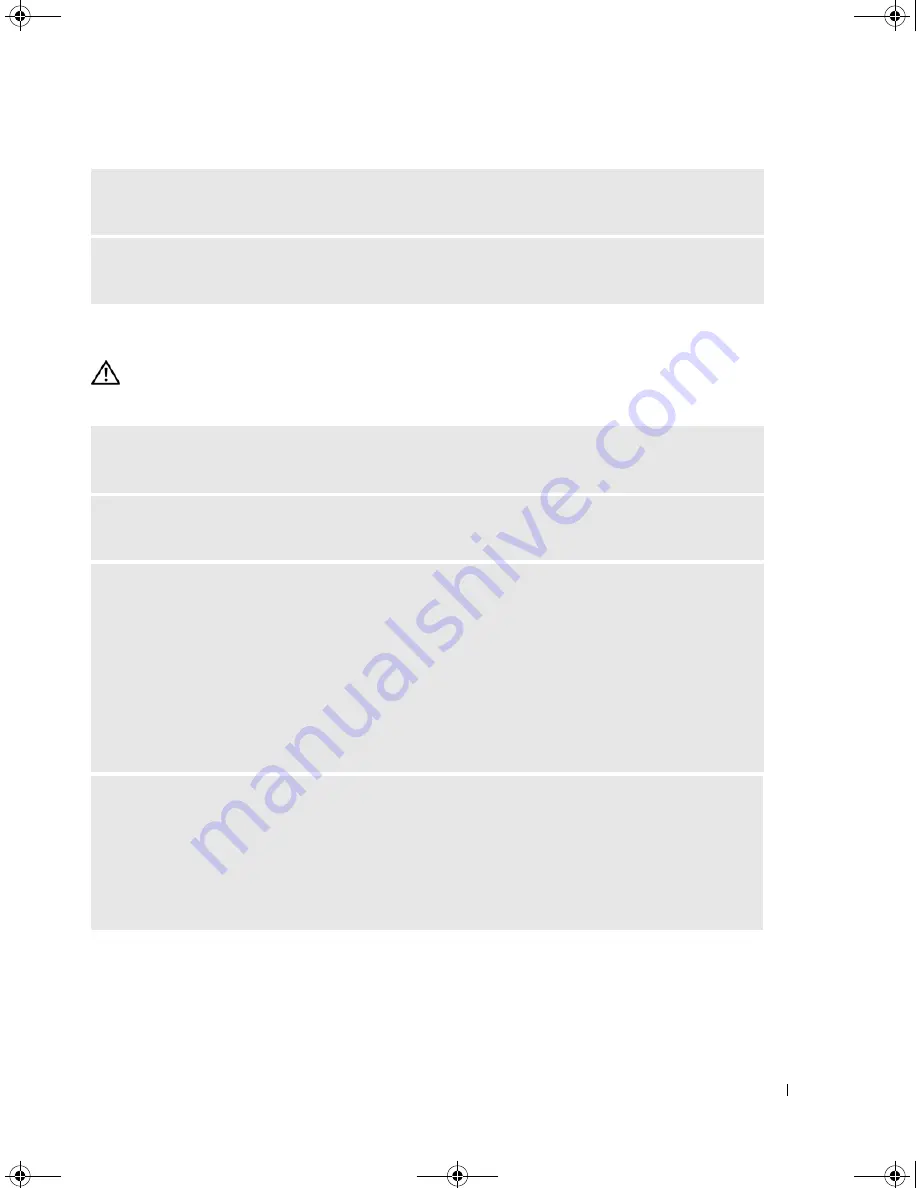
Solving Problems
43
Power Problems
CAUTION:
Before you begin any of the procedures in this section, follow the safety instructions in the
Product
Information Guide
.
C
HECK
YOUR
NETWORK
SETTINGS
—
Contact your network administrator or the person who set up
your network to verify that your network settings are correct and that the network is functioning.
R
UN
THE
H
ARDWARE
T
ROUBLESHOOTER
—
See "Resolving Software and Hardware Incompatibilities"
on page 55.
I
F
THE
POWER
LIGHT
IS
GREEN
AND
THE
COMPUTER
IS
NOT
RESPONDING
—
See "Diagnostic Lights"
on page 49.
I
F
THE
POWER
LIGHT
IS
BLINKING
GREEN
—
The computer is in standby mode. Press a key on the
keyboard, move the mouse, or press the power button to resume normal operation.
I
F
THE
POWER
LIGHT
IS
OFF
—
The computer is either turned off or is not receiving power.
• Reseat the power cable into both the power connector on the back of the computer and the electrical
outlet.
• If the computer is plugged into a power strip, ensure that the power strip is plugged into an electrical
outlet and that the power strip is turned on. Also bypass power protection devices, power strips, and
power extension cables to verify that the computer turns on properly.
• Ensure that the electrical outlet is working by testing it with another device, such as a lamp.
• Ensure that the main power cable and front panel cable are securely connected to the system board (see
"System Board Components" on page 65).
I
F
THE
POWER
LIGHT
IS
STEADY
AMBER
—
A device might be malfunctioning or incorrectly installed.
• Ensure that the 12-volt power connector (12V) is securely connected to the system board (see "System
Board Components" on page 65).
• Remove and then reinstall the memory modules (see "Installing Memory" on page 68).
• Remove and then reinstall any cards (see "Cards" on page 70).
• Remove and then reinstall the graphics card, if applicable (see "PCI Express Cards" on page 76).
book.book Page 43 Monday, July 23, 2007 3:47 PM
Summary of Contents for Dimension PY349
Page 8: ...8 Contents book book Page 8 Monday July 23 2007 3 47 PM ...
Page 32: ...32 Setting Up and Using Your Computer book book Page 32 Monday July 23 2007 3 47 PM ...
Page 60: ...60 Troubleshooting Tools book book Page 60 Monday July 23 2007 3 47 PM ...
Page 106: ...106 Removing and Installing Parts book book Page 106 Monday July 23 2007 3 47 PM ...
















































