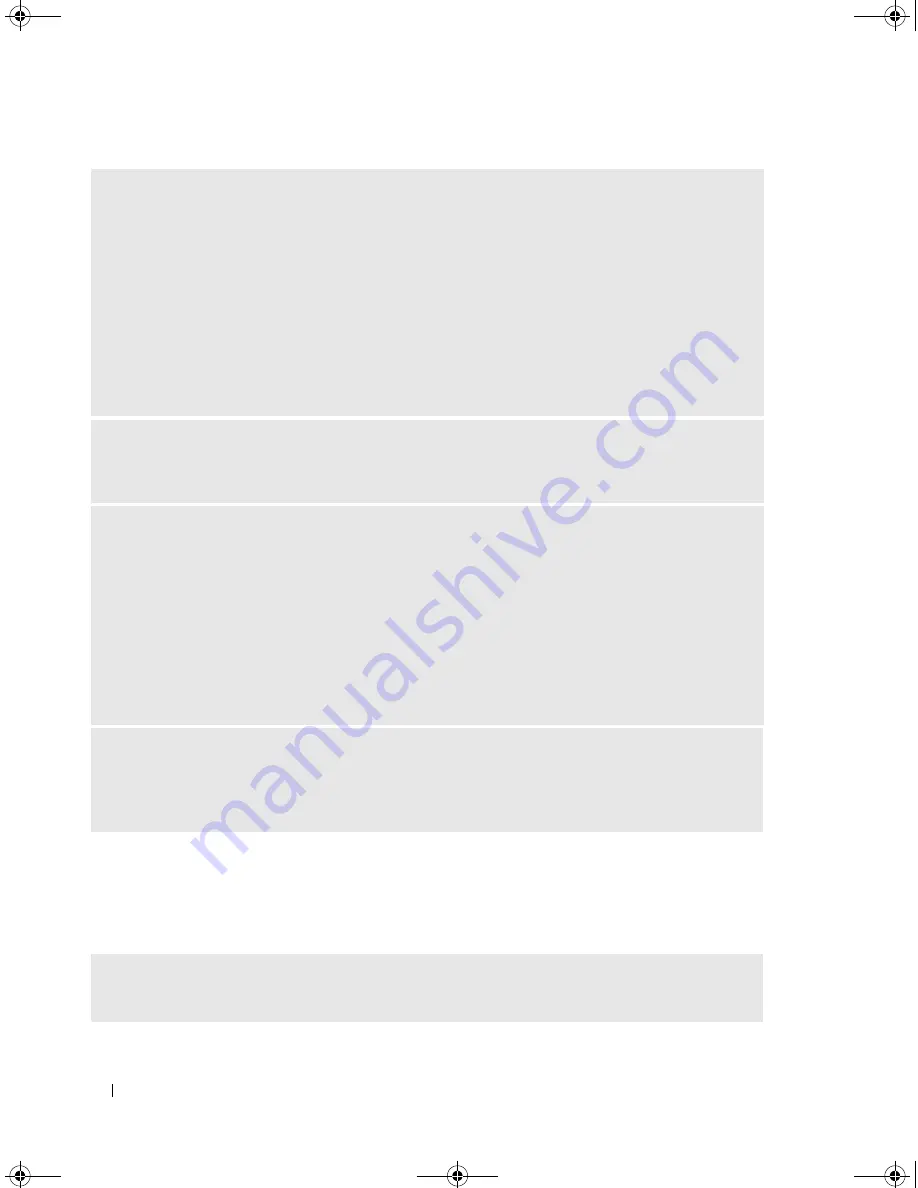
36
Solving Problems
Error Messages
If the message is not listed, see the documentation for the operating system or the program that was
running when the message appeared.
C
HECK
THE
TELEPHONE
LINE
CONNECTION
—
C
HECK
THE
TELEPHONE
JACK
—
C
ONNECT
THE
MODEM
DIRECTLY
TO
THE
TELEPHONE
WALL
JACK
—
U
SE
A
DIFFERENT
TELEPHONE
LINE
—
• Verify that the telephone line is connected to the jack on the modem. (The jack has either a green label
or a connector-shaped icon next to it.)
• Ensure that you feel a click when you insert the telephone line connector into the modem.
• Disconnect the telephone line from the modem and connect it to a telephone. Listen for a dial tone.
• If you have other telephone devices sharing the line, such as an answering machine, fax machine, surge
protector, or line splitter, then bypass them and use the telephone to connect the modem directly to the
telephone wall jack. If you are using a line that is 3 m (10 ft) or more in length, try a shorter one.
R
UN
THE
M
ODEM
H
ELPER
DIAGNOSTICS
—
Click the
Start
button, point to
All
Programs
, and then
click
Modem Helper
. Follow the instructions on the screen to identify and resolve modem problems.
(Modem Helper is not available on all computers.)
V
ERIFY
THAT
THE
MODEM
IS
COMMUNICATING
WITH
W
INDOWS
—
1
Click the
Start
button and click
Control Panel
.
2
Click
Printers and Other Hardware
.
3
Click
Phone and Modem Options
.
4
Click the
Modems
tab.
5
Click the COM port for your modem.
6
Click
Properties
, click the
Diagnostics
tab, and then click
Query Modem
to verify that the modem is
communicating with Windows.
If all commands receive responses, the modem is operating properly.
E
NSURE
THAT
YOU
ARE
CONNECTED
TO
THE
I
NTERNET
—
Ensure that you have subscribed to an
Internet provider. With the Outlook Express e-mail program open, click
File
. If
Work Offline
has a
checkmark next to it, click the checkmark to remove it and connect to the Internet. For help, contact
your Internet service provider.
A
FILENAME
CANNOT
CONTAIN
ANY
OF
THE
FOLLOWING
CHARACTERS
: \ / : * ? “ < > | —
Do not
use these characters in filenames.
book.book Page 36 Monday, July 23, 2007 3:47 PM
Summary of Contents for Dimension PY349
Page 8: ...8 Contents book book Page 8 Monday July 23 2007 3 47 PM ...
Page 32: ...32 Setting Up and Using Your Computer book book Page 32 Monday July 23 2007 3 47 PM ...
Page 60: ...60 Troubleshooting Tools book book Page 60 Monday July 23 2007 3 47 PM ...
Page 106: ...106 Removing and Installing Parts book book Page 106 Monday July 23 2007 3 47 PM ...
















































