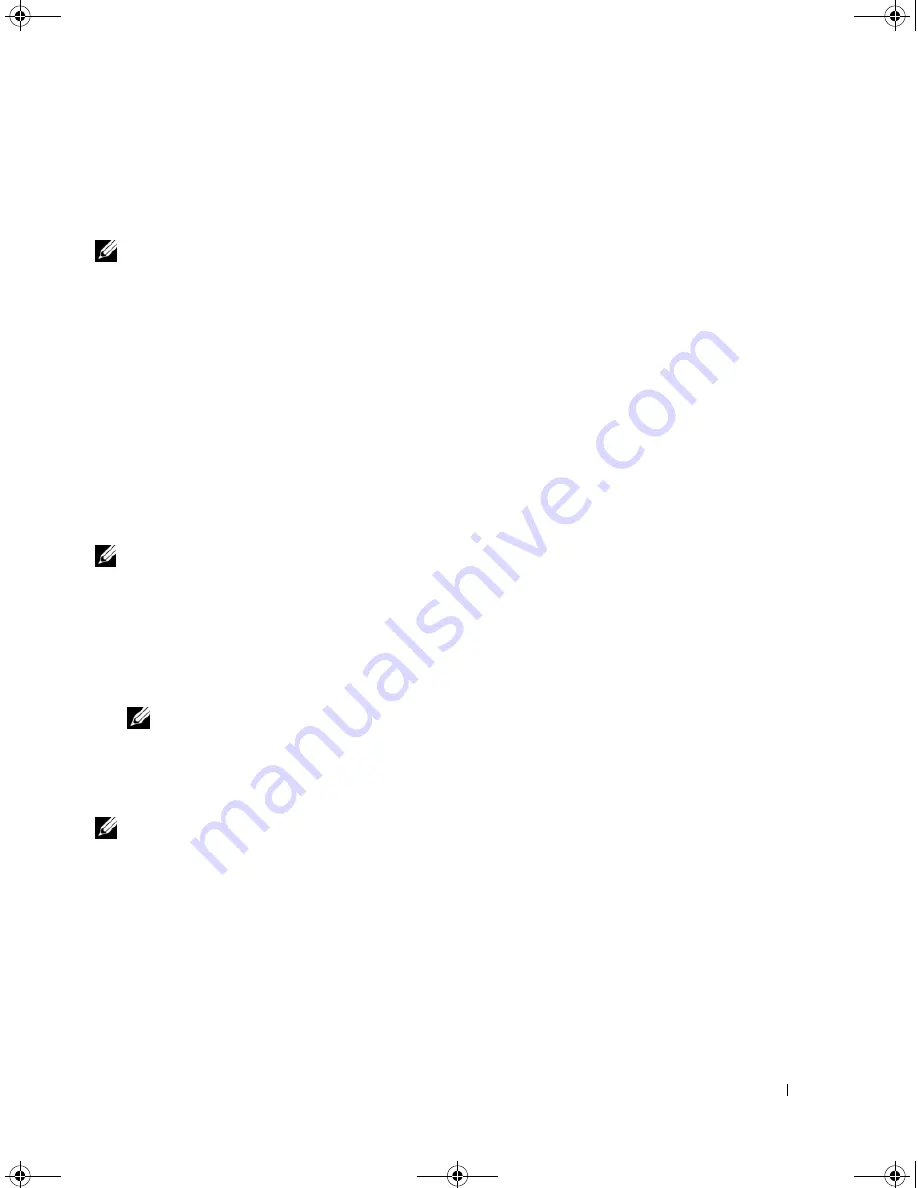
Appendix
117
Changing Boot Sequence for the Current Boot
You can use this feature, for example, to restart your computer to a USB device, such as a floppy drive,
memory key, or CD-RW drive.
NOTE:
If you are booting to a USB floppy drive, you must first set
Diskette Interface
to
Disabled
in system setup
(see "System Setup" on page 111).
1
If you are booting to a USB device, connect the USB device to a USB connector.
2
Turn on (or restart) your computer.
3
When
F2 = Setup, F12 = Boot Menu
appears in the upper-right corner of the screen,
press <F12>.
If you wait too long and the operating system logo appears, continue to wait until you see the
Microsoft Windows desktop, then shut down your computer (see "Turning Off Your Computer" on
page 61) and try again.
4
Press <F1> to continue.
The
Boot Menu
appears, listing all available boot devices.
5
Use the arrow keys to select the appropriate device (for the current boot only).
NOTE:
To boot to a USB device, the device must be bootable. To ensure that a device is bootable, check the
device documentation.
Changing Boot Sequence for Future Boots
1
Enter system setup, select
Boot Sequence
from the
System
group (see "Entering System Setup" on
page 111).
2
Press <Enter> to access the menu.
NOTE:
Write down your current boot sequence in case you want to restore it.
3
Press the up- and down-arrow keys to highlight the appropriate
Boot Sequence
option.
4
Press the
U
or
D
keys to move the option
up
or
down
in the boot sequence.
5
Press <Enter> to
Save
the changes or <Esc> to
Cancel
.
NOTE:
To boot to a USB device, the device must be bootable. To make sure your device is bootable, check the
device documentation.
book.book Page 117 Monday, July 23, 2007 3:47 PM
Summary of Contents for Dimension PY349
Page 8: ...8 Contents book book Page 8 Monday July 23 2007 3 47 PM ...
Page 32: ...32 Setting Up and Using Your Computer book book Page 32 Monday July 23 2007 3 47 PM ...
Page 60: ...60 Troubleshooting Tools book book Page 60 Monday July 23 2007 3 47 PM ...
Page 106: ...106 Removing and Installing Parts book book Page 106 Monday July 23 2007 3 47 PM ...






























