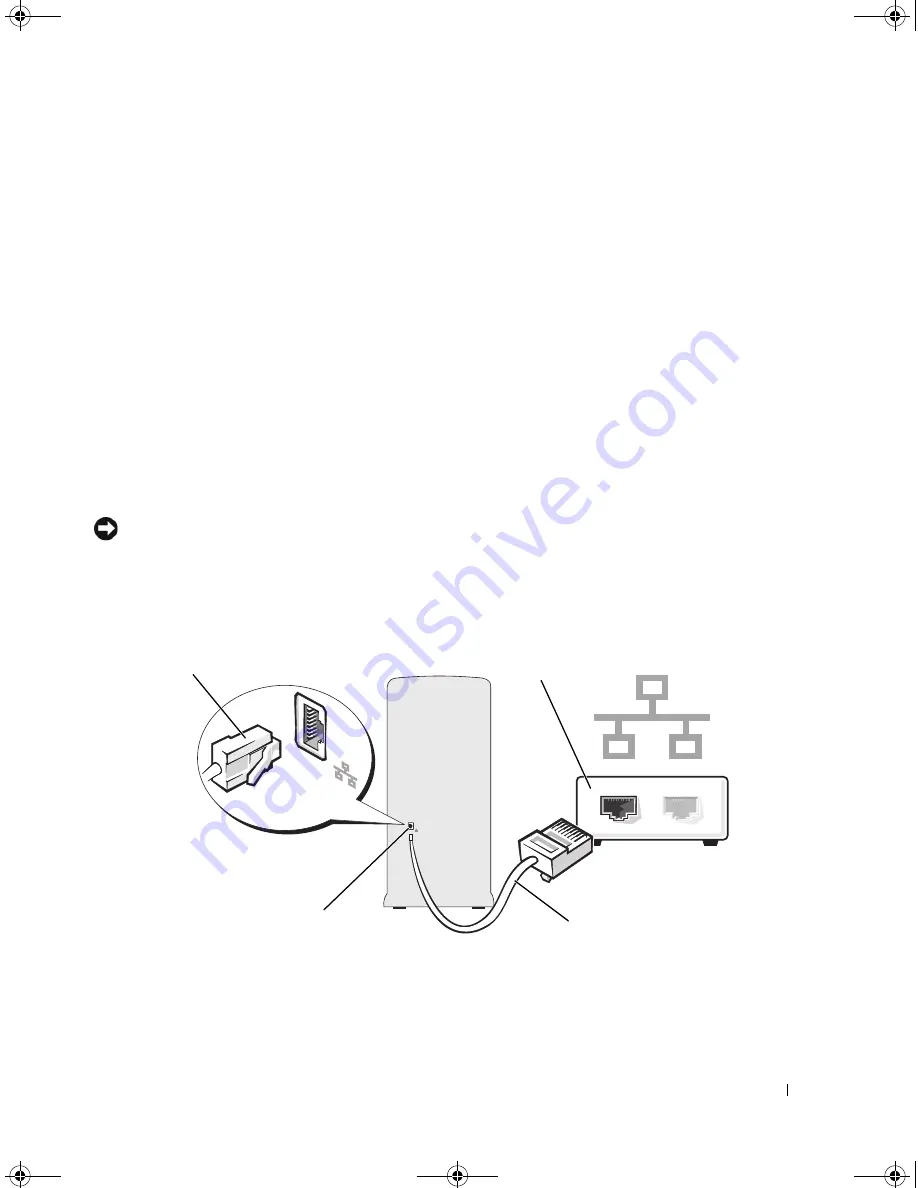
Setting Up and Using Your Computer
25
Changing the Display Settings
1
After you connect the monitor(s) or TV, turn on the computer.
The Microsoft
®
Windows
®
desktop displays on the primary monitor.
2
Enable clone mode or extended desktop mode in the display settings.
•
In clone mode, both monitors display the same image.
•
In extended desktop mode, you can drag objects from one screen to the other, effectively doubling
the amount of viewable work space.
For information on changing the display settings for your graphics card, see the user’s guide in the
Help and Support Center (click the
Start
button, click
Help and Support
, click
User and system
guides
, click
Device guides
, and then click the guide for your graphics card).
Setting Up a Home and Office Network
Connecting to a Network Adapter
NOTICE:
Plug the network cable into the network adapter connector on the computer. Do not plug the network
cable into the modem connector on the computer. Do not plug a network cable into a telephone wall jack.
1
Connect the network cable to the network adapter connector on the back of your computer.
Insert the cable until it clicks into place, and then gently pull it to ensure that it is secure.
2
Connect the other end of the network cable to a network device.
1
network adapter connector
2
network device
3
network adapter connector on computer
4
network cable
2
3
4
1
book.book Page 25 Monday, July 23, 2007 3:47 PM
Summary of Contents for Dimension PY349
Page 8: ...8 Contents book book Page 8 Monday July 23 2007 3 47 PM ...
Page 32: ...32 Setting Up and Using Your Computer book book Page 32 Monday July 23 2007 3 47 PM ...
Page 60: ...60 Troubleshooting Tools book book Page 60 Monday July 23 2007 3 47 PM ...
Page 106: ...106 Removing and Installing Parts book book Page 106 Monday July 23 2007 3 47 PM ...






























