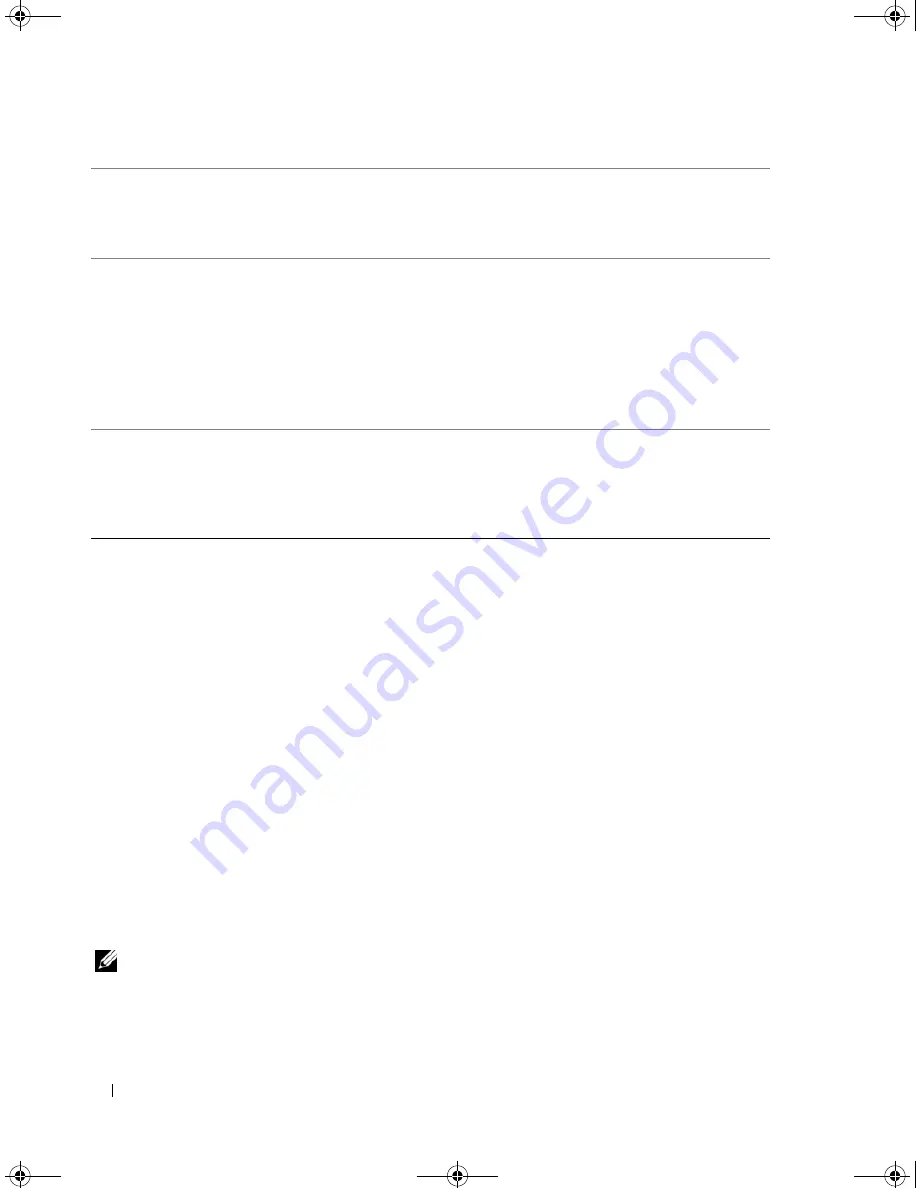
116
Appendix
Boot Sequence
This feature allows you to change the boot sequence for devices.
Option Settings
•
Bootable Hard Drive —
The computer attempts to boot from the primary hard drive. If no operating
system is on the drive, the computer generates an error message.
•
Onboard Floppy Drive
— The computer attempts to boot from the floppy drive. If the floppy disk in
the drive is not bootable, if no floppy disk is in the drive, or if there is no floppy drive installed in the
computer, the computer generates an error message.
•
Onboard CD-ROM Drive
— The computer attempts to boot from the CD drive. If no CD is in the
drive, or if the CD has no operating system, the computer generates an error message.
•
Integrated NIC
— The computer attempts to boot using the integrated NIC. If integrated NIC is not
connected, the computer generates an error message.
•
USB-Device, USB-Floppy, USB-CDROM —
Attach the device to a USB port and restart the
computer before selecting the option from the Boot Menu. The computer will attempt to boot from
the appropriate USB device. If no operating system is on the appropriate drive or disk, the computer
will generate an error message.
NOTE:
To boot to a USB device, the device must be bootable. To ensure that a device is bootable, check the
device documentation.
Numlock Key
(
On
default)
Determines the functionality of the numeric keys on the right side of your
keyboard.
•
Off
— commands the right keypad keys to function as arrows
•
On
— commands the right keypad keys to function as numbers
POST Hotkeys
(
Setup & Boot Menu
default)
Determines whether the sign-on screen displays a message stating the
keystroke sequence that is required to enter the
Setup
program or the
Quickboot
feature.
•
Setup & Boot Menu
— displays both messages
(F2=Setup and F12=Boot Menu)
•
Setup
— displays the setup message only (F2=Setup)
•
Boot Menu
— displays the
Quickboot
message only (F12=Boot Menu)
•
None
— displays no message
Keyboard Errors
(
Report
default)
When set to
Report
and an error is detected during POST, the BIOS will
display the error message and prompt you to press <F1> to continue or press
<F2> to enter system setup.
When set to
Do Not Report
(disabled) and an error is detected during POST,
the BIOS will display the error message and continue booting the system.
book.book Page 116 Monday, July 23, 2007 3:47 PM
Summary of Contents for Dimension PY349
Page 8: ...8 Contents book book Page 8 Monday July 23 2007 3 47 PM ...
Page 32: ...32 Setting Up and Using Your Computer book book Page 32 Monday July 23 2007 3 47 PM ...
Page 60: ...60 Troubleshooting Tools book book Page 60 Monday July 23 2007 3 47 PM ...
Page 106: ...106 Removing and Installing Parts book book Page 106 Monday July 23 2007 3 47 PM ...
















































