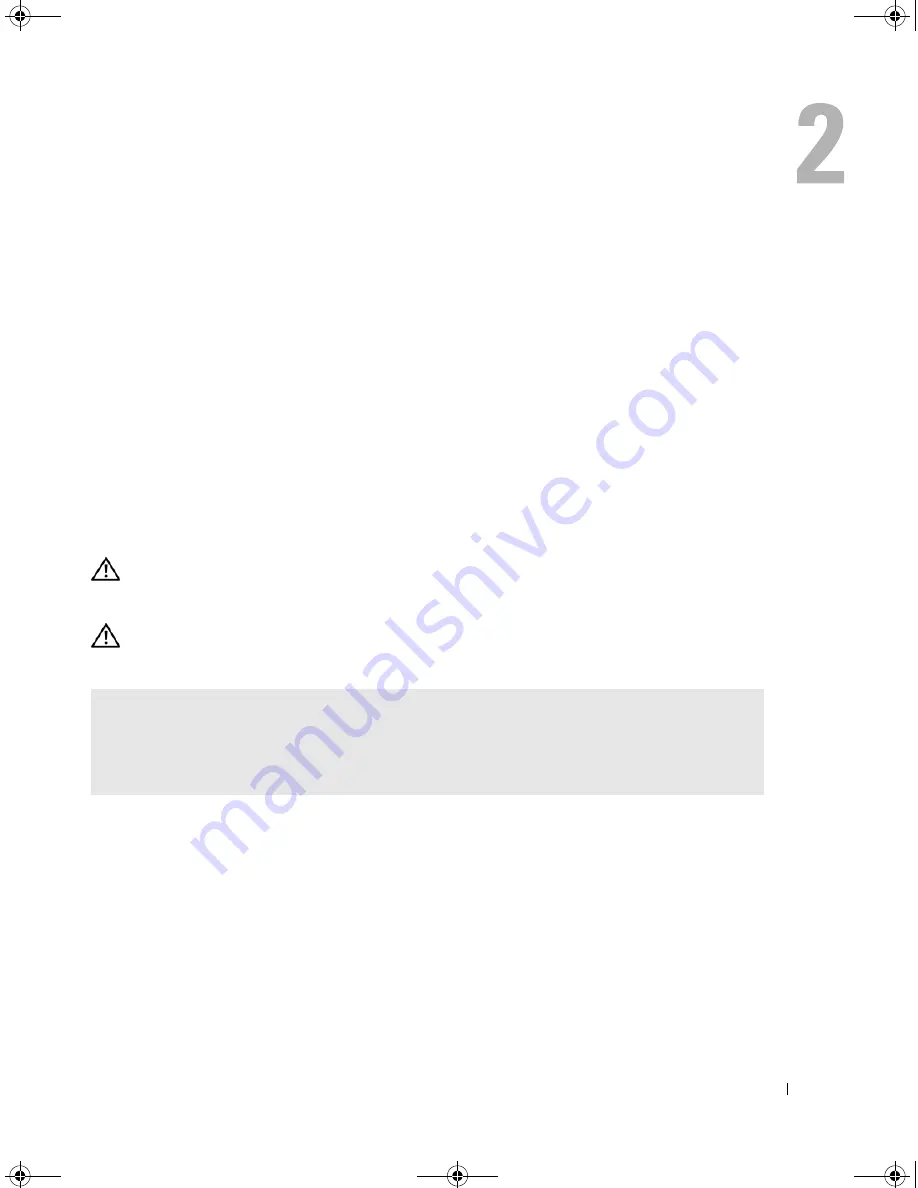
Solving Problems
33
Solving Problems
Troubleshooting Tips
Follow these tips when you troubleshoot your computer:
•
If you added or removed a part before the problem started, review the installation procedures and
ensure that the part is correctly installed.
•
If a peripheral device does not work, ensure that the device is properly connected.
•
If an error message appears on the screen, write down the exact message. This message may help
technical support personnel diagnose and fix the problem.
•
If an error message occurs in a program, see the program’s documentation.
Battery Problems
CAUTION:
There is a danger of a new battery exploding if it is incorrectly installed. Replace the battery
only with the same or equivalent type recommended by the manufacturer. Discard used batteries according
to the manufacturer's instructions.
CAUTION:
Before you begin any of the procedures in this section, follow the safety instructions in the
Product Information Guide
.
R
EPLACE
THE
BATTERY
—
If you have to repeatedly reset time and date information after turning on
the computer, or if an incorrect time or date displays during start-up, replace the battery (see "Replacing
the Battery" on page 104). If the battery still does not work properly, contact Dell (see "Contacting Dell"
on page 122).
book.book Page 33 Monday, July 23, 2007 3:47 PM
Summary of Contents for Dimension PY349
Page 8: ...8 Contents book book Page 8 Monday July 23 2007 3 47 PM ...
Page 32: ...32 Setting Up and Using Your Computer book book Page 32 Monday July 23 2007 3 47 PM ...
Page 60: ...60 Troubleshooting Tools book book Page 60 Monday July 23 2007 3 47 PM ...
Page 106: ...106 Removing and Installing Parts book book Page 106 Monday July 23 2007 3 47 PM ...
















































