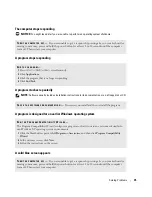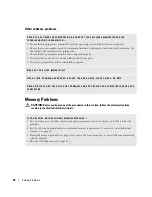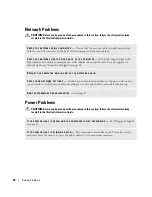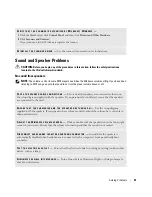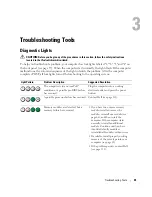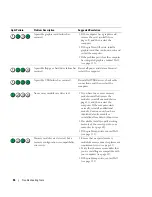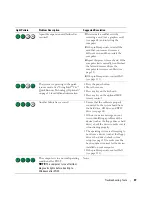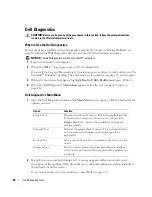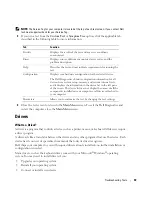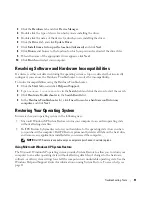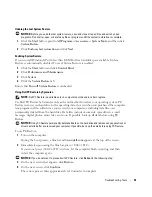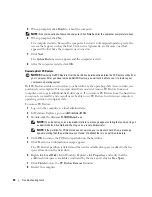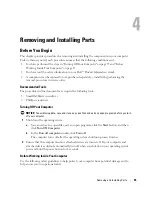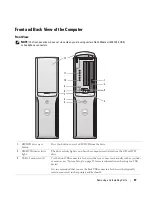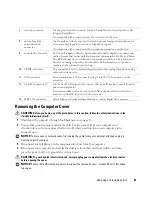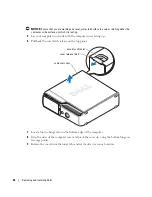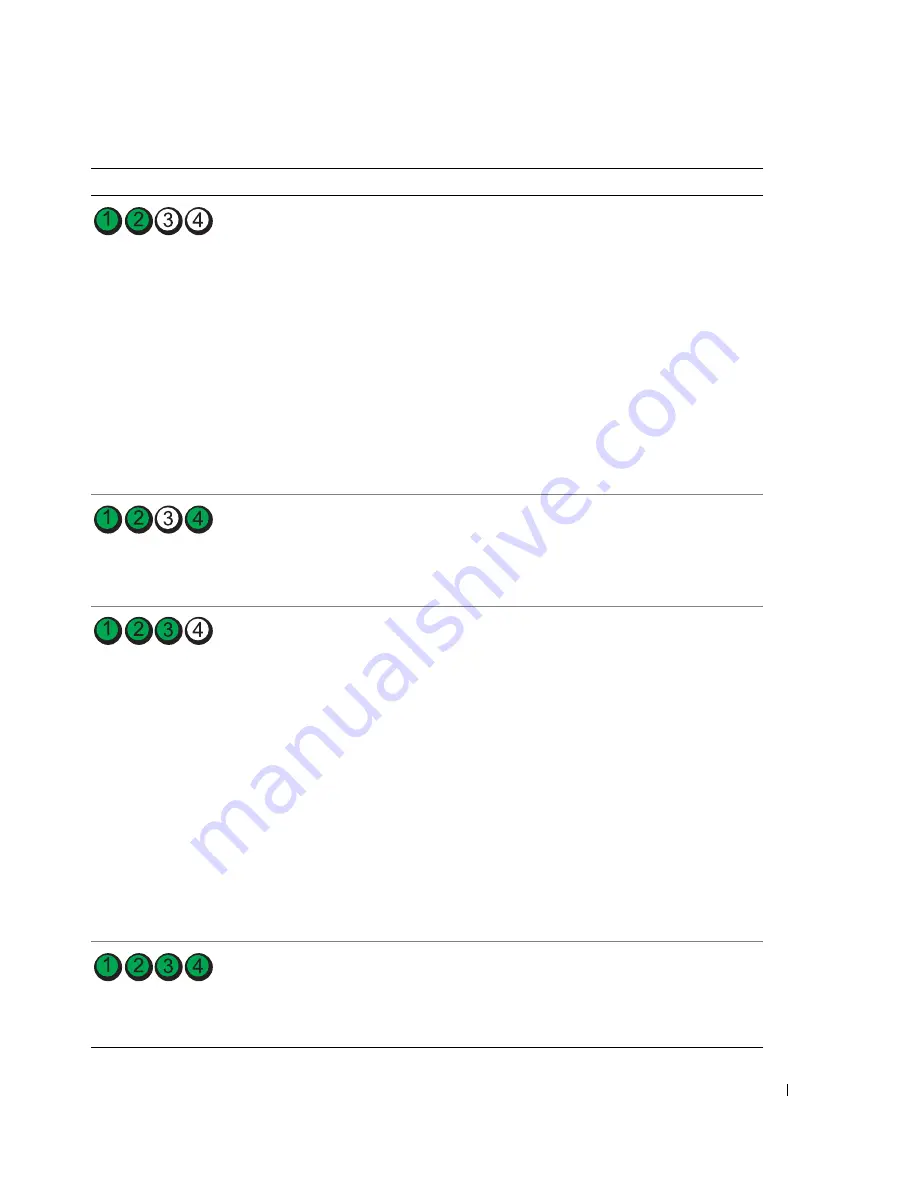
Troubleshooting Tools
47
A possible expansion card failure has
occurred.
1
Determine if a conflict exists by
removing a card (not a graphics card)
(see page 68) and restarting the
computer.
2
If the problem persists, reinstall the
card that you removed, remove a
different card, and then restart the
computer.
3
Repeat this process for each card. If the
computer starts normally, troubleshoot
the last card removed from the
computer for resource conflicts (see
page 51).
4
If the problem persists, contact Dell
(see page 111).
The system is operating in the quick
resume mode. See "Using Intel
®
Viiv™
Quick Resume Technology (Optional)"
on page 26 for additional information.
• Press the power button
• Move the mouse
• Press any key on the keyboard
• Press any key on the optional MCE
remote control
Another failure has occurred.
• Ensure that the cables are properly
connected to the system board from
the hard drive, CD drive, and DVD
drive (see page 64).
• If there is an error message on your
screen identifying a problem with a
device (such as the floppy drive or hard
drive), check the device to make sure it
is functioning properly.
• The operating system is attempting to
boot from a device (such as the floppy
drive or hard drive); check system
setup (see page 99) to make sure the
boot sequence is correct for the devices
installed on your computer.
• If the problem persists, contact Dell
(see page 111).
The computer is in a normal operating
condition after POST.
NOTE:
The computer turns off all four
diagnostic lights before booting to
Windows after POST.
None.
Light Pattern
Problem Description
Suggested Resolution
Summary of Contents for Dimension 5150C
Page 8: ...8 Contents ...
Page 12: ...12 Finding Information ...
Page 44: ...44 Solving Problems ...