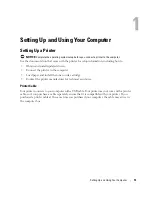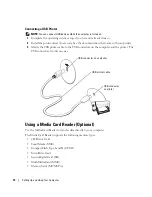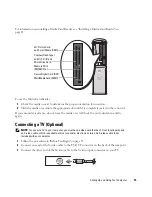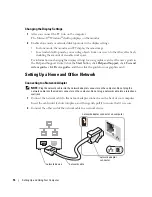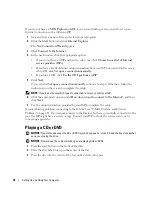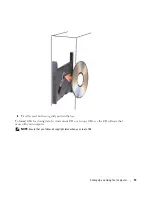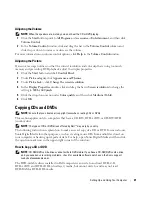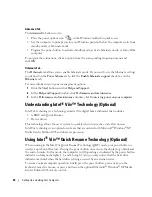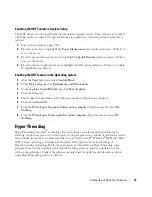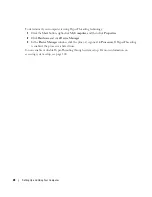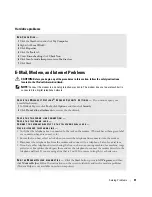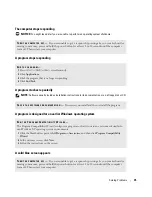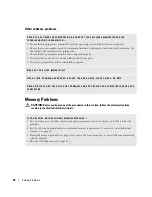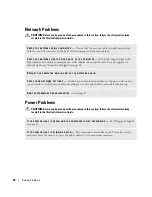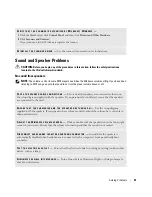Setting Up and Using Your Computer
27
Enabling the QRT Feature in System Setup
The QRT drivers must be installed before this feature becomes active. These drivers are installed
when this option is ordered. Also, Quick Resume is enabled in system setup when this feature is
ordered.
1
Enter system setup (see page 100).
2
Press the arrow keys to highlight the
Power Management
menu option and press <Enter> to
access the menu.
3
Press the up- and down-arrow keys to highlight the
Quick Resume
option and press <Enter>
to access the menu.
4
Press the left- and right-arrow keys to highlight the
On
option and press <Enter> to enable
the Quick Resume feature.
Enabling the QRT feature in the Operating system
1
Click the
Start
button and click
Control Panel
.
2
Under
Pick a category
, click
Performance and Maintenance
.
3
Under
or pick a Control Panel icon
, click
Power Options
.
4
Click the
Away
tab.
5
Ensure that the check boxes for Enable away mode and Options are checked.
6
Click the
Advanced
tab.
7
From the
When I press the power button on my computer
drop-down menu, select
Do
Nothing
.
8
From the
When I press the sleep button on my computer
drop-down menu, select
Do
Nothing
.
Hyper-Threading
Hyper-Threading is an Intel
®
technology that can enhance overall computer performance by
allowing one physical processor to function as two logical processors, capable of performing certain
tasks simultaneously. It is recommended that you use the Microsoft
®
Windows
®
XP Service Pack 1
(SP1) or later operating system because Windows XP is optimized to take advantage of
Hyper-Threading technology. While many programs can benefit from Hyper-Threading, some
programs have not been optimized for Hyper-Threading and may require an update from the
software manufacturer. Contact the software manufacturer for updates and information about
using Hyper-Threading with your software.
Summary of Contents for Dimension 5150C
Page 8: ...8 Contents ...
Page 12: ...12 Finding Information ...
Page 44: ...44 Solving Problems ...