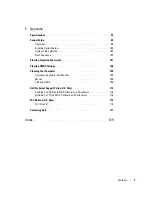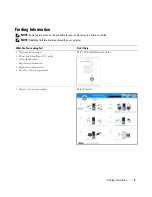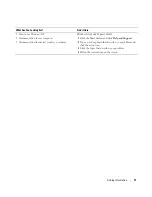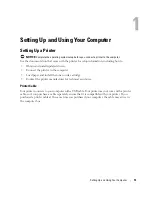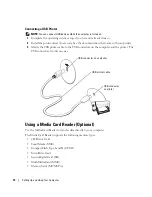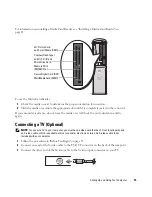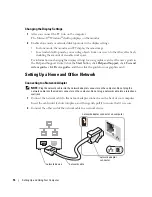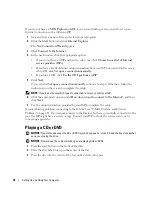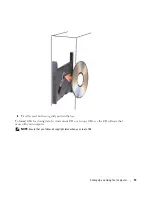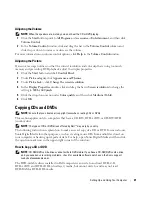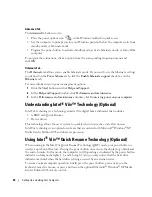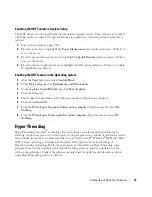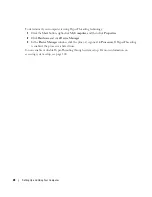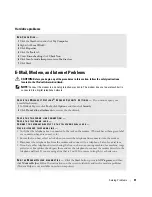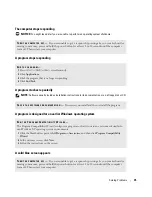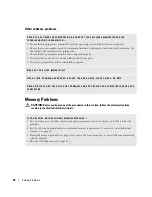Setting Up and Using Your Computer
21
Adjusting the Volume
NOTE:
When the speakers are muted, you do not hear the CD or DVD playing.
1
Click the
Start
button, point to
All Programs
→
Accessories
→
Entertainment
, and then click
Volume Control
.
2
In the
Volume Control
window, click and drag the bar in the
Volume Control
column and
slide it up or down to increase or decrease the volume.
For more information on volume control options, click
Help
in the
Volume Control
window.
Adjusting the Picture
If an error message notifies you that the current resolution and color depth are using too much
memory and preventing DVD playback, adjust the display properties.
1
Click the
Start
button and click
Control Panel
.
2
Under
Pick a category
, click
Appearance and Themes
.
3
Under
Pick a task...
, click
Change the screen resolution
.
4
In the
Display Properties
window, click and drag the bar in
Screen resolution
to change the
setting to
800 by 600 pixels
.
5
Click the drop-down menu under
Color quality
, and then click
Medium (16 bit)
.
6
Click
OK
.
Copying CDs and DVDs
NOTE:
Ensure that you observe all copyright laws when creating CDs or DVDs.
This section applies only to computers that have a CD-RW, DVD+/-RW, or CD-RW/DVD
(combo) drive.
NOTE:
The types of CD or DVD drives offered by Dell
™
may vary by country.
The following instructions explain how to make an exact copy of a CD or DVD. You can also use
Sonic DigitalMedia for other purposes, such as creating music CDs from audio files stored on
your computer or backing up important data. For help, open Sonic DigitalMedia and then click
the question mark icon in the upper-right corner of the window.
How to Copy a CD or DVD
NOTE:
CD-RW/DVD combo drives cannot write to DVD media. If you have a CD-RW/DVD combo drive
and you experience recording problems, check for available software patches on the Sonic support
website at
www.sonic.com
.
The DVD-writable drives installed in Dell computers can write to and read DVD+/-R,
DVD+/-RW and DVD+R DL (dual layer) media, but cannot write to and may not read
DVD-RAM or DVD-R DL media.
Summary of Contents for Dimension 5150C
Page 8: ...8 Contents ...
Page 12: ...12 Finding Information ...
Page 44: ...44 Solving Problems ...