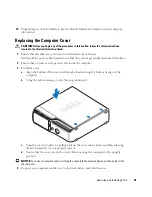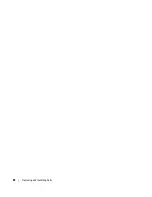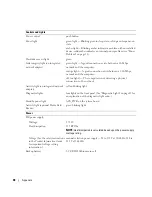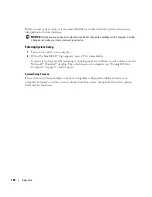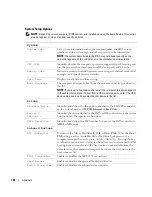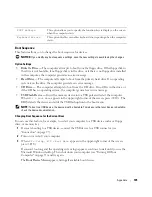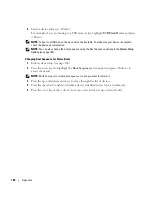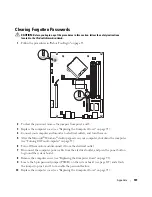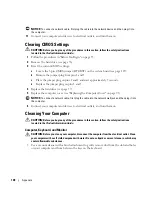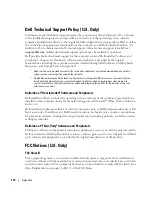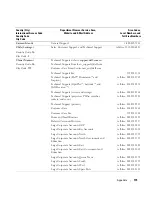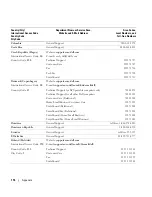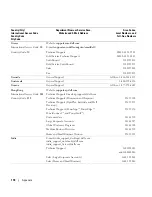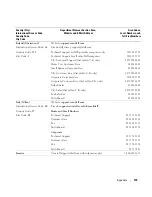106
Appendix
4
Select a device and press <Enter>.
For example, if you are booting to a USB memory key, highlight
USB Flash Device
and press
<Enter>.
NOTE:
To boot to a USB device, the device must be bootable. To make sure your device is bootable,
check the device documentation.
NOTE:
You can also change the boot sequence using the Boot Sequence options in the
System Setup
Options
(see page 102).
Changing Boot Sequence for Future Boots
1
Enter system setup (see page 100).
2
Press the arrow keys to highlight the
Boot Sequence
menu option and press <Enter> to
access the menu.
NOTE:
Write down your current boot sequence in case you want to restore it.
3
Press the up- and down-arrow keys to move through the list of devices.
4
Press the spacebar to enable or disable a device (enabled devices have a checkmark).
5
Press the <u> key or the <d> key to move a selected device up or down the list.
Summary of Contents for Dimension 5150C
Page 8: ...8 Contents ...
Page 12: ...12 Finding Information ...
Page 44: ...44 Solving Problems ...