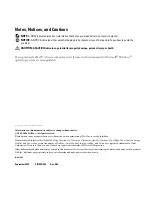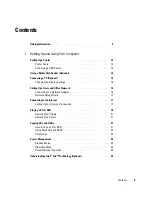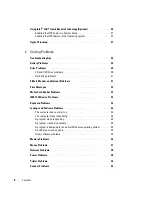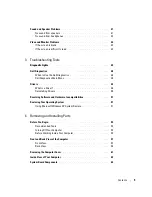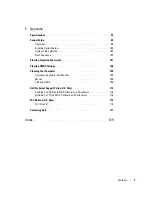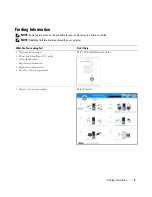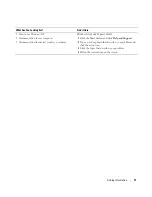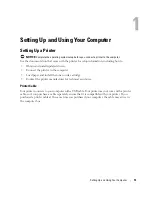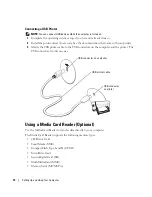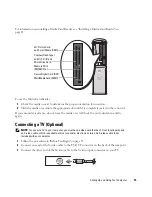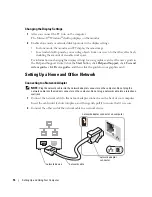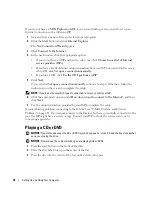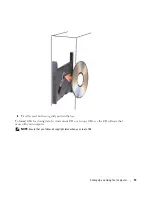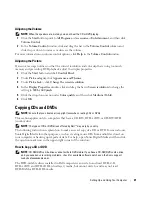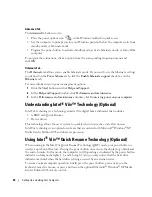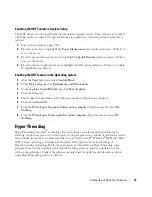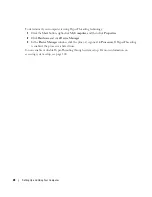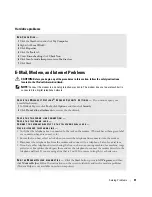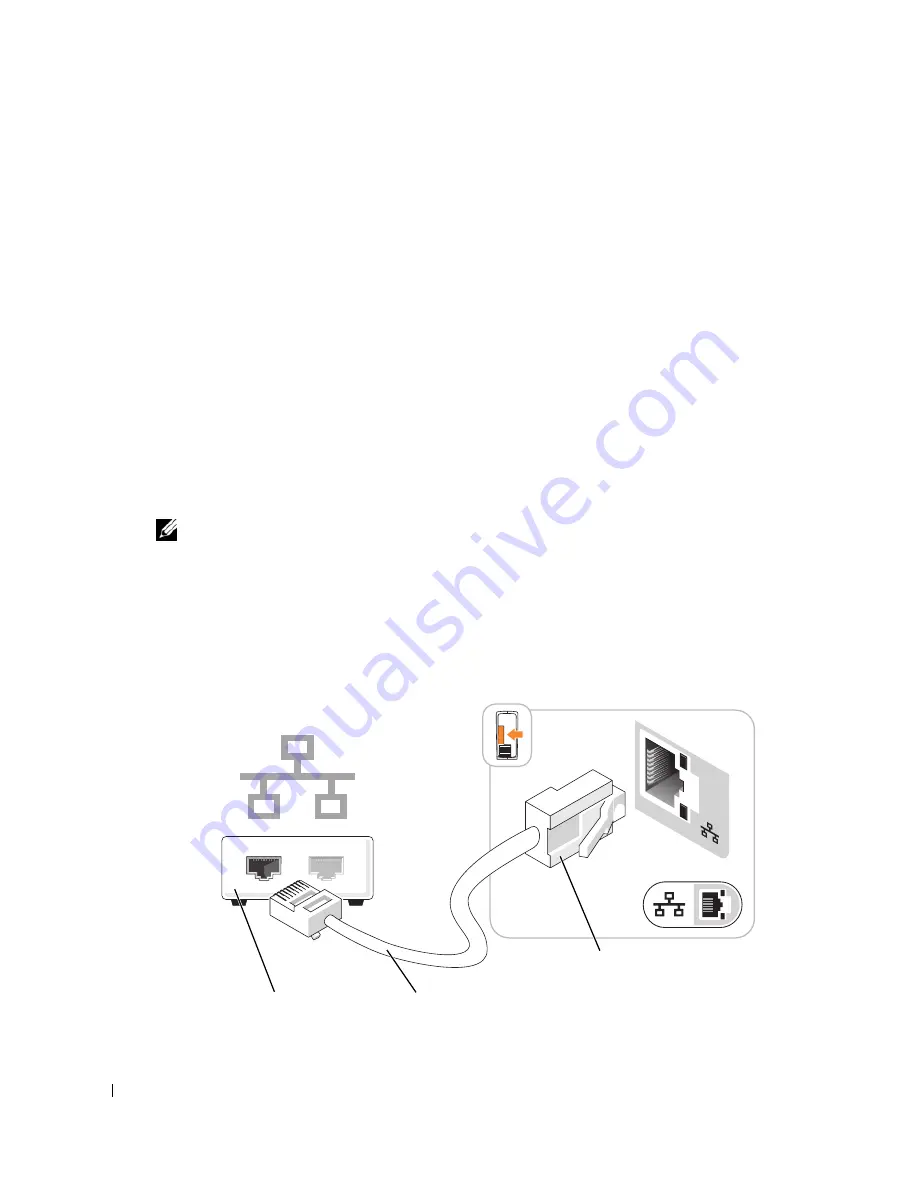
16
Setting Up and Using Your Computer
Changing the Display Settings
1
After you connect the TV, turn on the computer.
The Microsoft
®
Windows
®
desktop displays on the monitor.
2
Enable clone mode or extended desktop mode in the display settings.
•
In clone mode, the monitor and TV display the same image.
•
In extended desktop mode, you can drag objects from one screen to the other, effectively
doubling the amount of viewable work space.
For information on changing the display settings for your graphics card, see the user’s guide in
the Help and Support Center (click the
Start
button, click
Help and Support
, click
User and
system guides
, click
Device guides
, and then click the guide for your graphics card).
Setting Up a Home and Office Network
Connecting to a Network Adapter
NOTE:
Plug the network cable into the network adapter connector on the computer. Do not plug the
network cable into the modem connector on the computer. Do not plug a network cable into a telephone
wall jack.
1
Connect the network cable to the network adapter connector on the back of your computer.
Insert the cable until it clicks into place, and then gently pull it to ensure that it is secure.
2
Connect the other end of the network cable to a network device.
network device
network adapter connector on computer
network cable
network adapter
connector
Summary of Contents for Dimension 5150C
Page 8: ...8 Contents ...
Page 12: ...12 Finding Information ...
Page 44: ...44 Solving Problems ...