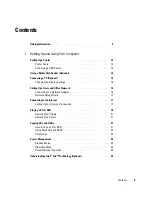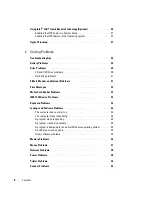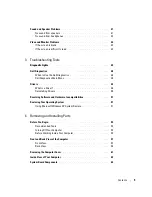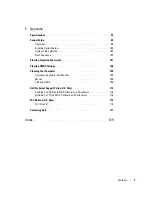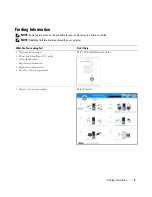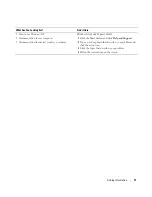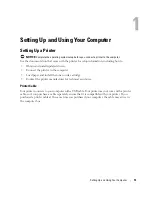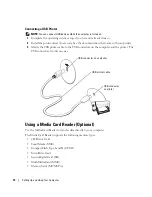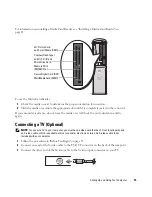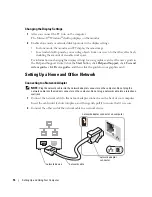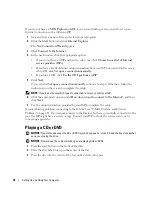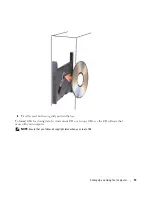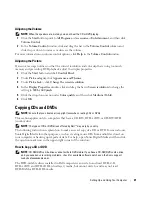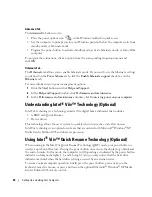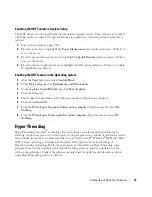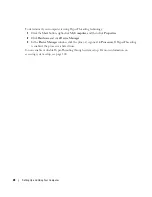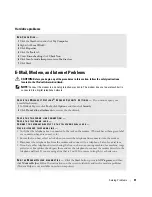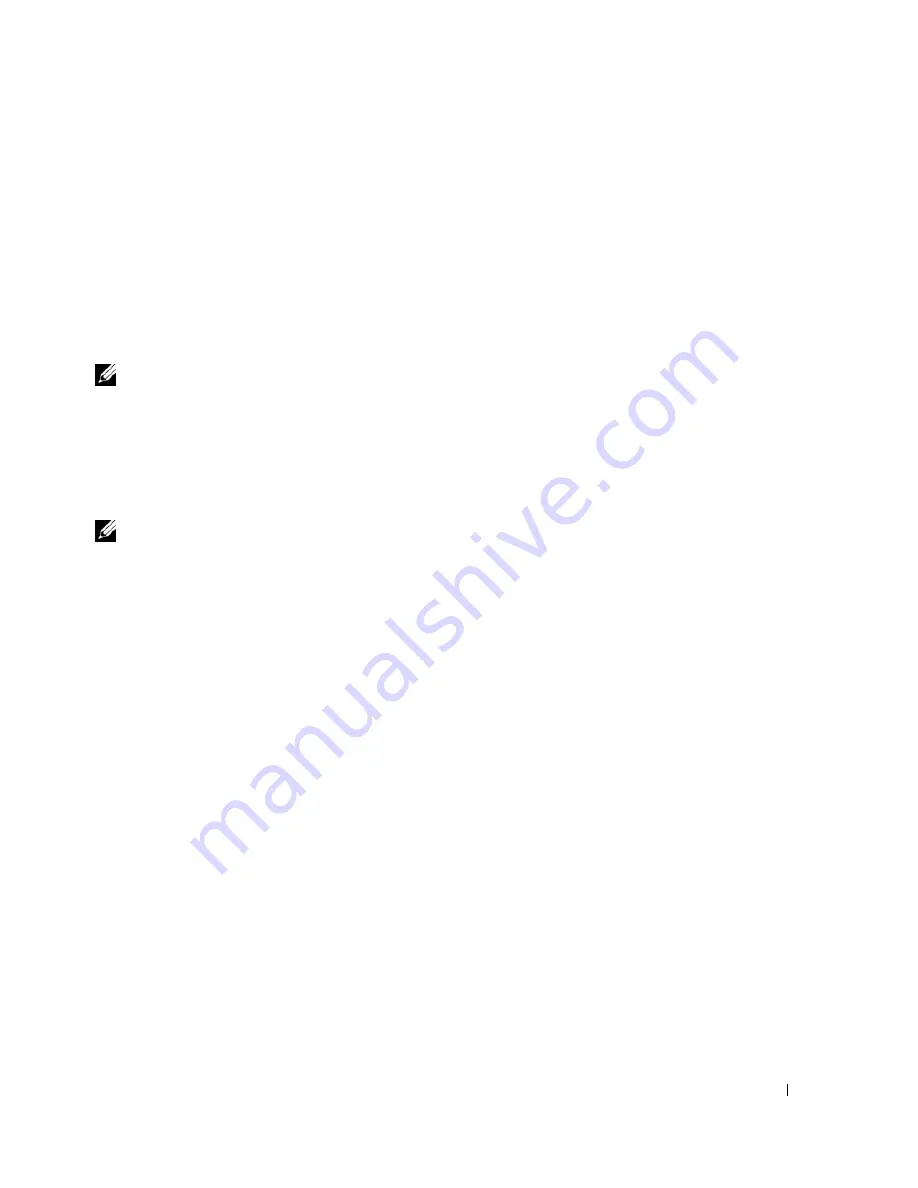
Setting Up and Using Your Computer
17
Network Setup Wizard
The Microsoft
®
Windows
®
XP operating system provides a Network Setup Wizard to guide you
through the process of sharing files, printers, or an Internet connection between computers in a
home or small office.
1
Click the
Start
button, point to
All Programs
→
Accessories
→
Communications
, and then
click
Network Setup Wizard
.
2
On the welcome screen, click
Next
.
3
Click
Checklist for creating a network
.
NOTE:
Selecting the connection method
This computer connects directly to the Internet
enables the
integrated firewall provided with Windows XP Service Pack 1 (SP1) or later operating systems.
4
Complete the checklist and required preparations.
5
Return to the Network Setup Wizard and follow the instructions on the screen.
Connecting to the Internet
NOTE:
ISPs and ISP offerings vary by country.
To connect to the Internet, you need a modem or network connection and an Internet service
provider (ISP), such as AOL or MSN. Your ISP will offer one or more of the following Internet
connection options:
•
Dial-up connections that provide Internet access through a telephone line. Dial-up
connections are considerably slower than DSL and cable modem connections.
•
DSL connections that provide high-speed Internet access through your existing telephone
line. With a DSL connection, you can access the Internet and use your telephone on the same
line simultaneously.
•
Cable modem connections that provide high-speed Internet access through your local cable
TV line.
If you are using a dial-up connection, connect a telephone line to the modem connector on your
computer and to the telephone wall jack before you set up your Internet connection. If you are
using a DSL or cable modem connection, contact your ISP for setup instructions.
Setting Up Your Internet Connection
To set up an AOL or MSN connection:
1
Save and close any open files, and exit any open programs.
2
Double-click the
MSN Explorer
or
AOL
icon on the Microsoft
®
Windows
®
desktop.
3
Follow the instructions on the screen to complete the setup.
Summary of Contents for Dimension 5150C
Page 8: ...8 Contents ...
Page 12: ...12 Finding Information ...
Page 44: ...44 Solving Problems ...