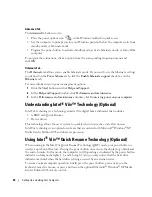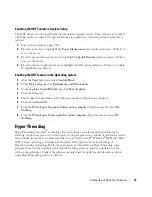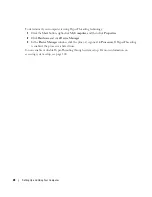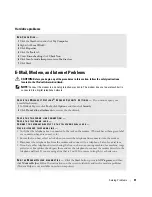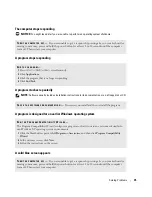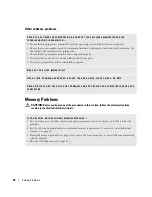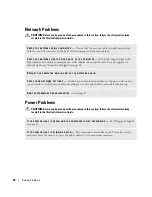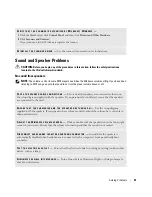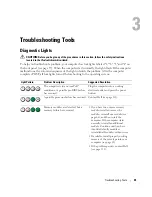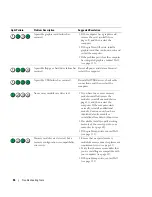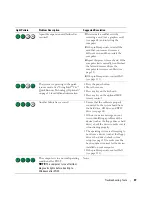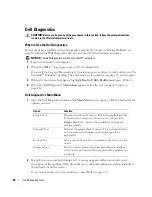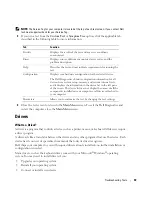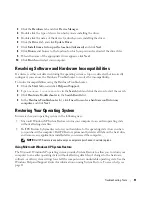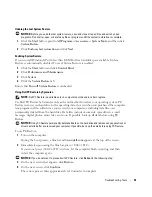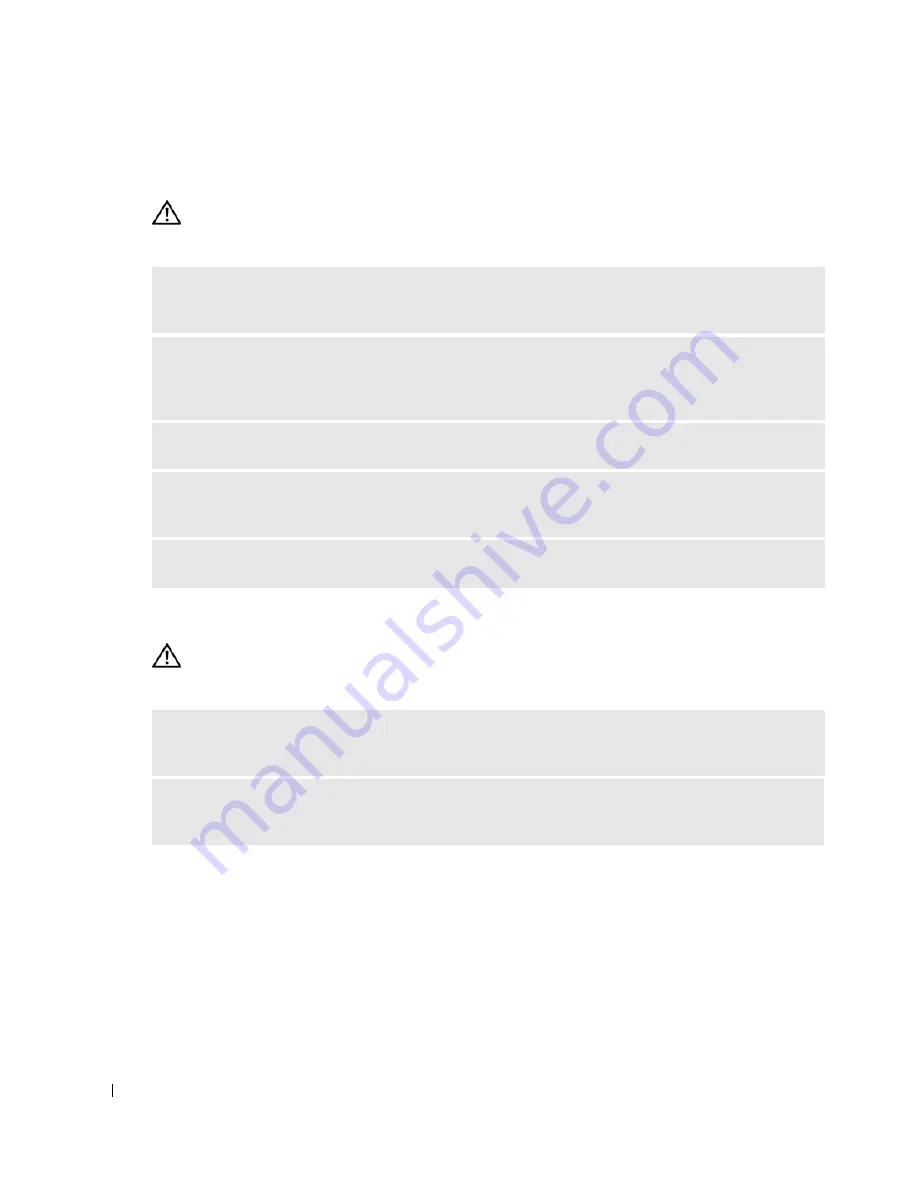
38
Solving Problems
Network Problems
CAUTION:
Before you begin any of the procedures in this section, follow the safety instructions
located in the
Product Information Guide
.
Power Problems
CAUTION:
Before you begin any of the procedures in this section, follow the safety instructions
located in the
Product Information Guide
.
C
HECK
THE
NETWORK
CABLE
CONNECTOR
—
Ensure that the network cable is firmly inserted into
both the network connector on the back of the computer and the network jack.
C
HECK
THE
NETWORK
LIGHTS
ON
THE
BACK
OF
THE
COMPUTER
—
If the link integrity light is off,
that indicates no network communication exists. Replace the network cable. For a description of
network lights, see "Controls and Lights" on page 98.
R
ESTART
THE
COMPUTER
AND
LOG
ON
TO
THE
NETWORK
AGAIN
C
HECK
YOUR
NETWORK
SETTINGS
—
Contact your network administrator or the person who set up
your network to verify that your network settings are correct and that the network is functioning.
R
UN
THE
H
ARDWARE
T
ROUBLESHOOTER
—
See page 51.
I
F
THE
POWER
LIGHT
IS
GREEN
AND
THE
COMPUTER
IS
NOT
RESPONDING
—
See "Diagnostic Lights"
on page 45.
I
F
THE
POWER
LIGHT
IS
BLINKING
GREEN
—
The computer is in standby mode. Press a key on the
keyboard, move the mouse, or press the power button to resume normal operation.
Summary of Contents for Dimension 5150C
Page 8: ...8 Contents ...
Page 12: ...12 Finding Information ...
Page 44: ...44 Solving Problems ...