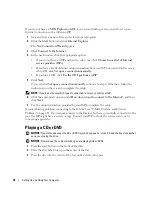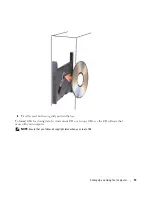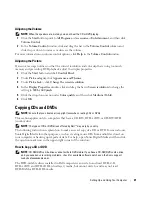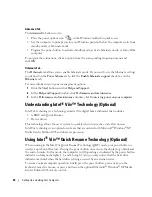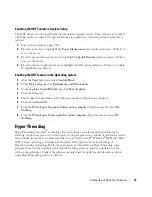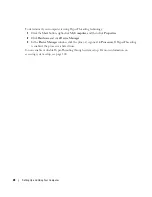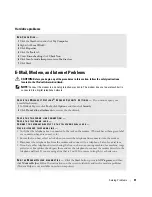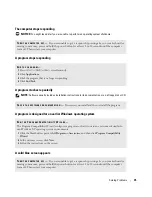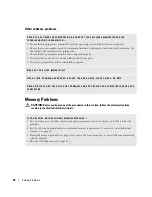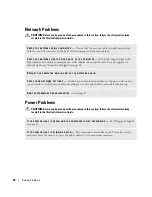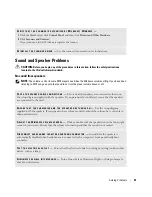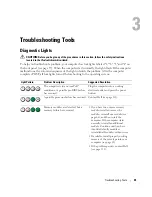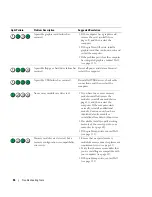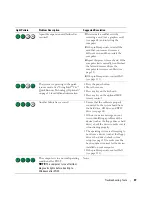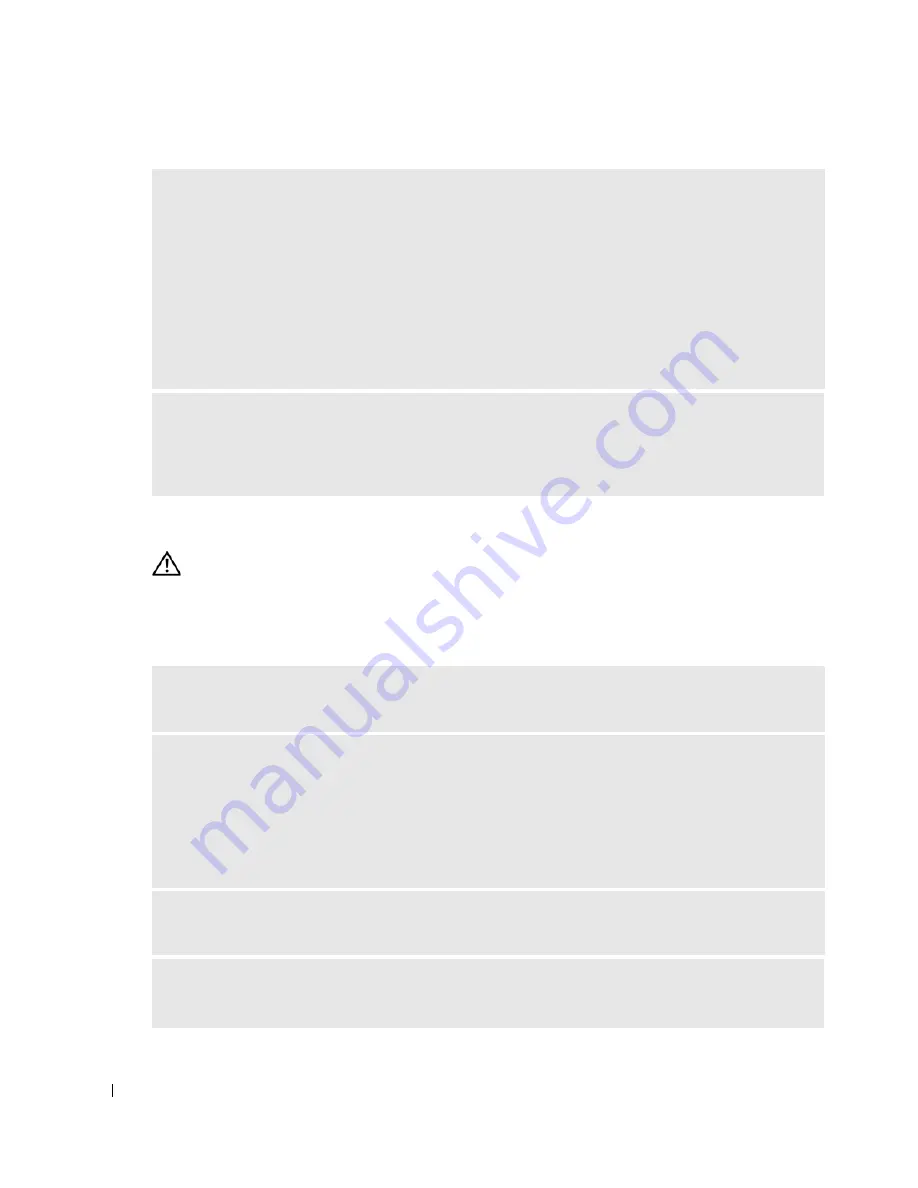
32
Solving Problems
Error Messages
CAUTION:
Before you begin any of the procedures in this section, follow the safety instructions
located in the
Product Information Guide
.
If the message is not listed, see the documentation for the operating system or the program that
was running when the message appeared.
V
ERIFY
THAT
THE
MODEM
IS
COMMUNICATING
WITH
W
INDOWS
—
1
Click the
Start
button and click
Control Panel
.
2
Click
Printers and Other Hardware
.
3
Click
Phone and Modem Options
.
4
Click the
Modems
tab.
5
Click the COM port for your modem.
6
Click
Properties
, click the
Diagnostics
tab, and then click
Query Modem
to verify that the modem is
communicating with Windows.
If all commands receive responses, the modem is operating properly.
E
NSURE
THAT
YOU
ARE
CONNECTED
TO
THE
I
NTERNET
—
Ensure that you have subscribed to an
Internet provider. With the Outlook Express e-mail program open, click
File
. If
Work Offline
has a
checkmark next to it, click the checkmark to remove it and connect to the Internet. For help, contact
your Internet service provider.
A
FILENAME
CANNOT
CONTAIN
ANY
OF
THE
FOLLOWING
CHARACTERS
: \ / : * ? “ < > | —
Do not
use these characters in filenames.
A
REQUIRED
. D L L
FILE
WAS
NOT
FOUND
—
The program that you are trying to open is missing an
essential file. To remove and then reinstall the program:
1
Click the
Start
button, click
Control Panel
, and then click
Add or Remove Programs
.
2
Select the program you want to remove.
3
Click the
Change or Remove Program
icon.
4
See the program documentation for installation instructions.
drive letter
: \
IS
NOT
ACCESSIBLE
. T
HE
DEVICE
IS
NOT
READY
—
The drive cannot read the disk.
Insert a disk into the drive and try again.
I
NSERT
BOOTABLE
MEDIA
—
Insert a bootable floppy disk or CD.
NOTE:
This system supports an optional USB floppy drive.
Summary of Contents for Dimension 5150C
Page 8: ...8 Contents ...
Page 12: ...12 Finding Information ...
Page 44: ...44 Solving Problems ...