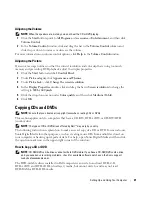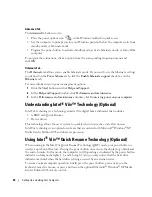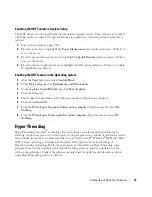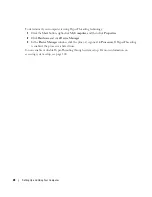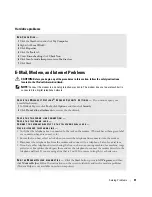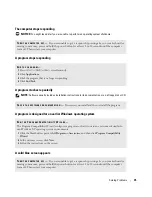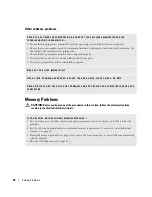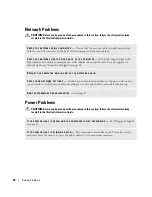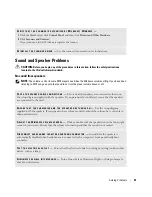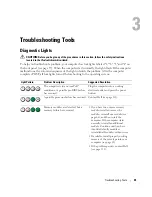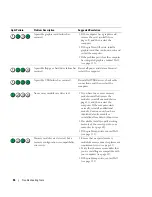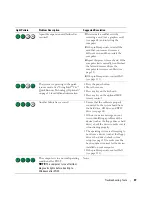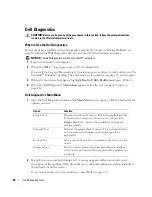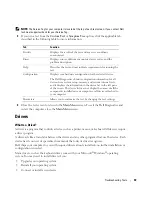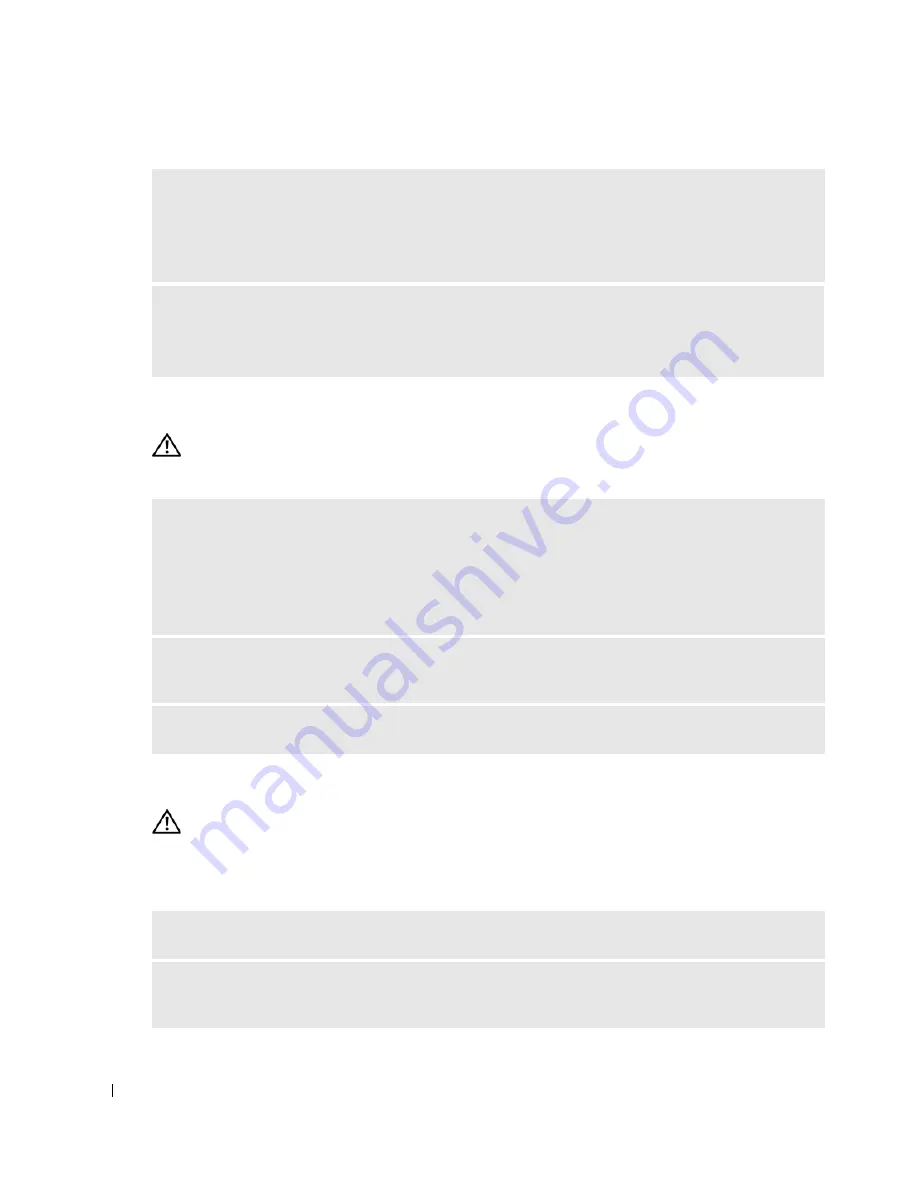
34
Solving Problems
Keyboard Problems
CAUTION:
Before you begin any of the procedures in this section, follow the safety instructions
located in the
Product Information Guide
.
Lockups and Software Problems
CAUTION:
Before you begin any of the procedures in this section, follow the safety instructions
located in the
Product Information Guide
.
The computer does not start up
E
NSURE
THAT
THE
I E E E 1 3 9 4
DEVICE
IS
RECOGNIZED
BY
W
INDOWS
—
1
Click the
Start
button and click
Control Panel
.
2
Click
Printers and Other Hardware
.
If your IEEE 1394 device is listed, Windows recognizes the device.
I
F
YOU
HAVE
PROBLEMS
WITH
A
D
ELL
I E E E 1 3 9 4
DEVICE
—
Contact Dell (see page 111).
I
F
YOU
HAVE
PROBLEMS
WITH
A
NON
- D
ELL
I E E E 1 3 9 4
DEVICE
—
Contact the manufacturer of the
IEEE 1394 device.
C
HECK
THE
KEYBOARD
CABLE
—
• Ensure that the keyboard cable is firmly connected to the computer.
• Reconnect the keyboard cable as shown on the setup diagram for your computer.
• Check the cable connector for damaged or frayed cables.
• Remove keyboard extension cables and connect the keyboard directly to the computer.
T
EST
THE
KEYBOARD
—
Connect a properly working keyboard to the computer, and try using the
keyboard.
R
UN
THE
H
ARDWARE
T
ROUBLESHOOTER
—
See page 51.
C
HECK
THE
D
IAGNOSTIC
L
IGHTS
—
See page 45.
E
NSURE
THAT
THE
POWER
CABLE
IS
FIRMLY
CONNECTED
TO
THE
COMPUTER
AND
TO
THE
ELECTRICAL
OUTLET
Summary of Contents for Dimension 5150C
Page 8: ...8 Contents ...
Page 12: ...12 Finding Information ...
Page 44: ...44 Solving Problems ...