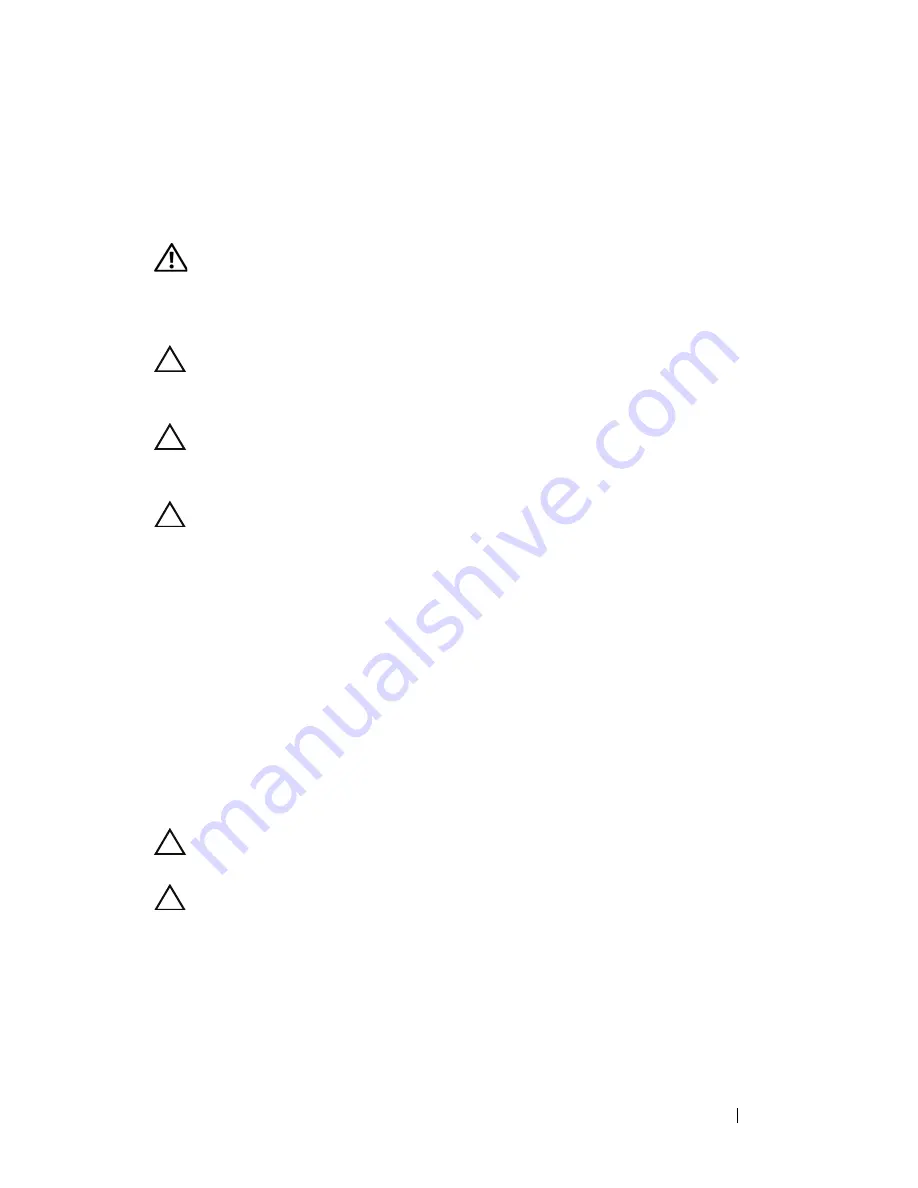
Keyboard
55
13
Keyboard
WARNING:
Before working inside your computer, read the safety information
that shipped with your computer. For additional safety best practices information,
see the Regulatory Compliance Homepage at
www.dell.com/regulatory_compliance.
CAUTION:
To avoid electrostatic discharge, ground yourself by using a wrist
grounding strap or by periodically touching an unpainted metal surface (such as a
connector on your computer).
CAUTION:
Only a certified service technician should perform repairs on your
computer. Damage due to servicing that is not authorized by Dell is not covered by
your warranty.
CAUTION:
To help prevent damage to the system board, remove the main battery
(see "Removing the Battery Pack" on page 13) before working inside the computer.
Removing the Keyboard
1
Follow the instructions in "Before You Begin" on page 9.
2
Remove the battery pack (see "Removing the Battery Pack" on page 13).
3
Remove the compartment door (see "Removing the Compartment Door"
on page 15).
4
Remove the center control cover (see "Removing the Center Control
Cover" on page 49).
5
Remove the five screws that secure the keyboard to the computer base.
CAUTION:
The keycaps on the keyboard are fragile, easily dislodged, and time-
consuming to replace. Be careful when removing and handling the keyboard.
CAUTION:
Be extremely careful when removing and handling the keyboard.
Failure to do so could result in scratching the display panel.
6
Carefully lift the keyboard and slide the keyboard tabs out of the slots on
the palm rest assembly.
7
Carefully turn the keyboard over and place it on the palm rest assembly.
Summary of Contents for Alienware M17X R3
Page 1: ...Alienware M17x R3 Service Manual Regulatory model P11E Regulatory type P11E001 ...
Page 8: ...8 Contents ...
Page 12: ...12 Before You Begin ...
Page 24: ...24 Hard Drive s ...
Page 30: ...30 Memory Module s ...
Page 33: ...Graphics Card Heat Sink Fan 33 ...
Page 34: ...34 Graphics Card Heat Sink Fan ...
Page 40: ...40 Processor Heat Sink Fan ...
Page 44: ...44 Processor Heat Sink ...
Page 48: ...48 Processor Module ...
Page 54: ...54 Center Control Cover ...
Page 66: ...66 WirelessHD Card Optional ...
Page 70: ...70 Power Button Board ...
Page 78: ...78 Status Light Board ...
Page 86: ...86 Internal Card With Bluetooth Wireless Technology ...
Page 90: ...90 Speakers ...
Page 100: ...100 System Board ...
















































