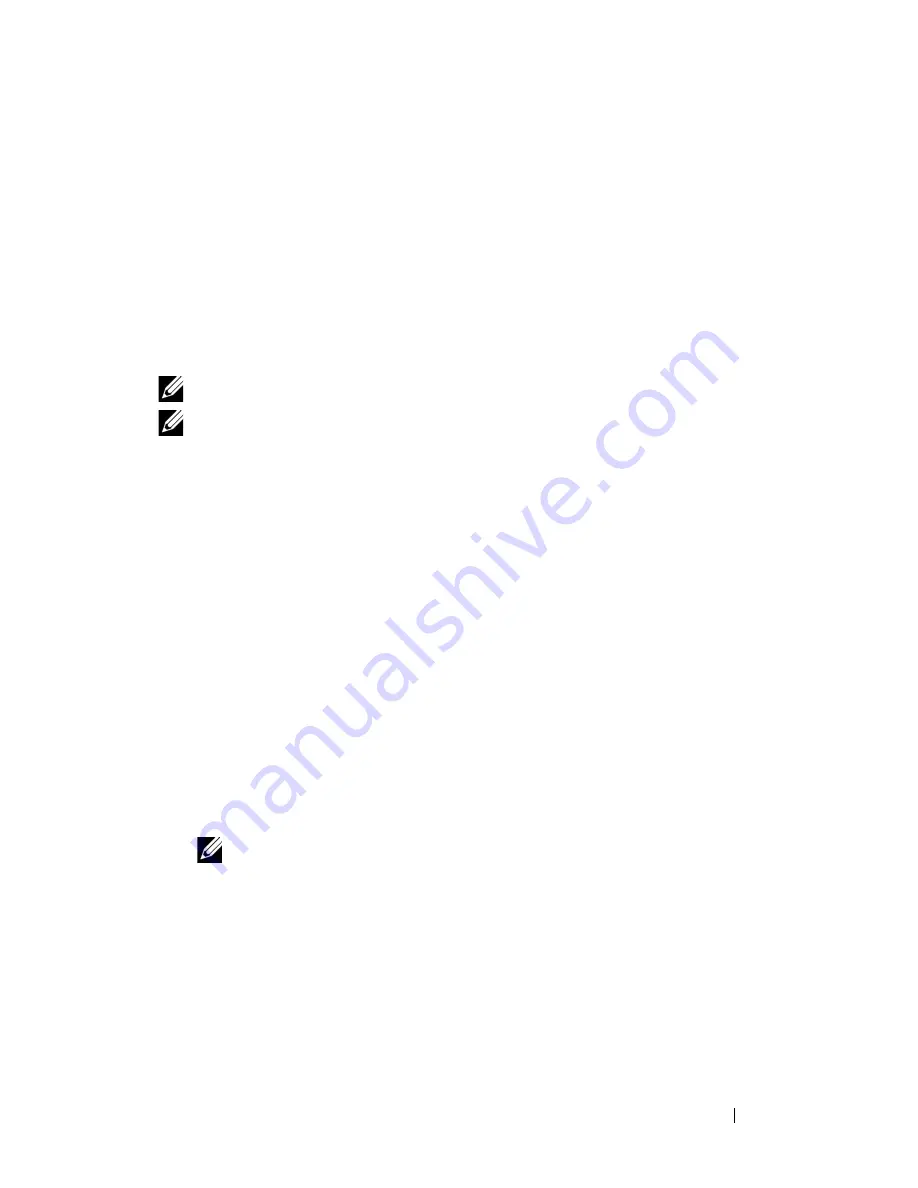
Installing Printer Drivers on Computers Running Windows
59
c
If you want to set a printer as the default, select the
Set this printer
as
default check box.
6
Select the software and documentation you want to install, and then click
Next
. You can specify folders in which to install the Dell software and
documentation. To change the folders, click
Browse
.
7
Click
Finish
to exit the wizard when the
Congratulations!
screen appears.
If necessary, click
Print Test Page
to print a test page.
For installing XML Paper Specification (XPS) printer driver
NOTE:
Download and install the XPS printer driver at support.dell.com/support
NOTE:
XPS driver is supported on the following operating systems: Windows 7,
Windows 7 64-bit Edition, Windows Vista, Windows Vista 64-bit Edition, Windows
Server 2008 R2, Windows Server 2008, and Windows Server 2008 64-bit Edition.
Windows Vista or Windows Vista 64-bit Edition
1
Extract the zip file you downloaded to your desired location.
2
Click
Start
Control Panel
Hardware and Sound
Printers
.
3
Click
Add a printer
.
4
Click
Add a network
,
wireless or Bluetooth printer
.
5
Select printer or click
The printer that I want isn't listed
.
6
Select
Add a printer using a TCP/IP address or host name
, and then click
Next
.
7
Select
TCP/IP Device
for
Device type
, and enter the IP address for
Hostname or IP address
, and then click
Next
.
If the User Account Control Continue dialog box appears, click
Continue
.
NOTE:
If you are an administrator on the computer, click Continue; otherwise,
contact your administrator to continue the desired action.
8
Click
Have Disk
to display the
Install From Disk
dialog box.
9
Click
Browse
, then select the extracted folder in step 1, and then click
OK
.
10
Select your printer name and click
Next
.
11
To change the printer name, enter the printer name in the
Printer name
box, and then click
Next
.
Summary of Contents for 1350 Color
Page 1: ...www dell com support dell com Dell 1350cnw Color Printer User s Guide ...
Page 2: ......
Page 3: ...www dell com support dell com Dell 1130n Mono Laser Printer User s Guide ...
Page 4: ......
Page 16: ...12 Contents ...
Page 17: ...13 Before Beginning ...
Page 18: ......
Page 22: ...18 Dell 1350cnw Color Printer User s Guide ...
Page 26: ...22 Finding Information ...
Page 34: ...30 About the Printer ...
Page 35: ...31 Setting Up Printer Printer Setup ...
Page 36: ...32 ...
Page 41: ...Connecting Your Printer 37 ...
Page 42: ...38 Connecting Your Printer ...
Page 48: ...44 Setting the IP Address ...
Page 56: ...52 Loading Paper ...
Page 104: ...100 Installing Printer Drivers on Computers Running Windows ...
Page 110: ...106 Installing Printer Drivers on Computers Running Macintosh 9 Click Add ...
Page 111: ...107 Using Your Printer ...
Page 112: ...108 ...
Page 158: ...154 Dell Printer Configuration Web Tool ...
Page 186: ...182 Loading Print Media ...
Page 190: ...186 Operator Panel ...
Page 198: ...194 Printing ...
Page 199: ...195 Know Your Printer ...
Page 200: ...196 ...
Page 218: ...214 Understanding the Tool Box Menus ...
Page 248: ...244 Understanding Your Printer Software ...
Page 254: ...250 Understanding Printer Messages ...
Page 258: ...254 Printing with Web Services on Devices WSD ...
Page 263: ...259 Maintaining Your Printer ...
Page 264: ...260 ...
Page 280: ...276 Maintaining Your Printer ...
Page 288: ...284 Clearing Jams ...
Page 289: ...285 Troubleshooting ...
Page 290: ...286 ...
Page 312: ...308 Troubleshooting ...
Page 313: ...309 Appendix ...
Page 314: ...310 ...
Page 318: ...314 Appendix ...
Page 328: ...324 Index ...






























