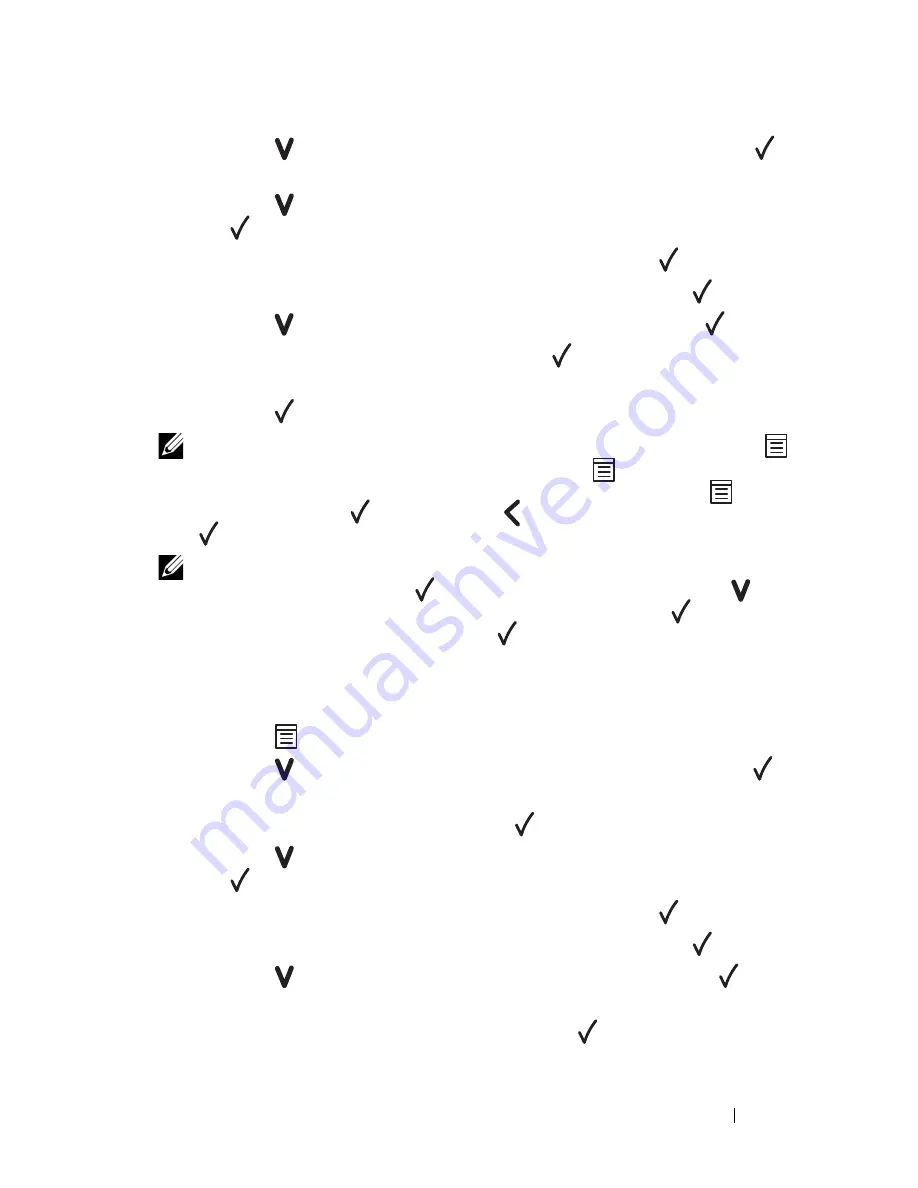
Understanding the Printer Menus
235
2
Press the button until
Admin Menu
appears, and then press the
button.
3
Press the button until
Secure Settings
appears, and then press
the button.
4
Ensure that
Panel Lock
appears, and then press the button.
5
Ensure that
Panel Lock Set
appears, and then press the button.
6
Press the button until
Enable
appears, and then press the button.
7
Enter the new password, and then press the button.
8
Re-enter the password to confirm the password that you entered, and then
press the button.
NOTE:
If you forget your password, turn off the printer. Then, while holding the
(Menu) button, turn on the printer. Continue to hold the
(Menu) button until the
display indicates
Init Password Are you sure?
.
Release the
(Menu)
button and press the
button. Press the
button to select
Yes
, then press the
button. The display will briefly indicate the password has been initialized.
NOTE:
If you change the password, perform steps 1 and 2. Enter the current
password, and then press the
button. Perform steps 3 and 4. Press the
button until
Change Password
appears, and then press the
button. Enter
the current password, and then press the
button. Perform step 7 and 8. This will
change the password.
Disabling the Panel Lock
1
Press the
(Menu)
button.
2
Press the button until
Admin Menu
appears, and then press the
button.
3
Enter the password, and then press the button.
4
Press the button until
Secure Settings
appears, and then press
the button.
5
Ensure that
Panel Lock
appears, and then press the button.
6
Ensure that
Panel Lock Set
appears, and then press the button.
7
Press the button until
Disable
appears, and then press the
button.
8
Enter the current password, and then press the button.
Summary of Contents for 1350 Color
Page 1: ...www dell com support dell com Dell 1350cnw Color Printer User s Guide ...
Page 2: ......
Page 3: ...www dell com support dell com Dell 1130n Mono Laser Printer User s Guide ...
Page 4: ......
Page 16: ...12 Contents ...
Page 17: ...13 Before Beginning ...
Page 18: ......
Page 22: ...18 Dell 1350cnw Color Printer User s Guide ...
Page 26: ...22 Finding Information ...
Page 34: ...30 About the Printer ...
Page 35: ...31 Setting Up Printer Printer Setup ...
Page 36: ...32 ...
Page 41: ...Connecting Your Printer 37 ...
Page 42: ...38 Connecting Your Printer ...
Page 48: ...44 Setting the IP Address ...
Page 56: ...52 Loading Paper ...
Page 104: ...100 Installing Printer Drivers on Computers Running Windows ...
Page 110: ...106 Installing Printer Drivers on Computers Running Macintosh 9 Click Add ...
Page 111: ...107 Using Your Printer ...
Page 112: ...108 ...
Page 158: ...154 Dell Printer Configuration Web Tool ...
Page 186: ...182 Loading Print Media ...
Page 190: ...186 Operator Panel ...
Page 198: ...194 Printing ...
Page 199: ...195 Know Your Printer ...
Page 200: ...196 ...
Page 218: ...214 Understanding the Tool Box Menus ...
Page 248: ...244 Understanding Your Printer Software ...
Page 254: ...250 Understanding Printer Messages ...
Page 258: ...254 Printing with Web Services on Devices WSD ...
Page 263: ...259 Maintaining Your Printer ...
Page 264: ...260 ...
Page 280: ...276 Maintaining Your Printer ...
Page 288: ...284 Clearing Jams ...
Page 289: ...285 Troubleshooting ...
Page 290: ...286 ...
Page 312: ...308 Troubleshooting ...
Page 313: ...309 Appendix ...
Page 314: ...310 ...
Page 318: ...314 Appendix ...
Page 328: ...324 Index ...






























