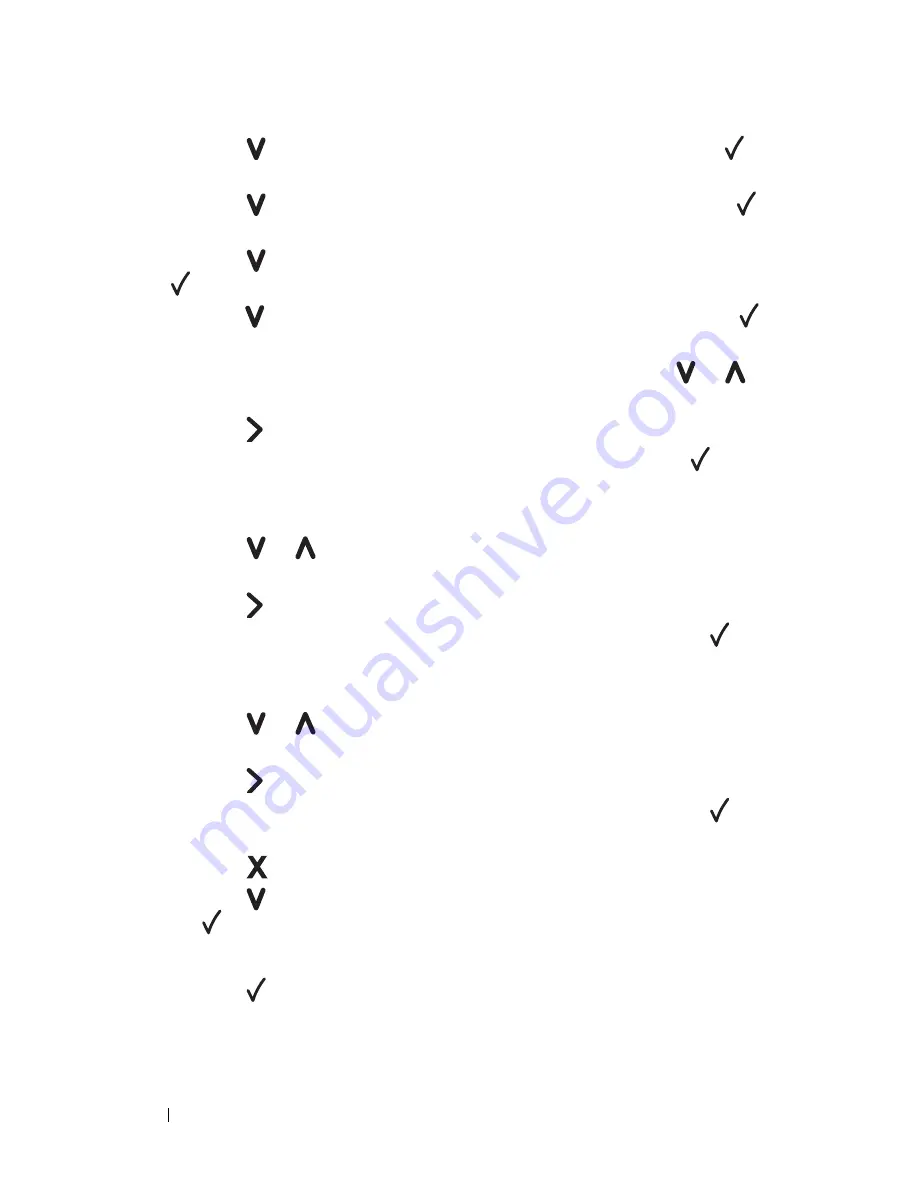
274
Maintaining Your Printer
3
Press the button until
Admin Menu
appears, and then press the
button.
4
Press the button until
Maintenance
appears, and then press the
button.
5
Press the button until
Color Reg Adj
appears, and then press the
button.
6
Press the button until
Enter Number
appears, and then press the
button.
7
Ensure that
Enter (Y, M, C)
appears, and then press the or
button until you reach the value (for example, +3) displayed on the chart.
8
Press the button once and move the cursor to the next value.
9
Repeat steps 7 and 8 to enter all of the digits, and then press the
button.
10
Ensure that
Enter (LY, LM, LC)
appears.
11
Press the or button until you reach the value (for example, +3)
displayed on the chart.
12
Press the button once and move the cursor to the next value.
13
Repeat steps 11 and 12 to enter all of the digits, and then press the
button.
14
Ensure that
Enter (RY, RM, RC)
appears.
15
Press the or button until you reach the value (for example, +3)
displayed on the chart.
16
Press the button once and move the cursor to the next value.
17
Repeat steps 15 and 16 to enter all of the digits, and then press the
button.
18
Press the
(Cancel)
button.
19
Press the button until
Color Regi Chart
appears, and then press
the
button.
The color registration chart is printed with the new values.
20
Press the button.
21
Adjust till all straight lines are at the value of 0. Viewing the images before
and after will help.
Summary of Contents for 1350 Color
Page 1: ...www dell com support dell com Dell 1350cnw Color Printer User s Guide ...
Page 2: ......
Page 3: ...www dell com support dell com Dell 1130n Mono Laser Printer User s Guide ...
Page 4: ......
Page 16: ...12 Contents ...
Page 17: ...13 Before Beginning ...
Page 18: ......
Page 22: ...18 Dell 1350cnw Color Printer User s Guide ...
Page 26: ...22 Finding Information ...
Page 34: ...30 About the Printer ...
Page 35: ...31 Setting Up Printer Printer Setup ...
Page 36: ...32 ...
Page 41: ...Connecting Your Printer 37 ...
Page 42: ...38 Connecting Your Printer ...
Page 48: ...44 Setting the IP Address ...
Page 56: ...52 Loading Paper ...
Page 104: ...100 Installing Printer Drivers on Computers Running Windows ...
Page 110: ...106 Installing Printer Drivers on Computers Running Macintosh 9 Click Add ...
Page 111: ...107 Using Your Printer ...
Page 112: ...108 ...
Page 158: ...154 Dell Printer Configuration Web Tool ...
Page 186: ...182 Loading Print Media ...
Page 190: ...186 Operator Panel ...
Page 198: ...194 Printing ...
Page 199: ...195 Know Your Printer ...
Page 200: ...196 ...
Page 218: ...214 Understanding the Tool Box Menus ...
Page 248: ...244 Understanding Your Printer Software ...
Page 254: ...250 Understanding Printer Messages ...
Page 258: ...254 Printing with Web Services on Devices WSD ...
Page 263: ...259 Maintaining Your Printer ...
Page 264: ...260 ...
Page 280: ...276 Maintaining Your Printer ...
Page 288: ...284 Clearing Jams ...
Page 289: ...285 Troubleshooting ...
Page 290: ...286 ...
Page 312: ...308 Troubleshooting ...
Page 313: ...309 Appendix ...
Page 314: ...310 ...
Page 318: ...314 Appendix ...
Page 328: ...324 Index ...






























