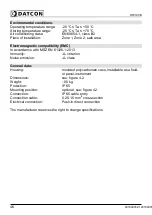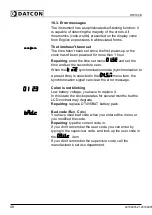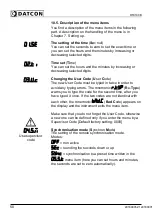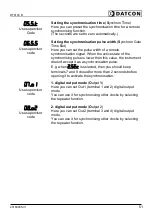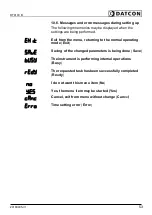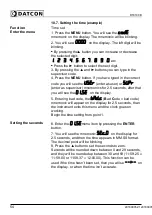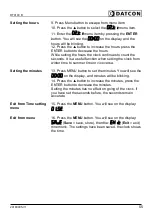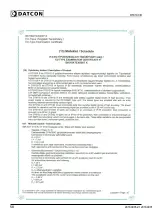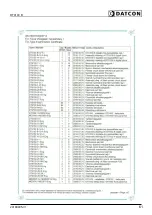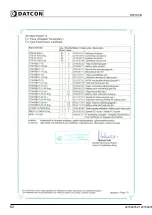Summary of Contents for DT9100 B
Page 1: ...DT9100 B Intrinsically Safe Digital Clock Operating Instructions...
Page 47: ...DT9100 B 10 2 Application example 20180905 V1 47...
Page 56: ...DT9100 B 10 8 ATEX Certification 56 20180905 V120180905...
Page 57: ...DT9100 B 20180905 V1 57...
Page 58: ...DT9100 B 58 20180905 V120180905...
Page 59: ...DT9100 B 20180905 V1 59...
Page 60: ...DT9100 B 60 20180905 V120180905...
Page 61: ...DT9100 B 20180905 V1 61...
Page 62: ...DT9100 B 62 20180905 V120180905...
Page 63: ......