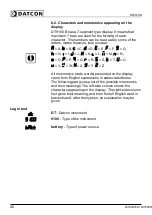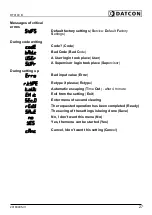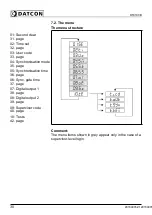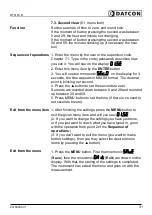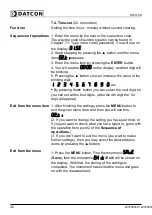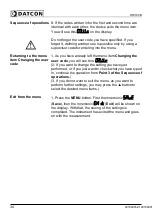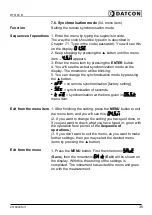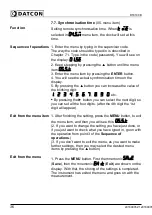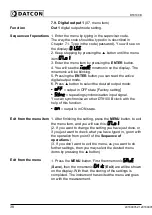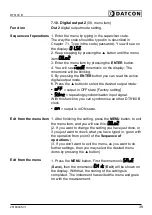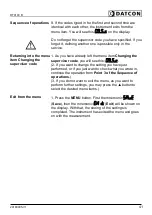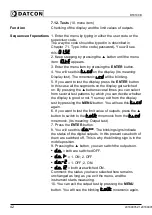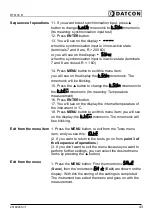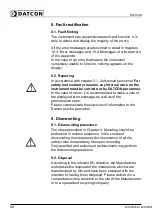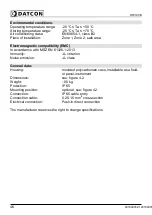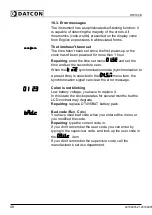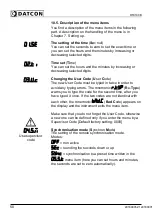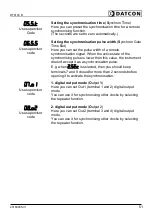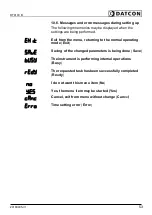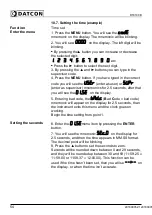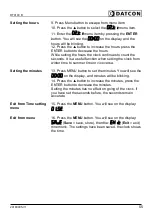DT9100 B
7.11. Changing the supervisor code
(09. menu item)
Function
You can define new codes instead of the factory-defined
supervisor code. The code is an optional number within the
range between 0000 and 9999.
[Default factory setting: 1000]
Sequence of operations
1. Enter the menu by typing in the supervisor code.
The way the code should be typed in is described in
Chapter 7.1. Type in the code (password)
You see this:
.
2. Keep stepping by pressing the ▲ button until the menu
item
appears.
3. Enter the menu item by pressing the
ENTER
button.
4. You will see on the display:
. The digit on the left
side will be blinking.
•
Pressing the ▲ button you can increase the value of the
blinking digit:
,
,
,
,
,
,
,
,
,
, etc.
•
Pressing the ► button you can select the next digit.
3. Pressing the buttons ▲ and ►, type in the new
supervisor code.
4. Press the
MENU
button.
5. You have to type the new code in twice. This prevents
errors due to typing mistakes in defining the new code. This
is indicated by the mnemonic
(re-type).
6. By pressing the buttons ▲ and ► type in the new
supervisor code again.
7. Press the
MENU
button.
8. When the code you wrote in for the first time is not
identical with the code written in for the second time, a
blinking mnemonic
warns you about the error,
and the instrument exits from the menu item. You will see
this
on the display. (The supervisor code has not
changed, the old one is valid.) Restart the operation from
Point 3.
40
20180905-V120180905-V1
Summary of Contents for DT9100 B
Page 1: ...DT9100 B Intrinsically Safe Digital Clock Operating Instructions...
Page 47: ...DT9100 B 10 2 Application example 20180905 V1 47...
Page 56: ...DT9100 B 10 8 ATEX Certification 56 20180905 V120180905...
Page 57: ...DT9100 B 20180905 V1 57...
Page 58: ...DT9100 B 58 20180905 V120180905...
Page 59: ...DT9100 B 20180905 V1 59...
Page 60: ...DT9100 B 60 20180905 V120180905...
Page 61: ...DT9100 B 20180905 V1 61...
Page 62: ...DT9100 B 62 20180905 V120180905...
Page 63: ......